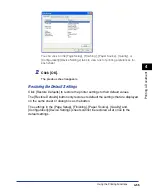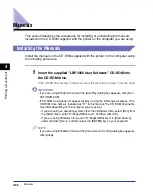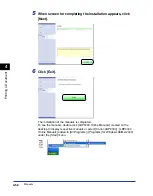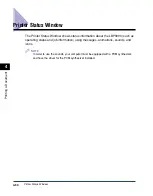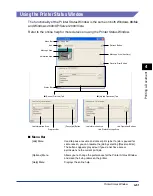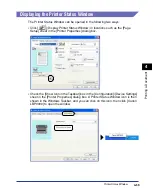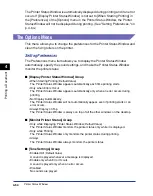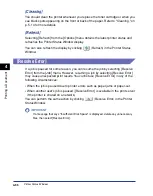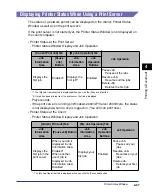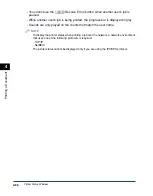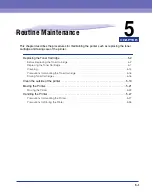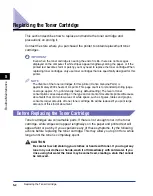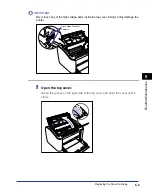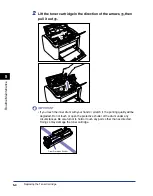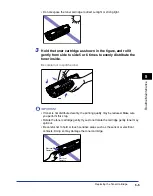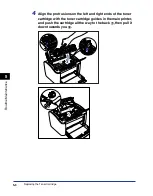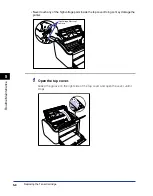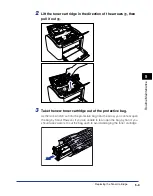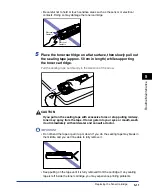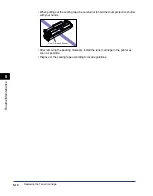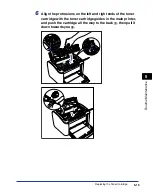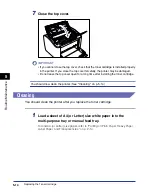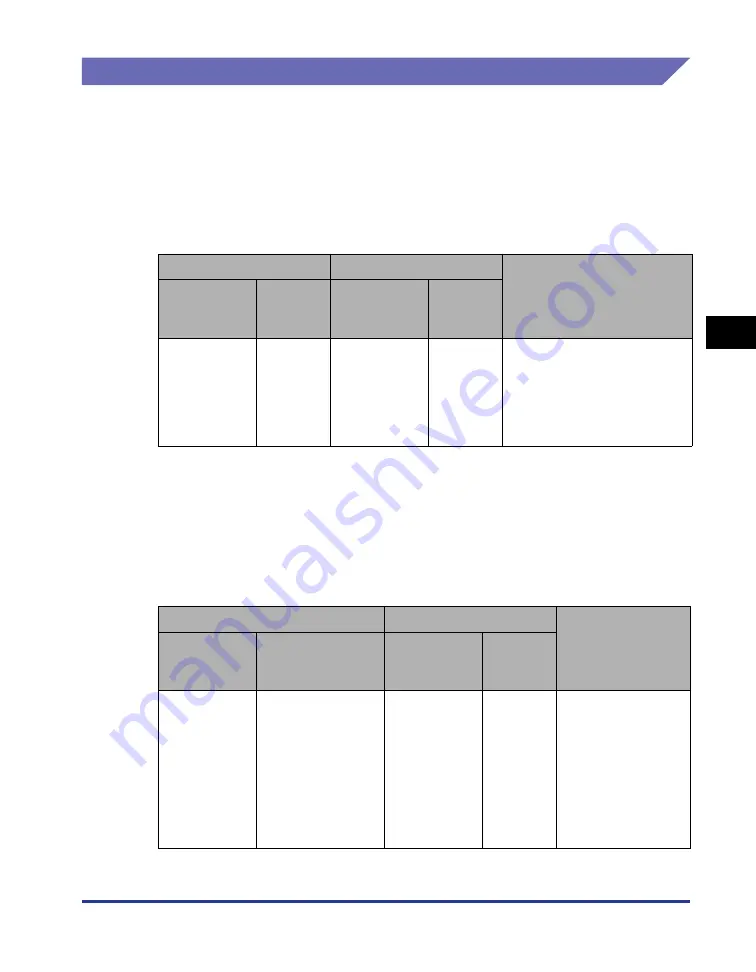
Printer Status Window
4-67
Pr
inting a Document
4
Displaying Printer Status When Using a Print Server
The status of a network printer can be displayed on the client's Printer Status
Window as well as on the print server's.
If the print server is not started yet, the Printer Status Window is not displayed on
the client computer.
•
Printer Status at the Print Server
- Printer Status Window Display and Job Operation
*1: The [My Job Operation] tab is displayed when you click the [Pause Job] button.
*2: If a job has been printed from the print server, that job is displayed.
- Plays sounds.
- If the print server is running on Windows 2000/XP/Server 2003/Vista, the status
is not displayed when no one is logged on. (You still can print now.)
•
Printer Status at the Client
- Printer Status Window Display and Job Operation
*: The [My Job Operation] tab is displayed when you click the [Pause Job] button.
[Current Print Job] Tab
[My Job Operation] Tab
Job Operation
Job
Information
Area
[Pause
Job]
Button
Job
Information
Area
Job
Operation
Buttons
Displays the
first job
Enabled*
1
Displays the
first job*
2
Enabled
Pause Job:
Pauses all the jobs
Resume Job:
Resumes all the jobs
Delete Job:
Deletes the first job
[Current Print Job] Tab
[My Job Operation] Tab
Job Operation
Job
Information
Area
[Pause Job] Button
Job
Information
Area
Job
Operation
Buttons
Displays the
first job in the
print server
When your job is
displayed in Job
Information Area:
Enabled*
When another
user's job is
displayed in Job
Information Area:
Disabled
Displays your
first job
Enabled
Pause Job:
Pauses all your
jobs
Resume Job:
Resumes all your
jobs
Delete Job:
Deletes your first
job
Summary of Contents for LBP-3000
Page 2: ...LBP3000 Laser Printer User s Guide ...
Page 23: ...xx ...
Page 72: ...Printing on Index Card 2 33 Loading and Delivering Paper 2 5 Click OK to start printing ...
Page 83: ...Printing on Envelopes 2 44 Loading and Delivering Paper 2 5 Click OK to start printing ...
Page 97: ...Printing on Custom Paper Sizes Non Standard Sizes 2 58 Loading and Delivering Paper 2 ...
Page 175: ...Uninstalling the CAPT software 3 78 Setting Up the Printing Environment 3 ...
Page 326: ...Index 7 17 Appendix 7 W Windows Firewall 7 8 Working with Profiles 4 47 ...
Page 328: ... CANON INC 2006 USRM1 0509 01 ...