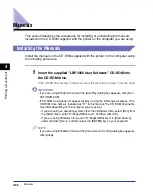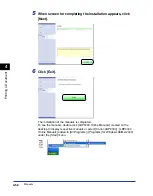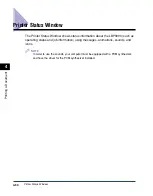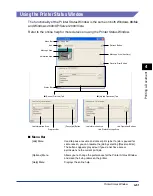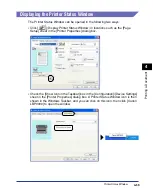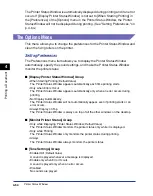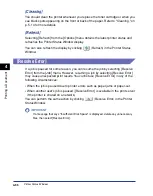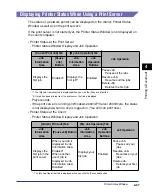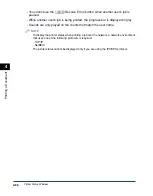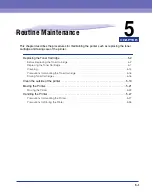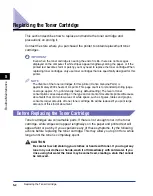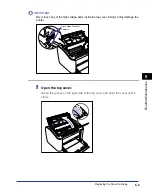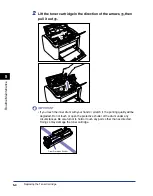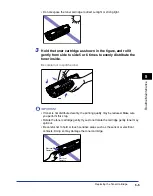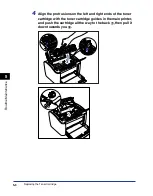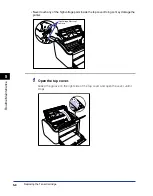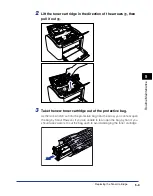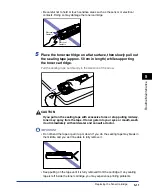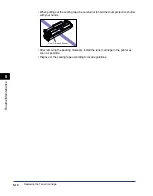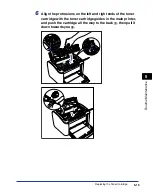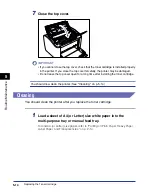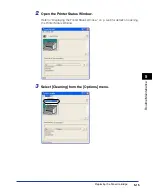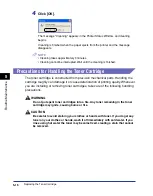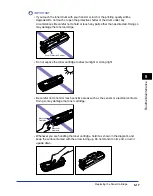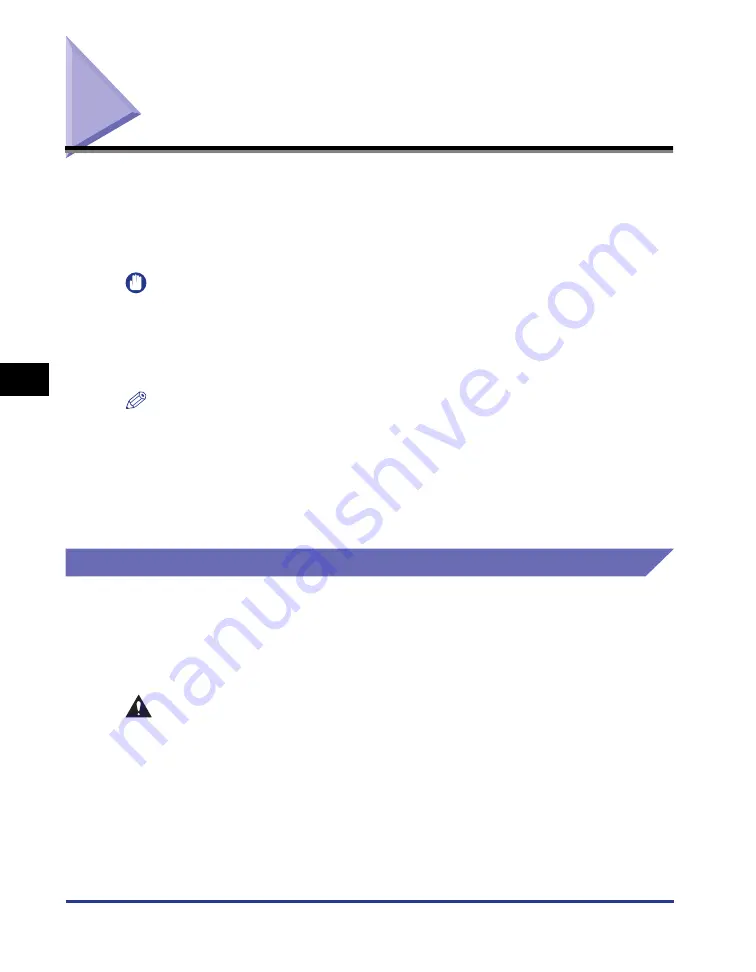
Replacing the Toner Cartridge
5-2
Routine Maintenance
5
Replacing the Toner Cartridge
This section describes how to replace and handle the toner cartridge and
precautions on storing it.
Contact the store where you purchased the printer to obtain replacement toner
cartridges.
IMPORTANT
Even when the toner cartridge is nearing the end of its life, there are no messages
displayed on the computer. If white stripes appear lengthways along the paper, or if the
printed text becomes faint or patchy, you may need to replace the toner cartridge. When
replacing toner cartridges, only use toner cartridges that are specifically designed for this
printer.
NOTE
The lifetime of the toner cartridges for this printer (Canon Genuine Parts) is
approximately 2000 sheets of A4 prints. This page count is for standard printing (page
coverage: approx. 5%, print density: factory default setting). The level of toner
consumption varies depending on the type and content of documents printed. Because
documents that contain few areas of white space, such as figures, tables and graphs,
consume larger amounts of toner, toner cartridge life will be reduced if you print large
amounts of this kind of document.
Before Replacing the Toner Cartridge
Toner cartridges are consumable parts. If there is not enough toner in the toner
cartridge, white stripes will appear lengthways on the paper and printed text will
appear faint or patchy. If you experience any of these symptoms, try the following
actions before replacing the toner cartridge. This may allow you to print for a while
longer until the toner is completely spent.
CAUTION
Be careful to avoid staining your clothes or hands with toner. If you do get any
toner on your clothes or hands, wash it off immediately with cold water. If you
rinse using hot water the toner may become fixed, creating a stain that cannot
be removed.
Summary of Contents for LBP-3000
Page 2: ...LBP3000 Laser Printer User s Guide ...
Page 23: ...xx ...
Page 72: ...Printing on Index Card 2 33 Loading and Delivering Paper 2 5 Click OK to start printing ...
Page 83: ...Printing on Envelopes 2 44 Loading and Delivering Paper 2 5 Click OK to start printing ...
Page 97: ...Printing on Custom Paper Sizes Non Standard Sizes 2 58 Loading and Delivering Paper 2 ...
Page 175: ...Uninstalling the CAPT software 3 78 Setting Up the Printing Environment 3 ...
Page 326: ...Index 7 17 Appendix 7 W Windows Firewall 7 8 Working with Profiles 4 47 ...
Page 328: ... CANON INC 2006 USRM1 0509 01 ...