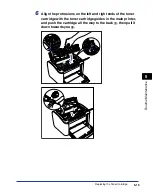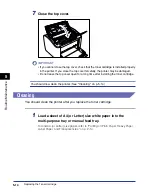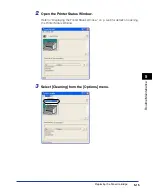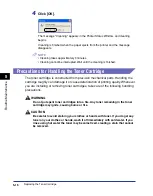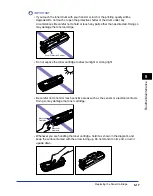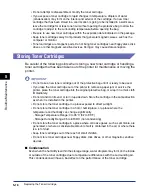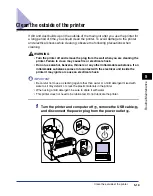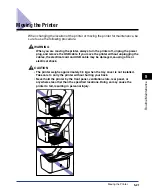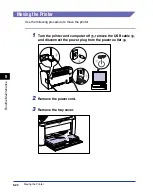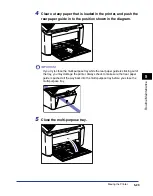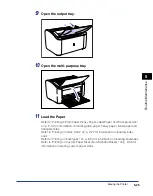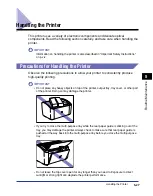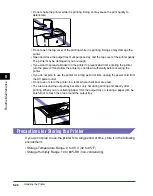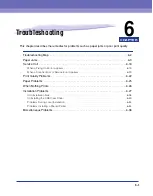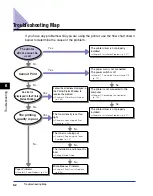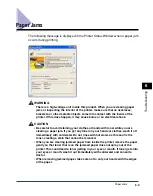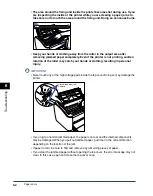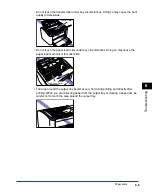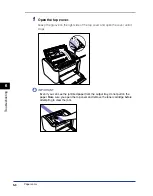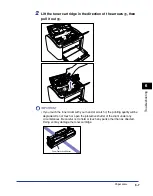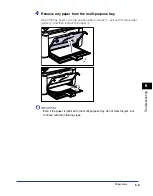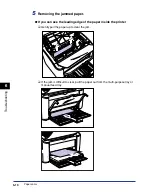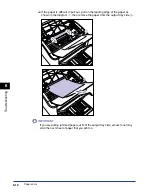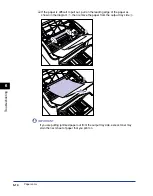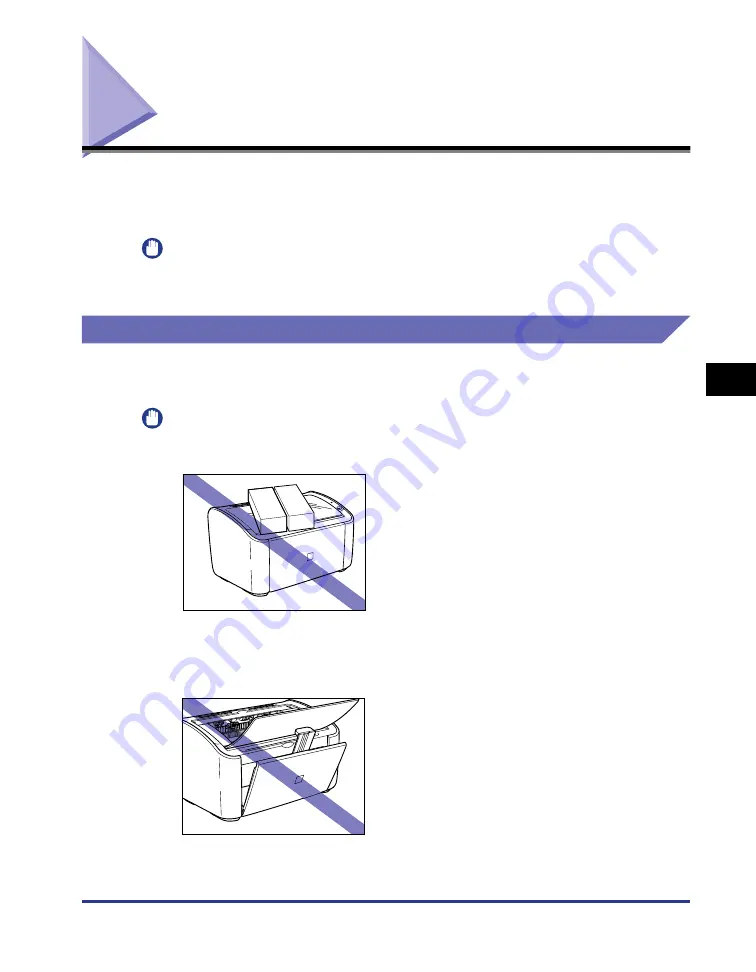
Handling the Printer
5-27
Routine Maintenance
5
Handling the Printer
This printer uses a variety of electronic components and delicate optical
components. Read the following section carefully, and take care when handling the
printer.
IMPORTANT
Information on handling the printer is also described in "Important Safety Instructions,"
on p. xiv.
Precautions for Handling the Printer
Observe the following precautions to allow your printer to consistently produce
high-quality printing.
IMPORTANT
•
Do not place any heavy objects on top of the printer, output tray, tray cover, or other part
of the printer. Doing so may damage the printer.
•
If you try to close the multi-purpose tray while the rear paper guide is sticking out of the
tray, you may damage the printer. Always check to make sure that rear paper guide is
pushed all the way back into the multi-purpose tray before you close the multi-purpose
tray.
•
Do not leave the top cover open for any longer than you need to. Exposure to direct
sunlight or strong light can degrade the printer performance.
Summary of Contents for LBP-3000
Page 2: ...LBP3000 Laser Printer User s Guide ...
Page 23: ...xx ...
Page 72: ...Printing on Index Card 2 33 Loading and Delivering Paper 2 5 Click OK to start printing ...
Page 83: ...Printing on Envelopes 2 44 Loading and Delivering Paper 2 5 Click OK to start printing ...
Page 97: ...Printing on Custom Paper Sizes Non Standard Sizes 2 58 Loading and Delivering Paper 2 ...
Page 175: ...Uninstalling the CAPT software 3 78 Setting Up the Printing Environment 3 ...
Page 326: ...Index 7 17 Appendix 7 W Windows Firewall 7 8 Working with Profiles 4 47 ...
Page 328: ... CANON INC 2006 USRM1 0509 01 ...