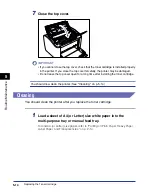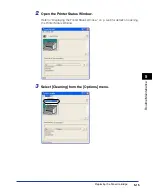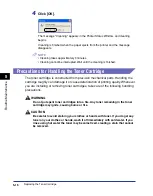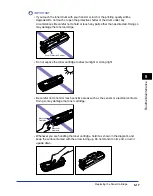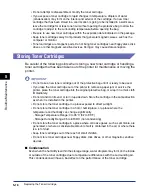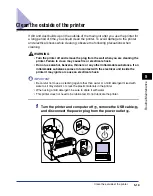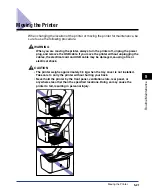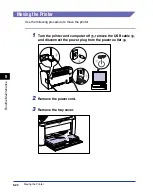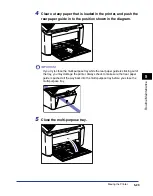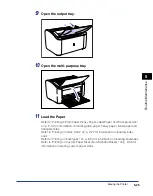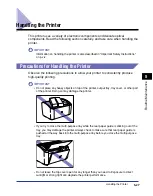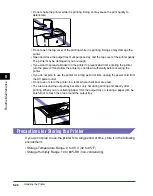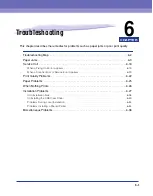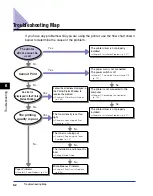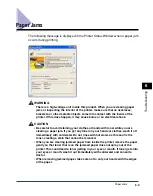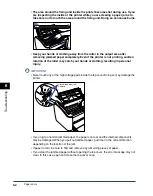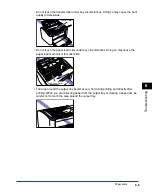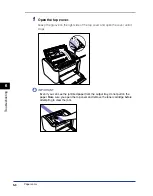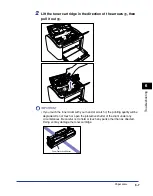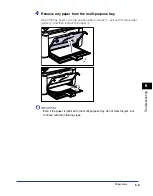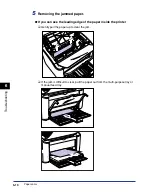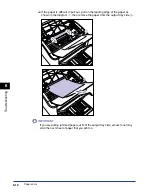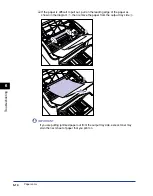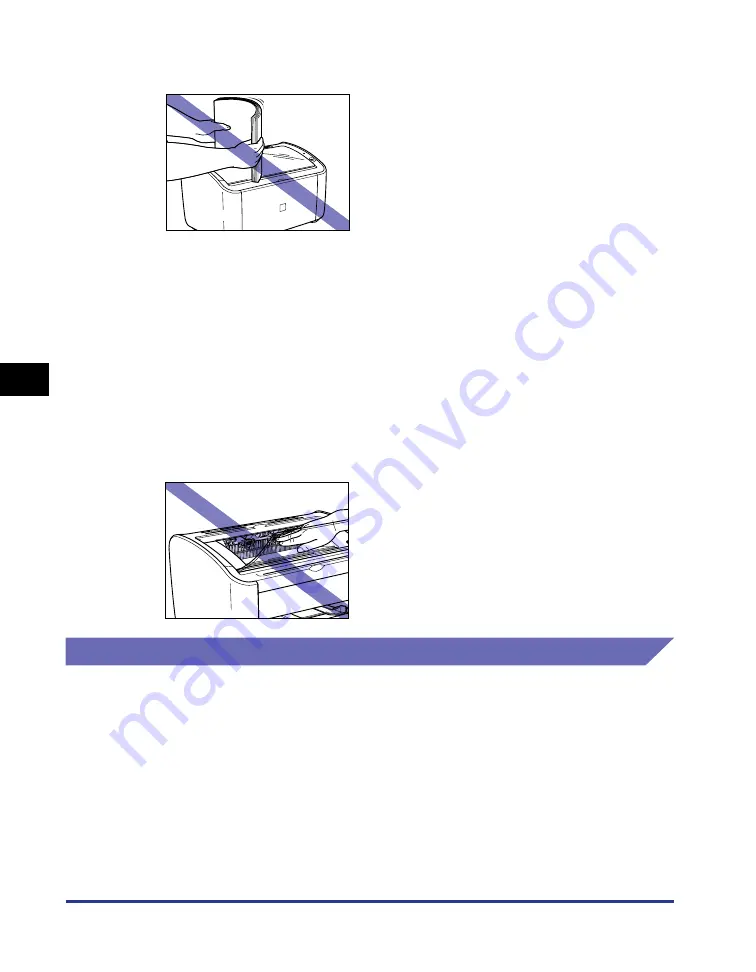
Handling the Printer
5-28
Routine Maintenance
5
•
Do not shake the printer while it is printing. Doing so may cause the print quality to
deteriorate.
•
Do not open the top cover of the printing while it is printing. Doing so may damage the
printer.
•
Open and close the output tray, multi-purpose tray, and the top cover of the printer gently.
The printer may be damaged if you are rough.
•
If you want to spread a blanket on the printer to prevent dust from entering the printer,
turn the power off and allow the printer to cool down sufficiently before covering the
printer.
•
If you do not plan to use the printer for a long period of time, unplug the power cord from
the AC power outlet.
•
Do not use or store the printer in a room where chemicals are used.
•
The area around the output tray becomes very hot during printing and directly after
printing. When you are collecting paper from the output tray or clearing a paper jam, be
careful not to touch the area around the output tray.
Precautions for Storing the Printer
If you do not plan to use the printer for a long period of time, store it in the following
environment:
•
Storage Temperature Range: 0 to 35°C (32 to 95°F)
•
Storage Humidity Range: 10 to 80%RH (non-condensing).
Summary of Contents for LBP-3000
Page 2: ...LBP3000 Laser Printer User s Guide ...
Page 23: ...xx ...
Page 72: ...Printing on Index Card 2 33 Loading and Delivering Paper 2 5 Click OK to start printing ...
Page 83: ...Printing on Envelopes 2 44 Loading and Delivering Paper 2 5 Click OK to start printing ...
Page 97: ...Printing on Custom Paper Sizes Non Standard Sizes 2 58 Loading and Delivering Paper 2 ...
Page 175: ...Uninstalling the CAPT software 3 78 Setting Up the Printing Environment 3 ...
Page 326: ...Index 7 17 Appendix 7 W Windows Firewall 7 8 Working with Profiles 4 47 ...
Page 328: ... CANON INC 2006 USRM1 0509 01 ...