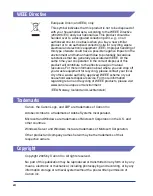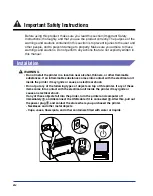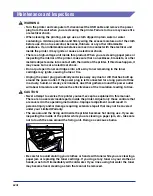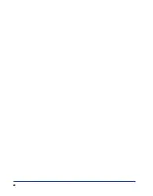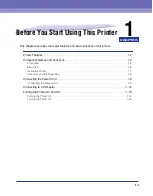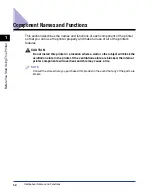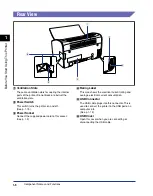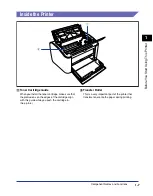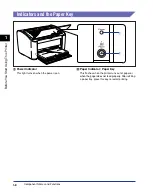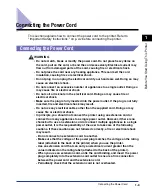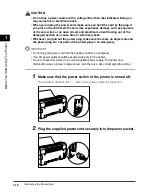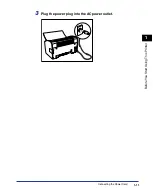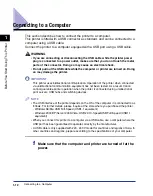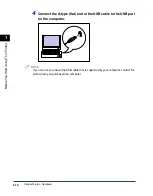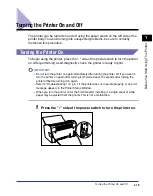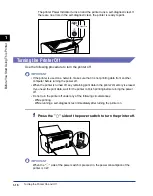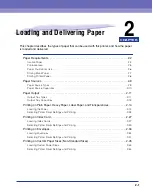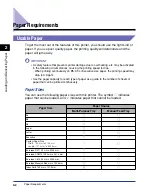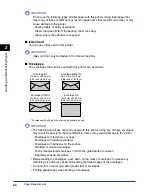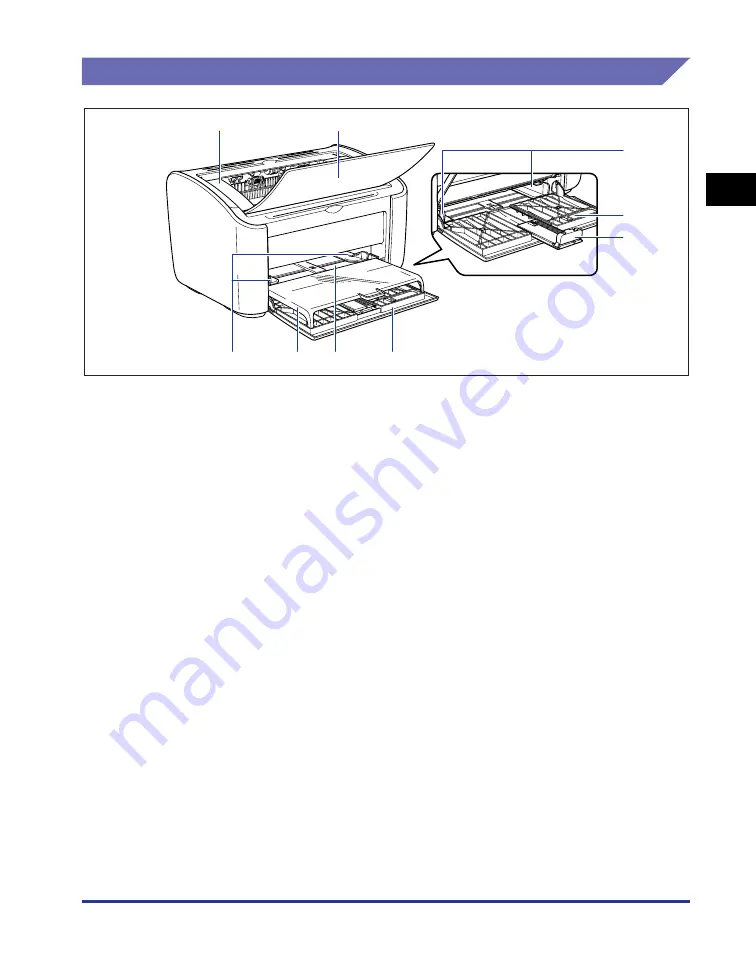
1-5
Bef
ore
Y
ou Star
t Using
This Pr
inter
1
Component Names and Functions
Front View
a
a
a
a
Top Cover
This cover needs to be opened to replace the toner
cartridge or to clear paper jams. (See p. 5-3, p. 6-6)
b
b
b
b
Output Tray
Assists in the collection of printed paper.
c
c
c
c
Paper Guides
These can be adjusted to match the width of the
paper, allowing the paper to feed straight.
d
d
d
d
Small Paper Guide
When you are loading small sized custom paper
sizes, this should be attached to the rear paper
guide.
e
e
e
e
Rear Paper Guide
Adjust this to suit the loaded paper to keep the rear
edge of the paper aligned.
f
f
f
f
Multi-Purpose Tray
This tray can hold up to a maximum of 150 sheets of
plain paper (64 g/m
2
). (See p. 2-9)
g
g
g
g
Manual Feed Tray
This paper source is for use when you are printing
on paper fed manually one sheet at a time.
(See p. 2-9)
h
h
h
h
Tray Cover
Open this cover when you are loading paper in the
multi-purpose tray. The tray cover both protects the
paper loaded in the multi-purpose tray from dust and
acts as the tray when you are loading paper in the
manual feed tray.
a
b
d
c
e
h
c
f
g
Summary of Contents for LBP-3000
Page 2: ...LBP3000 Laser Printer User s Guide ...
Page 23: ...xx ...
Page 72: ...Printing on Index Card 2 33 Loading and Delivering Paper 2 5 Click OK to start printing ...
Page 83: ...Printing on Envelopes 2 44 Loading and Delivering Paper 2 5 Click OK to start printing ...
Page 97: ...Printing on Custom Paper Sizes Non Standard Sizes 2 58 Loading and Delivering Paper 2 ...
Page 175: ...Uninstalling the CAPT software 3 78 Setting Up the Printing Environment 3 ...
Page 326: ...Index 7 17 Appendix 7 W Windows Firewall 7 8 Working with Profiles 4 47 ...
Page 328: ... CANON INC 2006 USRM1 0509 01 ...