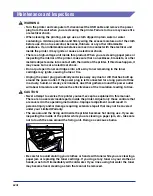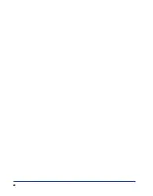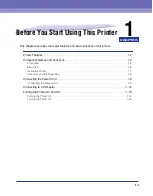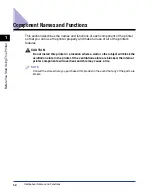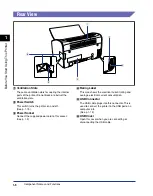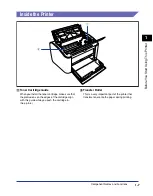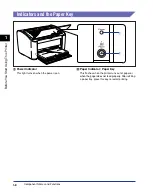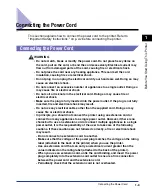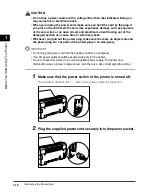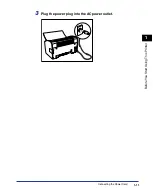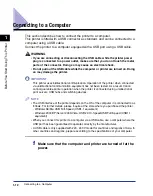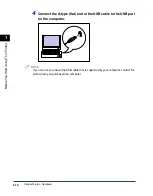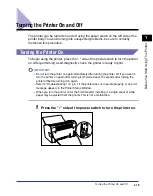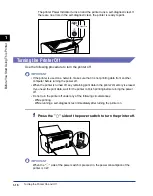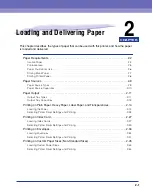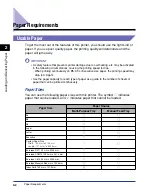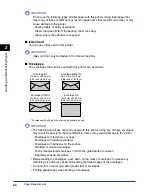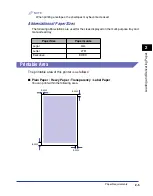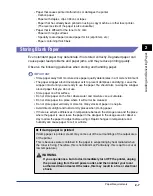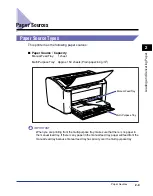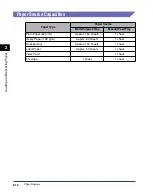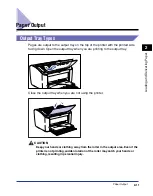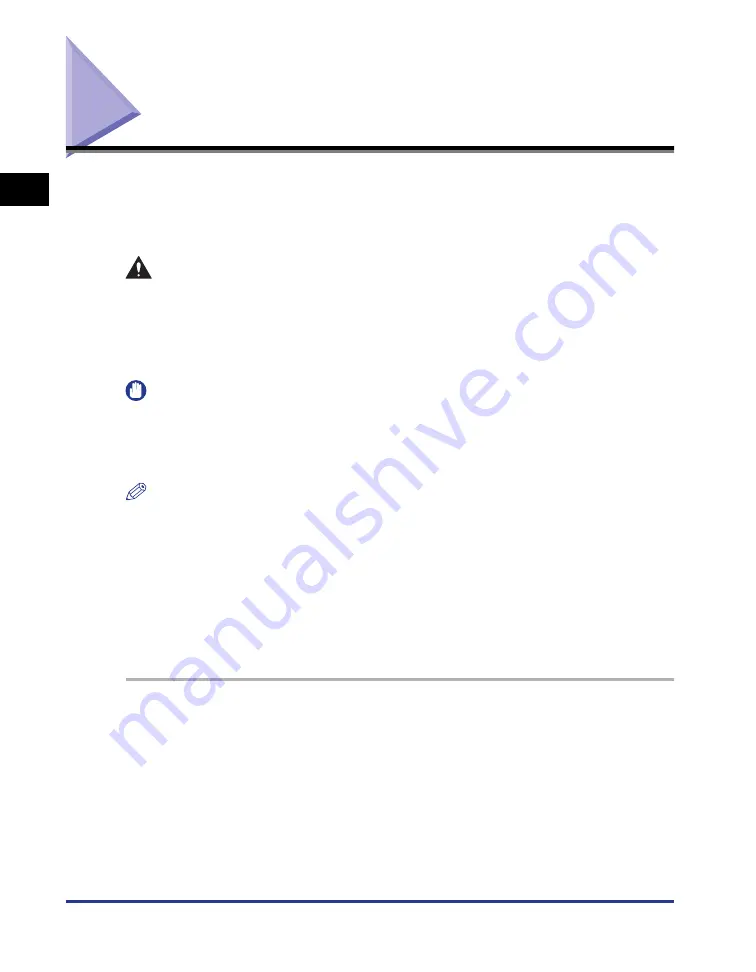
Connecting to a Computer
1-12
Bef
ore
Y
ou Star
t Using
This Pr
inter
1
Connecting to a Computer
This section describes how to connect the printer to a computer.
This printer is fitted with a USB connector as standard, and can be connected to a
computer using a USB cable.
Connect the printer to a computer equipped with a USB port using a USB cable.
WARNING
•
If you are connecting or disconnecting the USB cable while the printer power
plug is connected to a power outlet, make sure that you do not touch the metal
parts of the connector. Doing so may cause an electrical shock.
•
Do not pull out the USB cable while the computer or printer are turned on. Doing
so may damage the printer.
IMPORTANT
This printer uses bidirectional communication. Operation of the printer when connected
via unidirectional communication equipment has not been tested. As a result, Canon
cannot guarantee printer operation when the printer is connected using unidirectional
print servers, USB hubs and switching devices.
NOTE
•
The USB interface of the printer depends on the OS of the computer it is connected to as
follows. For further details, please inquire at the store where you purchased the printer.
- Windows 98/Me: USB Full-Speed (USB1.1 equivalent)
- Windows 2000/XP/Server 2003/Vista: USB 2.0 Hi-Speed/USB Full-Speed (USB1.1
equivalent)
•
When you connect this printer to a computer via a USB cable, use a computer where the
USB port has been guaranteed to operate correctly by the manufacturer.
•
A USB cable is only supplied with 220 - 240 V model for countries and regions of Asia. In
other countries and regions, prepare according to the specifications of your computer.
1
Make sure that the computer and printer are turned off at the
power.
Summary of Contents for LBP-3000
Page 2: ...LBP3000 Laser Printer User s Guide ...
Page 23: ...xx ...
Page 72: ...Printing on Index Card 2 33 Loading and Delivering Paper 2 5 Click OK to start printing ...
Page 83: ...Printing on Envelopes 2 44 Loading and Delivering Paper 2 5 Click OK to start printing ...
Page 97: ...Printing on Custom Paper Sizes Non Standard Sizes 2 58 Loading and Delivering Paper 2 ...
Page 175: ...Uninstalling the CAPT software 3 78 Setting Up the Printing Environment 3 ...
Page 326: ...Index 7 17 Appendix 7 W Windows Firewall 7 8 Working with Profiles 4 47 ...
Page 328: ... CANON INC 2006 USRM1 0509 01 ...