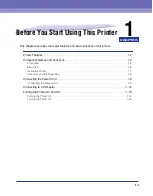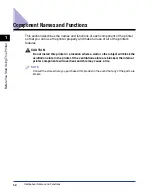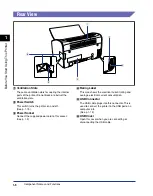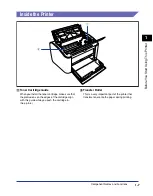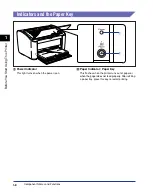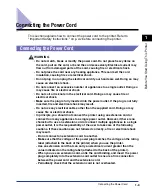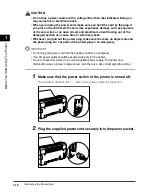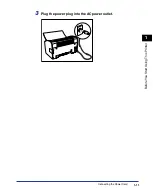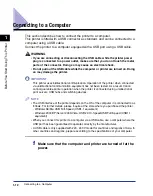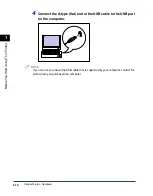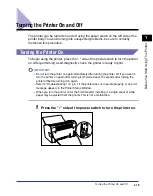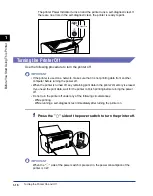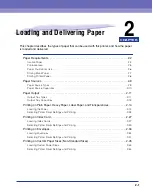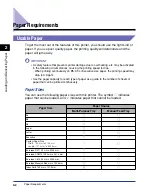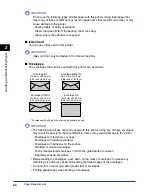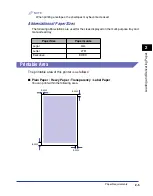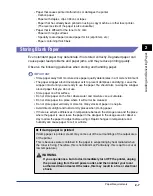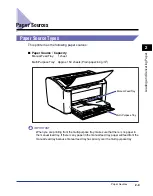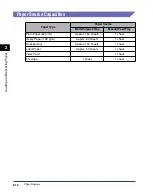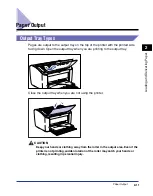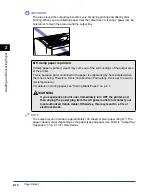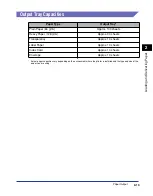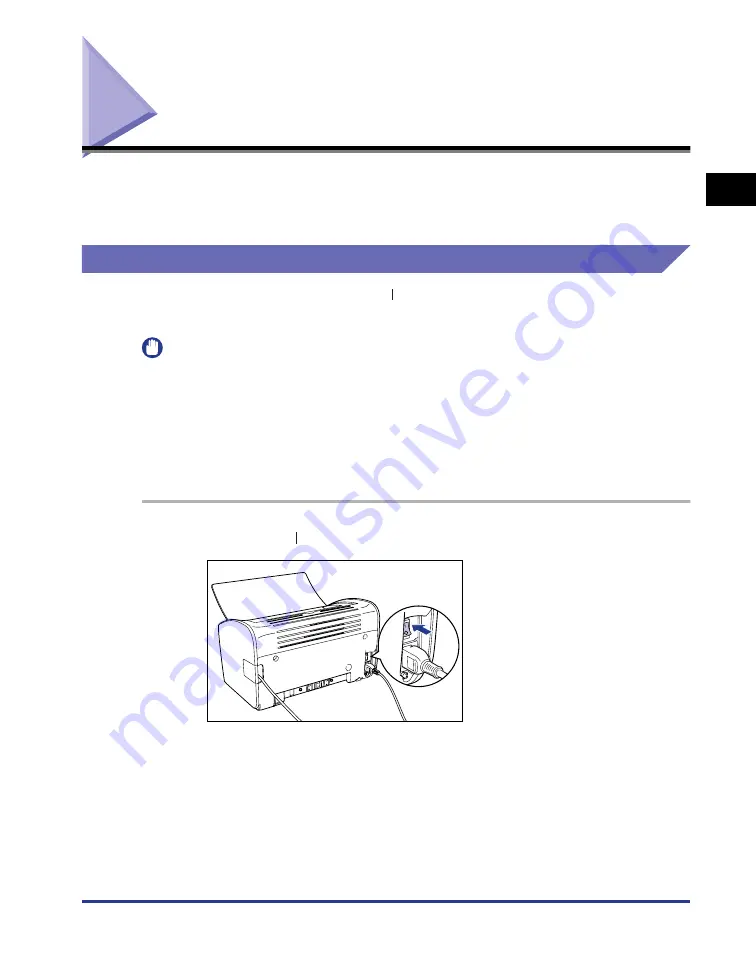
Turning the Printer On and Off
1-15
Bef
ore
Y
ou Star
t Using
This Pr
inter
1
Turning the Printer On and Off
The printer can be turned on and off using the power switch on the left side of the
printer body. To avoid running into unexpected problems, be sure to correctly
memorize this procedure.
Turning the Printer On
To begin using the printer, press the " " side of the power switch to turn the printer
on. After performing a self-diagnostic check, the printer is ready to print.
IMPORTANT
•
Do not turn the printer on again immediately after turning the printer off. If you want to
turn the printer on again after turning it off, wait at least 10 seconds after turning the
printer off before turning it on again.
•
Refer to "Troubleshooting," on p. 6-1 if the printer does not operate properly, or an error
message appears in the Printer Status Window.
•
When you turn the printer on for the first time after installing it, a single sheet of white
paper may be ejected from the printer. This is not a malfunction.
1
Press the " " side of the power switch to turn the printer on.
Summary of Contents for LBP-3000
Page 2: ...LBP3000 Laser Printer User s Guide ...
Page 23: ...xx ...
Page 72: ...Printing on Index Card 2 33 Loading and Delivering Paper 2 5 Click OK to start printing ...
Page 83: ...Printing on Envelopes 2 44 Loading and Delivering Paper 2 5 Click OK to start printing ...
Page 97: ...Printing on Custom Paper Sizes Non Standard Sizes 2 58 Loading and Delivering Paper 2 ...
Page 175: ...Uninstalling the CAPT software 3 78 Setting Up the Printing Environment 3 ...
Page 326: ...Index 7 17 Appendix 7 W Windows Firewall 7 8 Working with Profiles 4 47 ...
Page 328: ... CANON INC 2006 USRM1 0509 01 ...