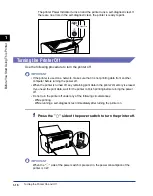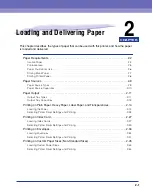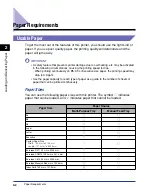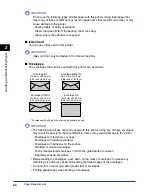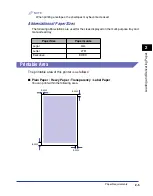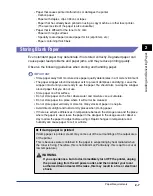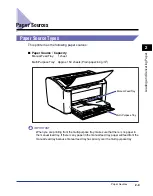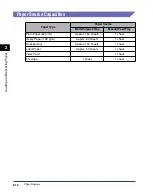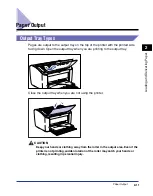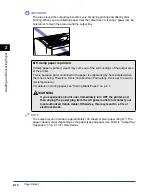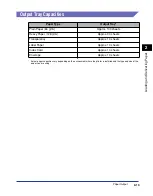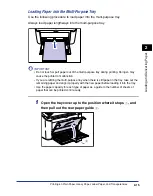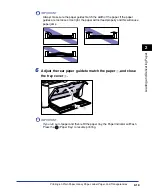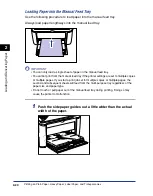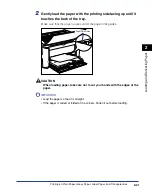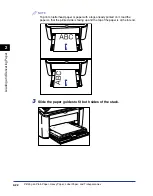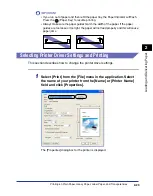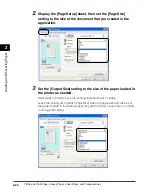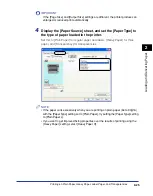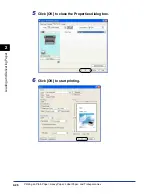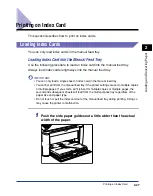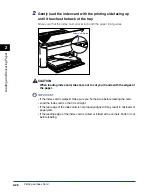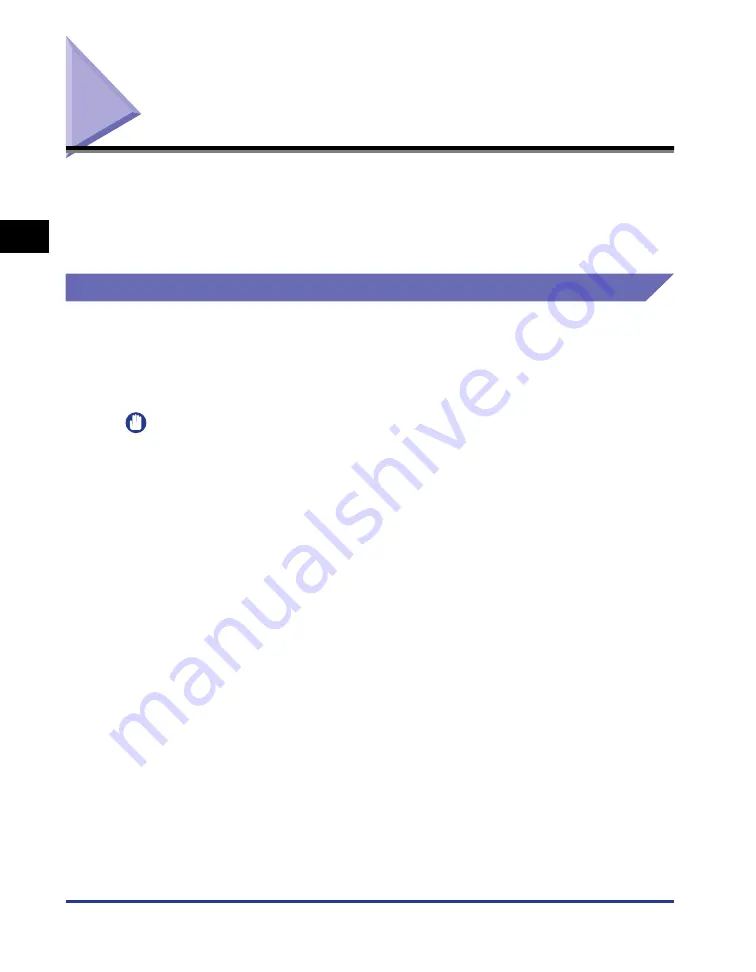
Printing on Plain Paper, Heavy Paper, Label Paper, and Transparencies
2-14
Loading and Deliv
er
ing P
aper
2
Printing on Plain Paper, Heavy Paper, Label Paper, and
Transparencies
This section described how to print on plain paper, heavy paper, label paper and
transparencies.
Refer to "Printing on Custom Paper Sizes (Non-Standard Sizes)," on p. 2-45 for
details about printing on custom paper sizes.
Loading the Paper
Paper can be loaded into either the multi-purpose tray or the manual feed tray. If
you are printing continuously, load paper in the multi-purpose tray.
If you are printing a single sheet with a size and type different to the paper already
loaded in the multi-purpose tray, load the paper in the manual feed tray.
IMPORTANT
•
When you are printing from the multi-purpose tray, make sure that there is no paper in
the manual feed tray. If there is any paper in the manual feed tray, paper will feed from the
manual feed tray because manual feed tray has priority over the multi-purpose tray.
•
Do not load paper into the manual feed tray while the printer is printing from the
multi-purpose tray. The paper loaded in the manual feed tray will feed into the printer,
causing overlapping paper feeds and paper jams.
•
Do not load paper that has jagged edges, wrinkles, or that is extremely curly. Doing so
can cause paper jams and printer faults.
•
Refer to "Usable Paper," on p. 2-2 for more details on the paper that can be used.
•
Do not use the following types of label paper with this printer. Using label paper that
meets any of these conditions may result in paper jams that are difficult to clear or may
cause damage to the printer.
- Peeling labels or partly used labels
- Labels that peel off from the backing sheet too easily
- Labels where the adhesive is exposed
Summary of Contents for LBP-3000
Page 2: ...LBP3000 Laser Printer User s Guide ...
Page 23: ...xx ...
Page 72: ...Printing on Index Card 2 33 Loading and Delivering Paper 2 5 Click OK to start printing ...
Page 83: ...Printing on Envelopes 2 44 Loading and Delivering Paper 2 5 Click OK to start printing ...
Page 97: ...Printing on Custom Paper Sizes Non Standard Sizes 2 58 Loading and Delivering Paper 2 ...
Page 175: ...Uninstalling the CAPT software 3 78 Setting Up the Printing Environment 3 ...
Page 326: ...Index 7 17 Appendix 7 W Windows Firewall 7 8 Working with Profiles 4 47 ...
Page 328: ... CANON INC 2006 USRM1 0509 01 ...