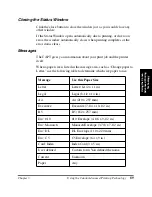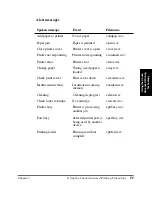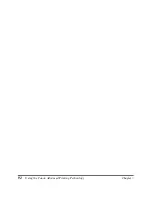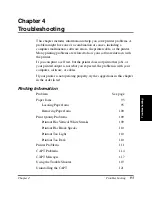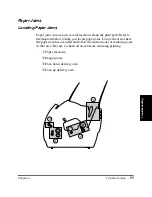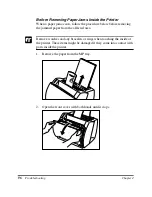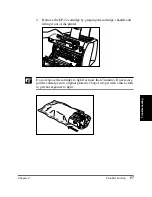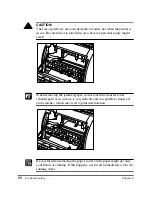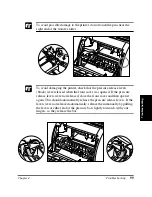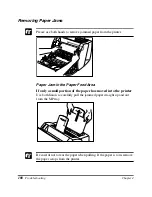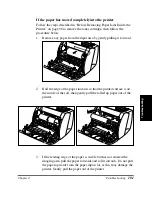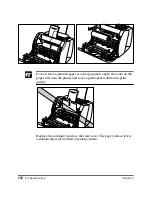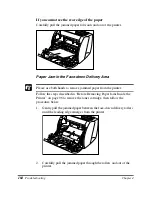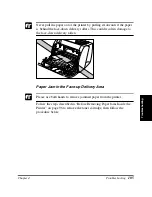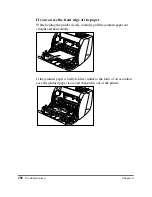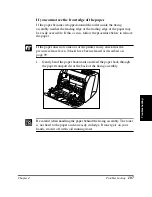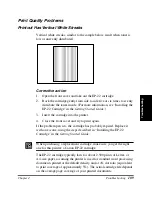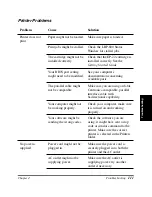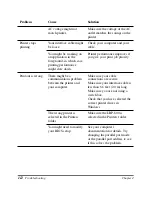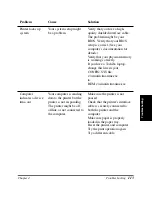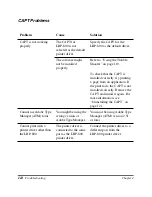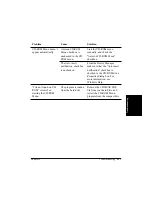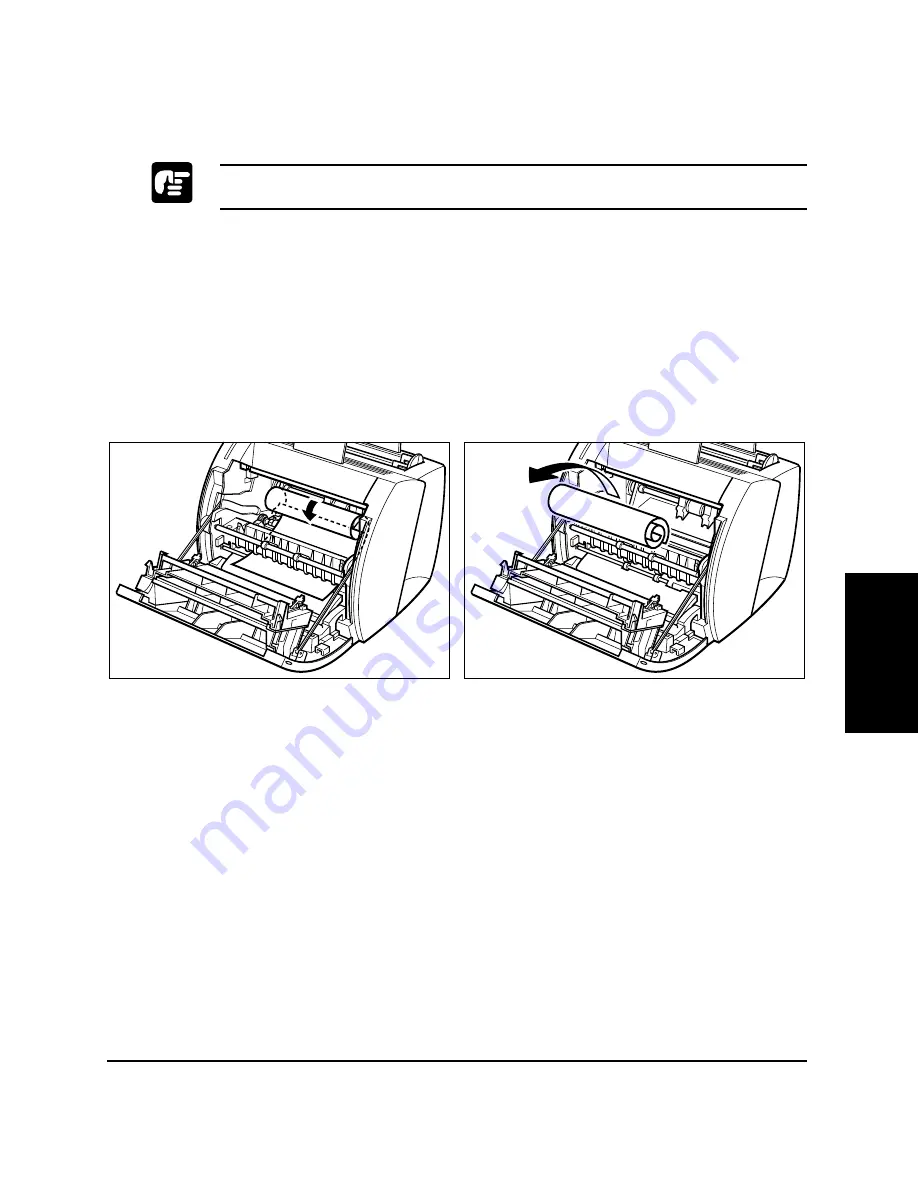
Troubleshooting
Chapter 4
Troubleshooting
103
Paper Jams near the Imaging Area
Please use both hands to remove jammed paper from the printer.
Follow the steps described in “Before Removing Paper Jams Inside the
Printer” on page 96 to remove the toner cartridge, then follow the
procedure below.
If you can see the rear edge of the paper
Roll the paper inwards from the rear edge, so that the printed surface is on
the inside of the roll and the paper is pulled back out from the imaging
area. Then gently pull the rolled paper out of the printer.
Summary of Contents for LBP-800
Page 20: ...6 Introduction Chapter 1 ...
Page 40: ...26 Paper Handling Chapter 2 ...
Page 106: ...92 Using the Canon Advanced Printing Technology Chapter 3 ...
Page 136: ...122 Troubleshooting Chapter 4 ...
Page 144: ...130 Maintenance Chapter 5 ...