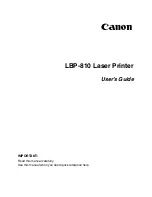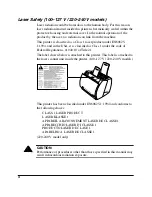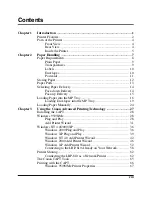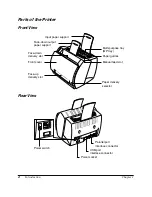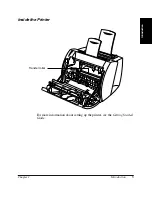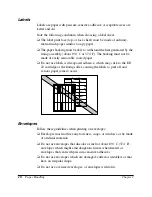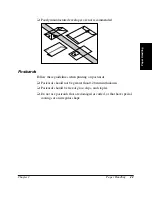xiv
Windows NT 4.0/2000/XP Printer Properties and Default
Document Properties* ................................................................. 80
Checking the Status of a Print Job........................................................ 94
Opening the Status Window........................................................ 95
Using the LBP-810 Status Window ............................................ 96
Network Printer Status .............................................................. 107
The Status Window Icon ........................................................... 108
Closing the Status Window ....................................................... 109
Messages ................................................................................... 109
Chapter 4
Troubleshooting ................................................................................ 113
Finding Information............................................................................ 113
Paper Jams .......................................................................................... 115
Locating Paper Jams.................................................................. 115
Removing Paper Jams ........................................................................ 120
Print Quality Problems ....................................................................... 129
Printout Has Vertical White Streaks ......................................... 129
Printout Has Black Specks ........................................................ 130
Printout Too Light ..................................................................... 130
Printout Too Dark...................................................................... 130
Printer Problems ................................................................................. 131
CAPT Problems .................................................................................. 134
CAPT Messages ................................................................................. 137
Using the Trouble Shooter.................................................................. 139
Uninstalling the CAPT ....................................................................... 141
Chapter 5
Maintenance ...................................................................................... 143
Handling and Cleaning the Printer ..................................................... 143
Handling the Printer .................................................................. 143
Cleaning the Printer................................................................... 144
EP-22 Cartridge .................................................................................. 144
Storage Guidelines .................................................................... 145
Handling Guidelines.................................................................. 146
Replacing the EP-22 Cartridge.................................................. 147
Cleaning..................................................................................... 149
Appendix A Printer Specifications ....................................................................... 151
Appendix B Network Adapter
: AXIS 1610
......................................................... 153
Connecting Directly From Clients...................................................... 154
Connecting Through A Print Server ................................................... 155
Protocols ............................................................................................. 155
Using NetPilot To Configure Your Network Adapter........................ 155
Specifications...................................................................................... 156
Glossary ............................................................................................................. 157
Index ............................................................................................................. 169
Summary of Contents for LBP-810
Page 20: ...6 Introduction Chapter 1 ...
Page 40: ...26 Paper Handling Chapter 2 ...
Page 126: ...112 Using the Canon Advanced Printing Technology Chapter 3 ...
Page 156: ...142 Troubleshooting Chapter 4 ...
Page 164: ...150 Maintenance Chapter 5 ...