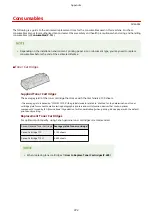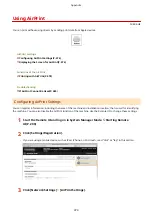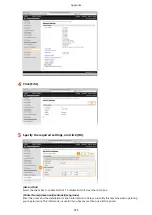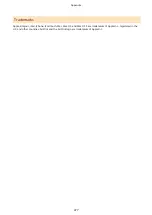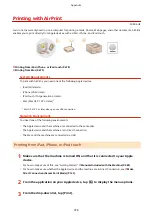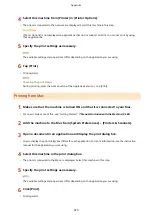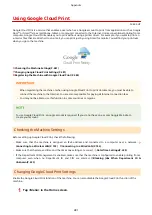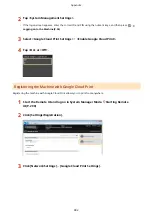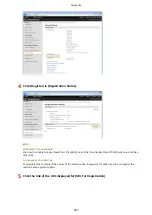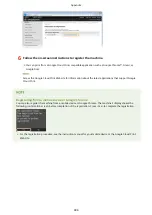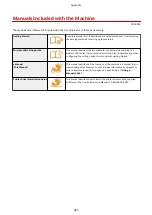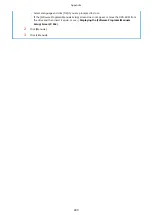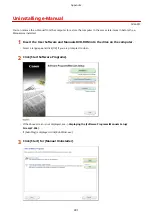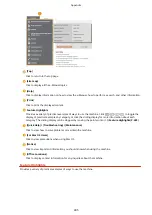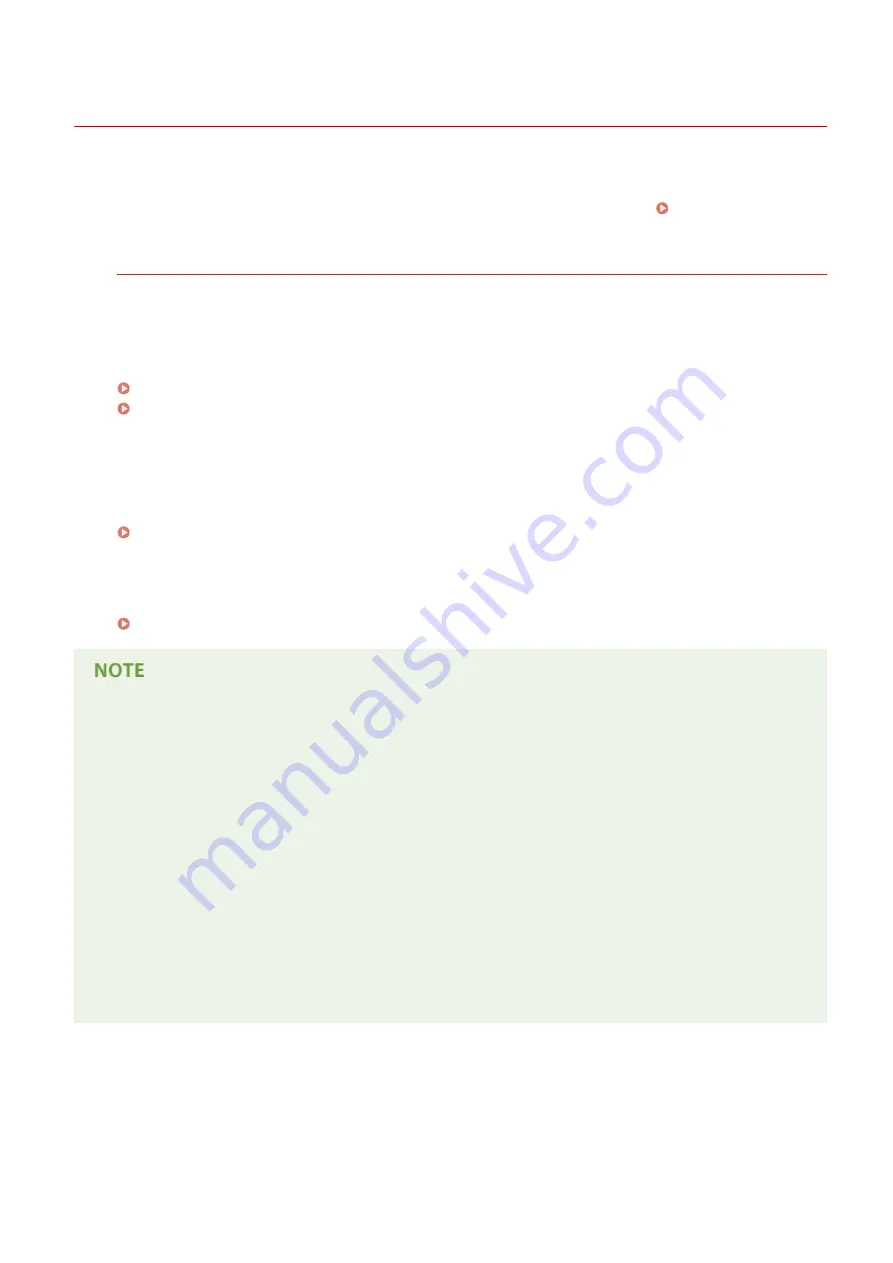
Using e-Manual
0U6X-0F7
The e-Manual is a manual that can be viewed on your computer that describes all of the functions of the machine. You
can search from your intended use or enter a keyword to quickly find the page you are looking for. You can use the e-
Manual by installing it on your computer, or start the e-Manual directly from the DVD-ROM. Installing e-
How to Find the Topic You Are Looking for
You can find the page you are looking for using the following 3 methods.
Search the contents
You can find the page you are looking for by selecting the topic from the [Contents] tab on the left side of the
screen, and selecting the [Chapter icon] next to the topic.
Top Page(P. 494)
Topic Page(P. 496)
Search by keyword
Perform a search by entering a keyword, such as "envelope" or "toner cartridge", and the pages containing the
keyword are displayed. You can find the page you are looking for from those results. You can also enter phrases
such as "connecting to a network." The keyword search also supports the AND Boolean to search for multiple
keywords.
Search the site map
Click [Site Map] on the top part of the screen, and a list of all the e-Manual topics is displayed. From there you
can find the topic you are looking for.
System Requirements
●
To use the e-Manual, the following Web browsers are required. The content of the e-Manual may not display
correctly if a browser not listed below is used.
Windows:
Internet Explorer 8.0/9.0/10.0/11.0
Firefox 24.x ESR/26.x/29.x/30.x/31.x/31.x ESR/32.x/33.x/34.x/35.x/36.x
Mac OS:
Safari 7.x/8.x
Firefox 24.x ESR/26.x/29.x/30.x/31.x/31.x ESR/32.x/33.x/34.x/35.x/36.x
●
The DVD-ROM provided for this product may include manuals in PDF format. If you do not have access to
Adobe Reader to view the manuals in PDF format, try other programs such as PDF Preview developed by
Vivid Document Imaging Technologies.
About the latest e-Manual
For the latest e-Manual, see the Canon Web site.
Appendix
486
Summary of Contents for LBP253 Series
Page 1: ...LBP253x User s Guide USRMA 0769 00 2016 06 en Copyright CANON INC 2015 ...
Page 79: ...Printing 73 ...
Page 121: ...LINKS Printing via Secure Print P 116 Printing 115 ...
Page 197: ...3 Click OK 4 Click Close LINKS Setting Up Print Server P 192 Network 191 ...
Page 381: ...Troubleshooting 375 ...
Page 467: ...For more information about this function see Basic Printing Operations P 74 Appendix 461 ...
Page 499: ...Appendix 493 ...
Page 506: ...Manual Display Settings 0U6X 0HF Appendix 500 ...