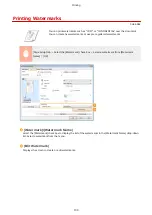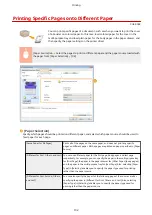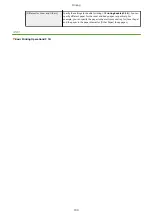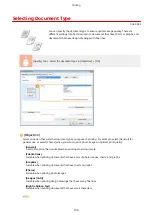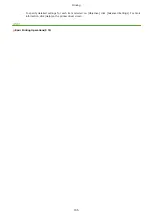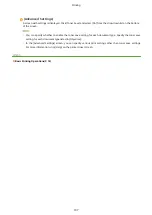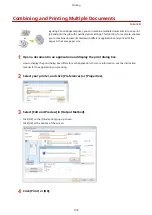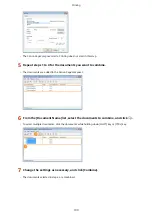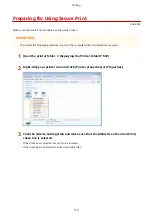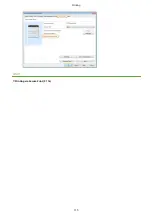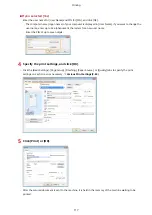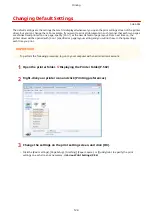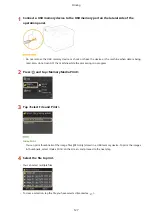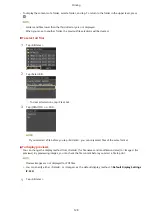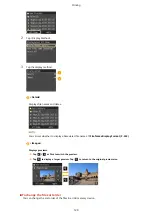Preparing for Using Secure Print
0U6X-050
Make sure that Secure Print is enabled on the printer driver.
●
To perform the following procedure, log on to the computer with an administrator account.
1
Open the printer folder. Displaying the Printer Folder(P. 502)
2
Right-click your printer icon and click [Printer properties] or [Properties].
3
Click the [Device Settings] tab and make sure that the [Allow Use of Secured Print]
check box is selected.
●
If the check box is selected, Secure Print is enabled.
●
If the check box is not selected, select it and click [OK].
Printing
114
Summary of Contents for LBP253 Series
Page 1: ...LBP253x User s Guide USRMA 0769 00 2016 06 en Copyright CANON INC 2015 ...
Page 79: ...Printing 73 ...
Page 121: ...LINKS Printing via Secure Print P 116 Printing 115 ...
Page 197: ...3 Click OK 4 Click Close LINKS Setting Up Print Server P 192 Network 191 ...
Page 381: ...Troubleshooting 375 ...
Page 467: ...For more information about this function see Basic Printing Operations P 74 Appendix 461 ...
Page 499: ...Appendix 493 ...
Page 506: ...Manual Display Settings 0U6X 0HF Appendix 500 ...