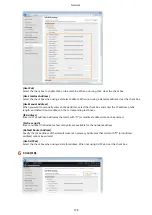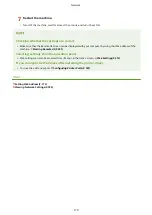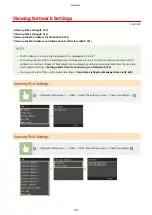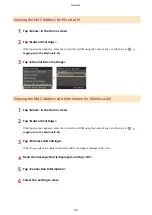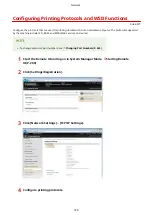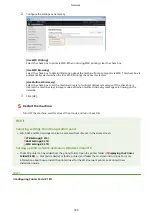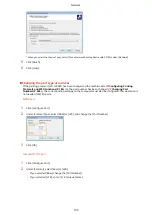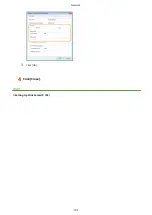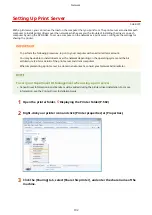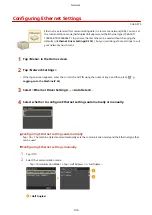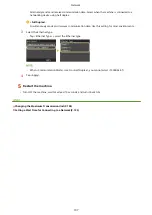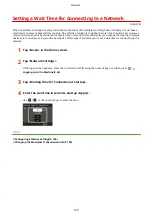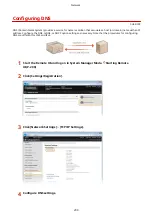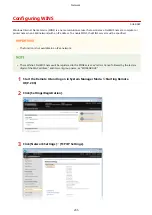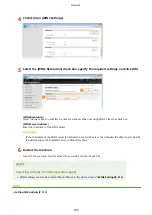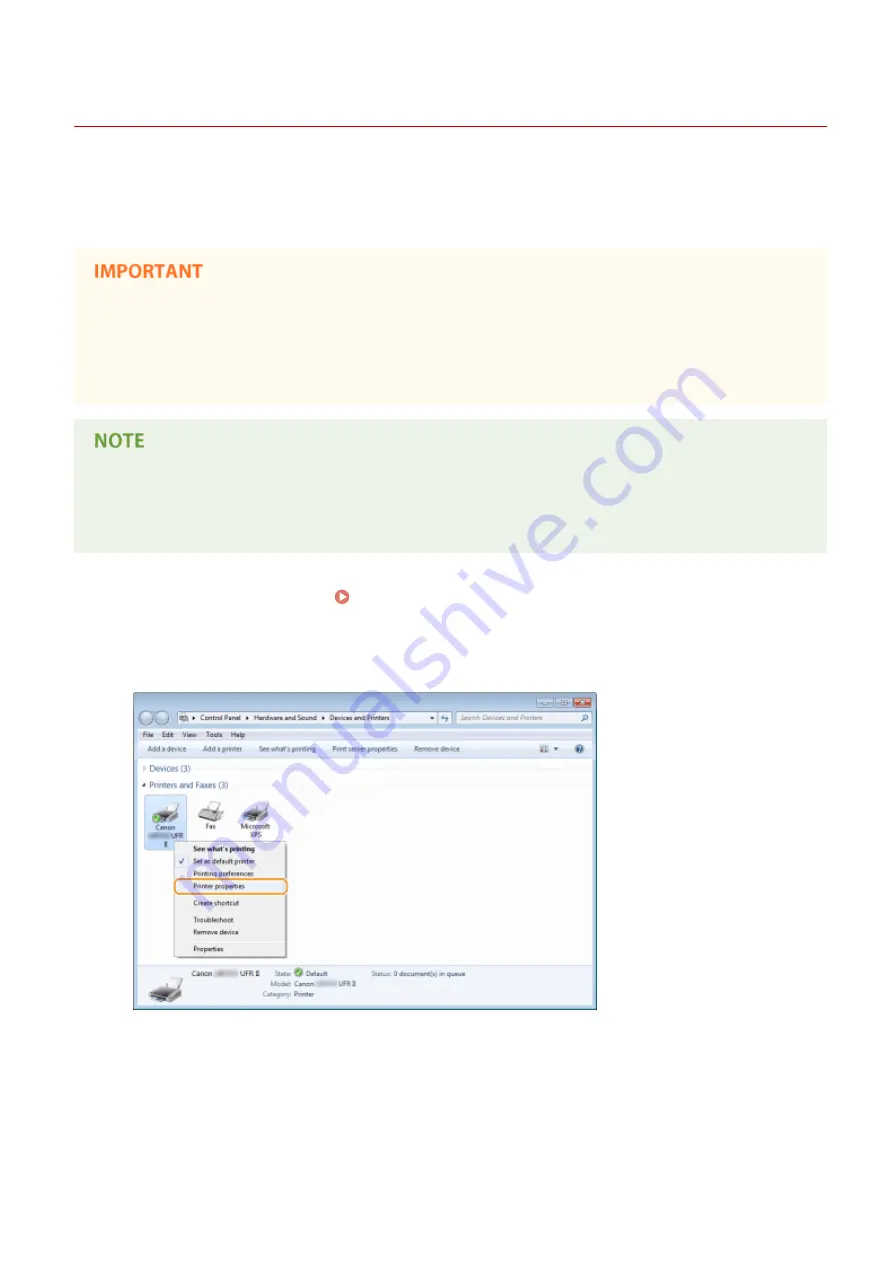
Setting Up Print Server
0U6X-079
With a print server, you can reduce the load on the computer that you print from. The print server also enables each
computer to install printer drivers over the network, which saves you the trouble of installing the drivers on each
computer by using the DVD-ROM. To set up a computer on the network as a print server, configure the settings for
sharing the printer.
●
To perform the following procedure, log on to your computer with an administrator account.
●
You may be unable to install drivers over the network depending on the operating system and the bit
architecture (32-bit or 64-bit) of the print server and client computers.
●
When implementing a print server in a domain environment, consult your Network Administrator.
To carry out Department ID Management when using a print server
●
Canon Driver Information Assist Service must be added during the printer driver installation. For more
information, see the Printer Driver Installation Guide.
1
Open the printer folder. Displaying the Printer Folder(P. 502)
2
Right-click your printer icon and click [Printer properties] or [Properties].
3
Click the [Sharing] tab, select [Share this printer], and enter the share name of the
machine.
Network
192
Summary of Contents for LBP253 Series
Page 1: ...LBP253x User s Guide USRMA 0769 00 2016 06 en Copyright CANON INC 2015 ...
Page 79: ...Printing 73 ...
Page 121: ...LINKS Printing via Secure Print P 116 Printing 115 ...
Page 197: ...3 Click OK 4 Click Close LINKS Setting Up Print Server P 192 Network 191 ...
Page 381: ...Troubleshooting 375 ...
Page 467: ...For more information about this function see Basic Printing Operations P 74 Appendix 461 ...
Page 499: ...Appendix 493 ...
Page 506: ...Manual Display Settings 0U6X 0HF Appendix 500 ...