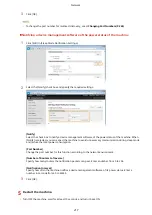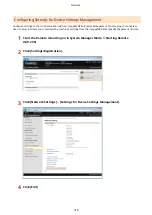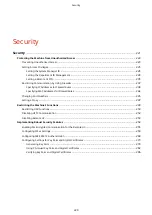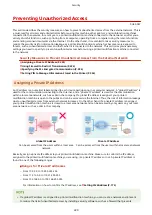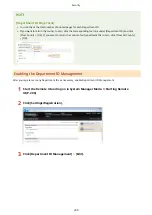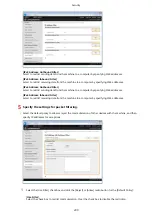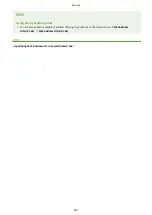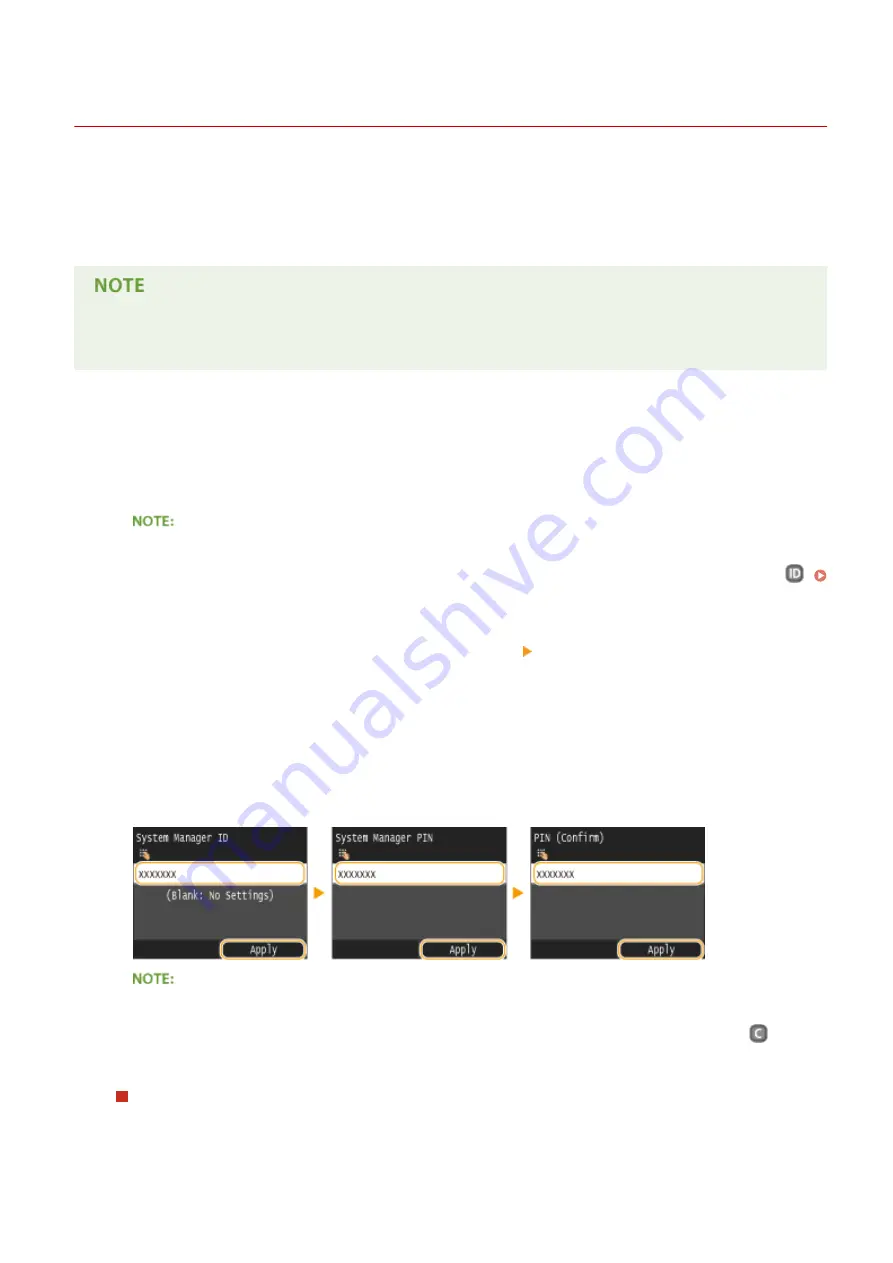
Setting the System Manager ID
0U6X-089
This is a PIN for using the Remote UI. Only users who know the PIN can access the Remote UI. You can also set a PIN
for the System Manager ID. If this ID is enabled, you can access <Network Settings> and <System Management
Settings> only when the System Manager ID and PIN have been entered correctly. The System Manager ID settings
information is critical to the security of the machine, so make sure that only Administrators know the System Manager
ID and PIN.
The factory default settings of the System Management ID and PIN are both "7654321." Note that it is not
preferable to use these values as they are, from the viewpoint of security. It is recommended that you change
the values by using the following procedure.
1
Tap <Menu> in the Home screen.
2
Tap <System Management Settings>.
If the System Manager ID has already been set
●
If the logon screen appears, enter the correct ID and PIN using the numeric keys, and then press
.
Logging on to the Machine(P. 36)
3
Select <System Manager Information Settings> <System Manager ID and PIN>.
4
Specify the System Manager ID and PIN.
●
Specify the <System Manager ID>, and then specify the <System Manager PIN>.
●
Enter a number of up to seven digits using the numeric keys, and tap <Apply>.
●
When <PIN (Confirm)> is displayed, enter the PIN once again to confirm.
●
You cannot register an ID or PIN that consists only of zeros, such as "00" or "0000000".
●
To cancel the System Manager ID and PIN settings, clear the information you entered in
and tap
<Apply> with the fields blank.
Setting the System Manager Name
1
Tap <System Manager Name>.
Security
226
Summary of Contents for LBP253 Series
Page 1: ...LBP253x User s Guide USRMA 0769 00 2016 06 en Copyright CANON INC 2015 ...
Page 79: ...Printing 73 ...
Page 121: ...LINKS Printing via Secure Print P 116 Printing 115 ...
Page 197: ...3 Click OK 4 Click Close LINKS Setting Up Print Server P 192 Network 191 ...
Page 381: ...Troubleshooting 375 ...
Page 467: ...For more information about this function see Basic Printing Operations P 74 Appendix 461 ...
Page 499: ...Appendix 493 ...
Page 506: ...Manual Display Settings 0U6X 0HF Appendix 500 ...