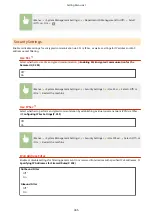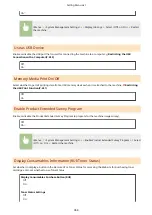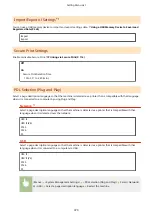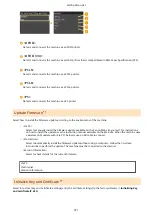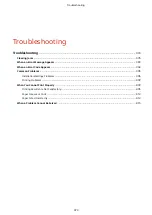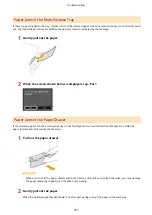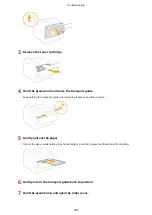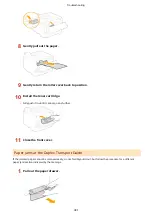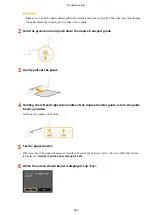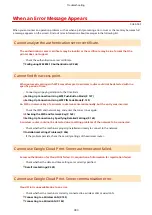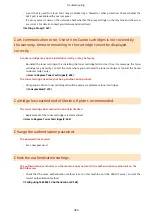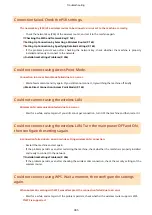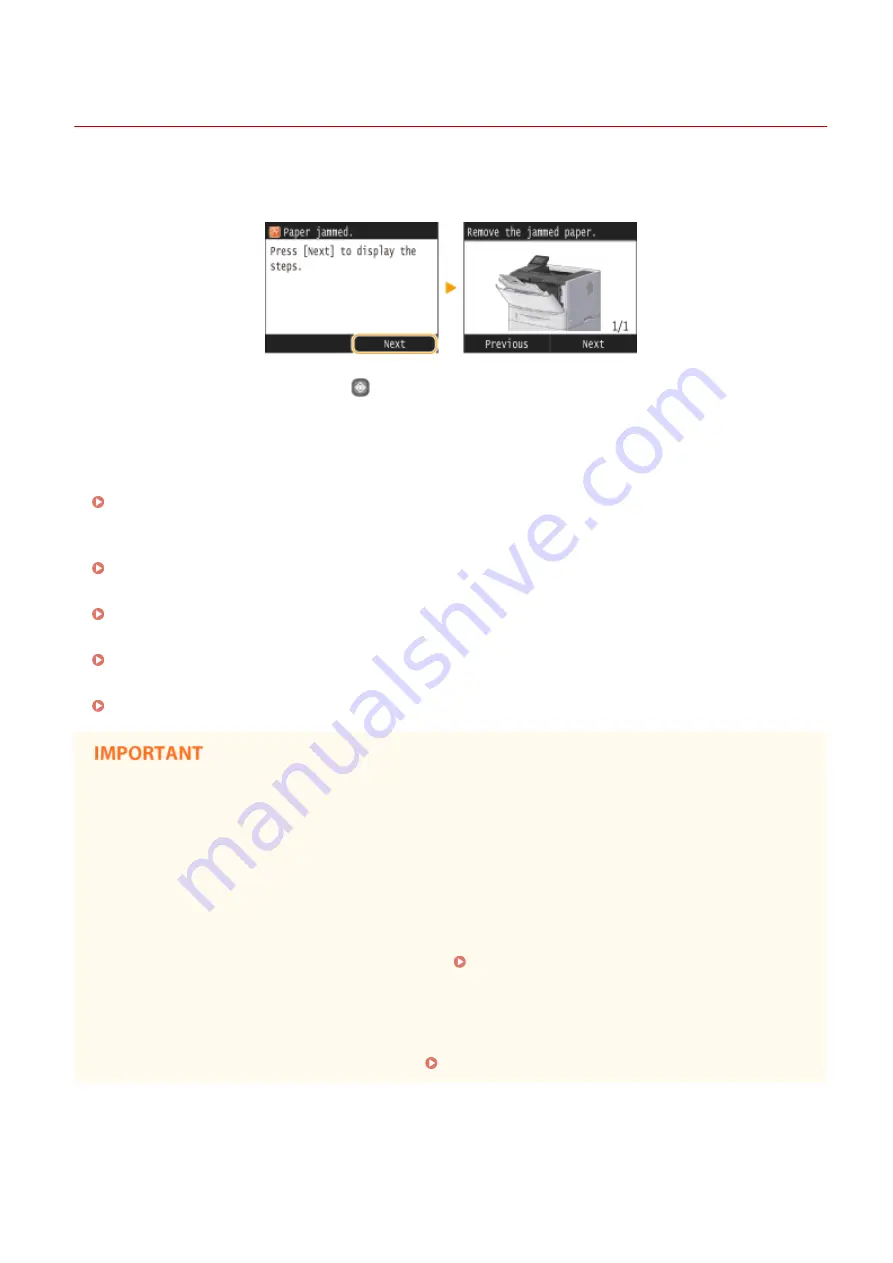
Clearing Jams
0U6X-0AE
If a paper jam occurs, <Paper jammed.> is displayed on the screen. Tap <Next> to display simple solutions
*
. If it is
difficult to understand the procedures on the display, see the following sections to clear jams.
* If the solution is not displayed, press
and then select <Error Information/Notification> to display the
solution.
●
<Remove paper from MP tray.>
Paper Jams in the Multi-Purpose Tray(P. 377)
●
<Open Drawer 1.>
<Open Drawer 2.>
Paper Jams in the Paper Drawer(P. 377)
●
<Open the upper rear cover.>
Paper Jams in the Back Side(P. 378)
●
<Open the front cover.>
Paper Jams inside the Machine(P. 379)
●
<Pull out Drawer 1.>
Paper Jams at the Duplex Transport Guide(P. 381)
When removing the jammed paper, do not turn OFF the machine
●
Turning OFF the machine deletes the data that is being printed.
If paper tears
●
Remove all the paper fragments to prevent them from becoming jammed.
If paper jams repeatedly
●
Tap the paper stack on a flat surface to even the edges of the paper before loading it into the machine.
●
Check that the paper is appropriate for the machine. Paper(P. 469)
●
Check that no jammed paper fragments remain in the machine.
Do not forcibly remove the jammed document or paper from the machine
●
Forcibly removing the paper may damage parts. If you are not able to remove the paper,contact your local
authorized Canon dealer or the Canon help line. When a Problem Cannot Be Solved(P. 415)
Troubleshooting
376
Summary of Contents for LBP253 Series
Page 1: ...LBP253x User s Guide USRMA 0769 00 2016 06 en Copyright CANON INC 2015 ...
Page 79: ...Printing 73 ...
Page 121: ...LINKS Printing via Secure Print P 116 Printing 115 ...
Page 197: ...3 Click OK 4 Click Close LINKS Setting Up Print Server P 192 Network 191 ...
Page 381: ...Troubleshooting 375 ...
Page 467: ...For more information about this function see Basic Printing Operations P 74 Appendix 461 ...
Page 499: ...Appendix 493 ...
Page 506: ...Manual Display Settings 0U6X 0HF Appendix 500 ...