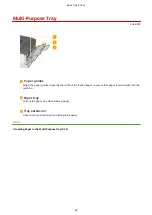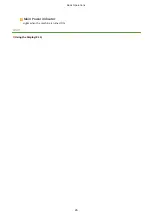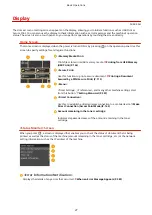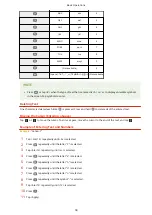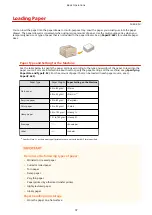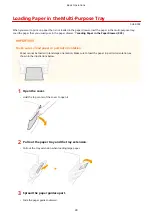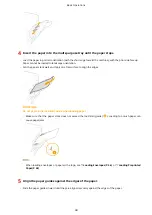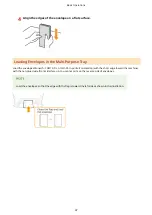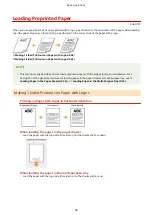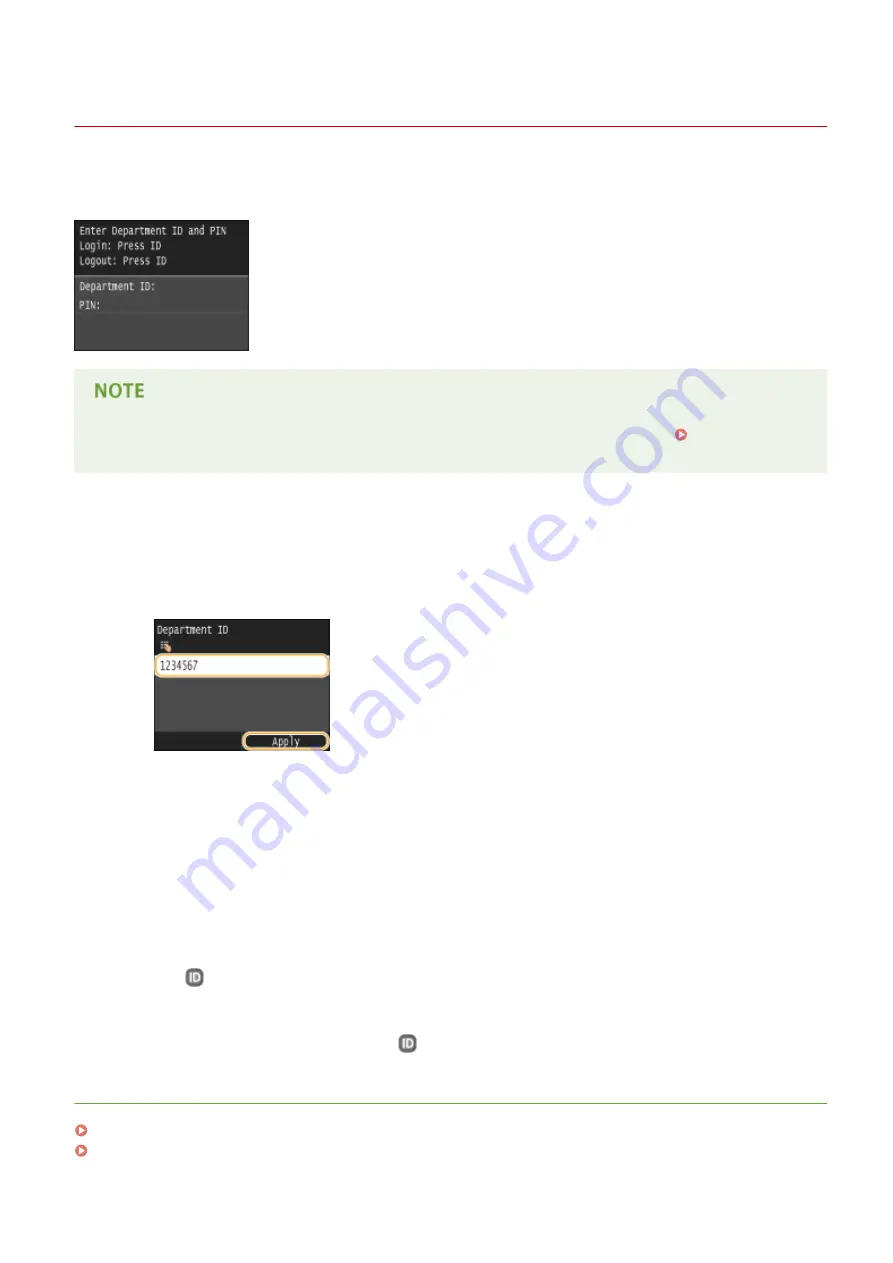
Logging on to the Machine
0U6X-00R
If Department ID Management is enabled or System Manager IDs are enabled, you must log on before using the
machine. When the logon screen appears, use the procedure below to enter the department ID and PIN.
●
The factory default settings of the System Management ID and PIN are both "7654321." Setting the
System Manager ID(P. 226)
1
Enter an ID.
1
Tap <Department ID> or <System Manager ID>.
2
Enter an ID using the numeric keys, and tap <Apply>.
●
If no PIN is registered, proceed to step 3.
2
Enter the PIN.
1
Tap <PIN>.
2
Enter an ID using the numeric keys, and tap <Apply>.
3
Press
.
●
The logon screen will be changed to the Home screen.
●
After you finish using the machine, press
again to display the logon screen.
LINKS
Setting the Department ID Management(P. 228)
Setting the System Manager ID(P. 226)
Basic Operations
36
Summary of Contents for LBP253 Series
Page 1: ...LBP253x User s Guide USRMA 0769 00 2016 06 en Copyright CANON INC 2015 ...
Page 79: ...Printing 73 ...
Page 121: ...LINKS Printing via Secure Print P 116 Printing 115 ...
Page 197: ...3 Click OK 4 Click Close LINKS Setting Up Print Server P 192 Network 191 ...
Page 381: ...Troubleshooting 375 ...
Page 467: ...For more information about this function see Basic Printing Operations P 74 Appendix 461 ...
Page 499: ...Appendix 493 ...
Page 506: ...Manual Display Settings 0U6X 0HF Appendix 500 ...