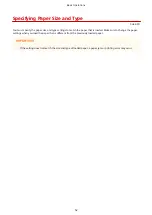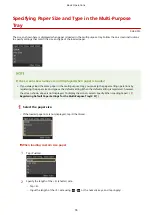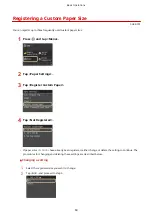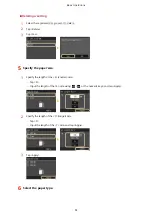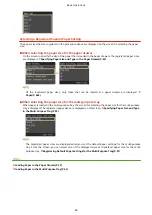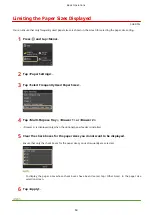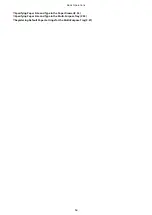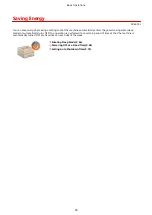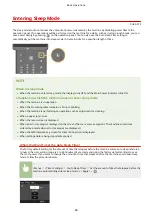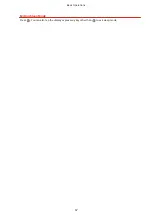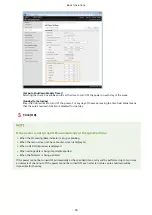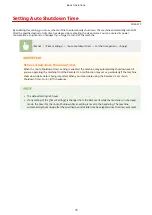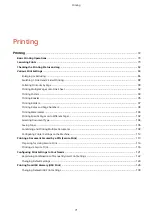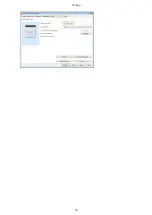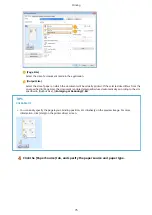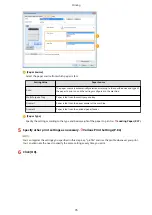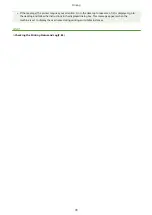Limiting the Paper Sizes Displayed
0U6X-016
You can ensure that only frequently used paper sizes are shown in the screen for selecting the paper size setting.
1
Press
and tap <Menu>.
2
Tap <Paper Settings>.
3
Tap <Select Frequently Used Paper Sizes>.
4
Tap <Multi-Purpose Tray>, <Drawer 1> or <Drawer 2>.
●
<Drawer 2> is displayed only when the optional paper feeder is installed.
5
Clear the check boxes for the paper sizes you do not want to be displayed.
●
Ensure that only the check boxes for the paper sizes you use frequently are selected.
●
To display the paper sizes whose check boxes have been cleared, tap <Other Sizes> in the paper size
selection screen.
6
Tap <Apply>.
LINKS
Basic Operations
63
Summary of Contents for LBP253 Series
Page 1: ...LBP253x User s Guide USRMA 0769 00 2016 06 en Copyright CANON INC 2015 ...
Page 79: ...Printing 73 ...
Page 121: ...LINKS Printing via Secure Print P 116 Printing 115 ...
Page 197: ...3 Click OK 4 Click Close LINKS Setting Up Print Server P 192 Network 191 ...
Page 381: ...Troubleshooting 375 ...
Page 467: ...For more information about this function see Basic Printing Operations P 74 Appendix 461 ...
Page 499: ...Appendix 493 ...
Page 506: ...Manual Display Settings 0U6X 0HF Appendix 500 ...