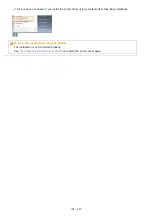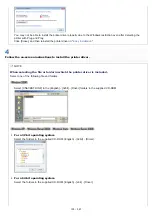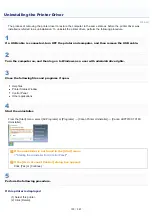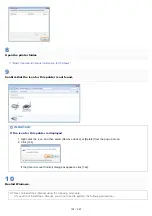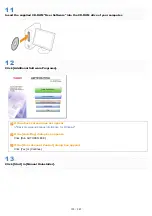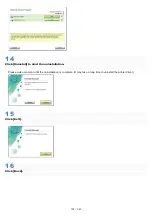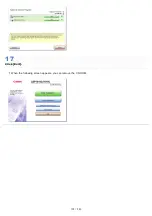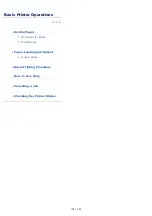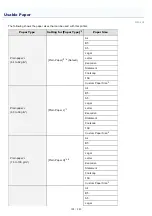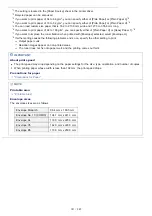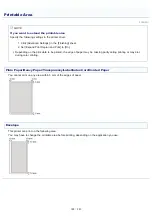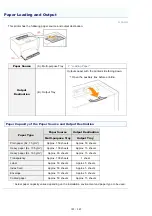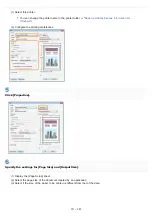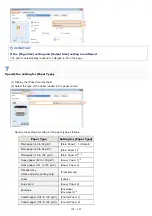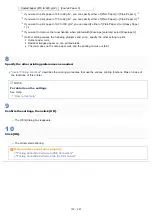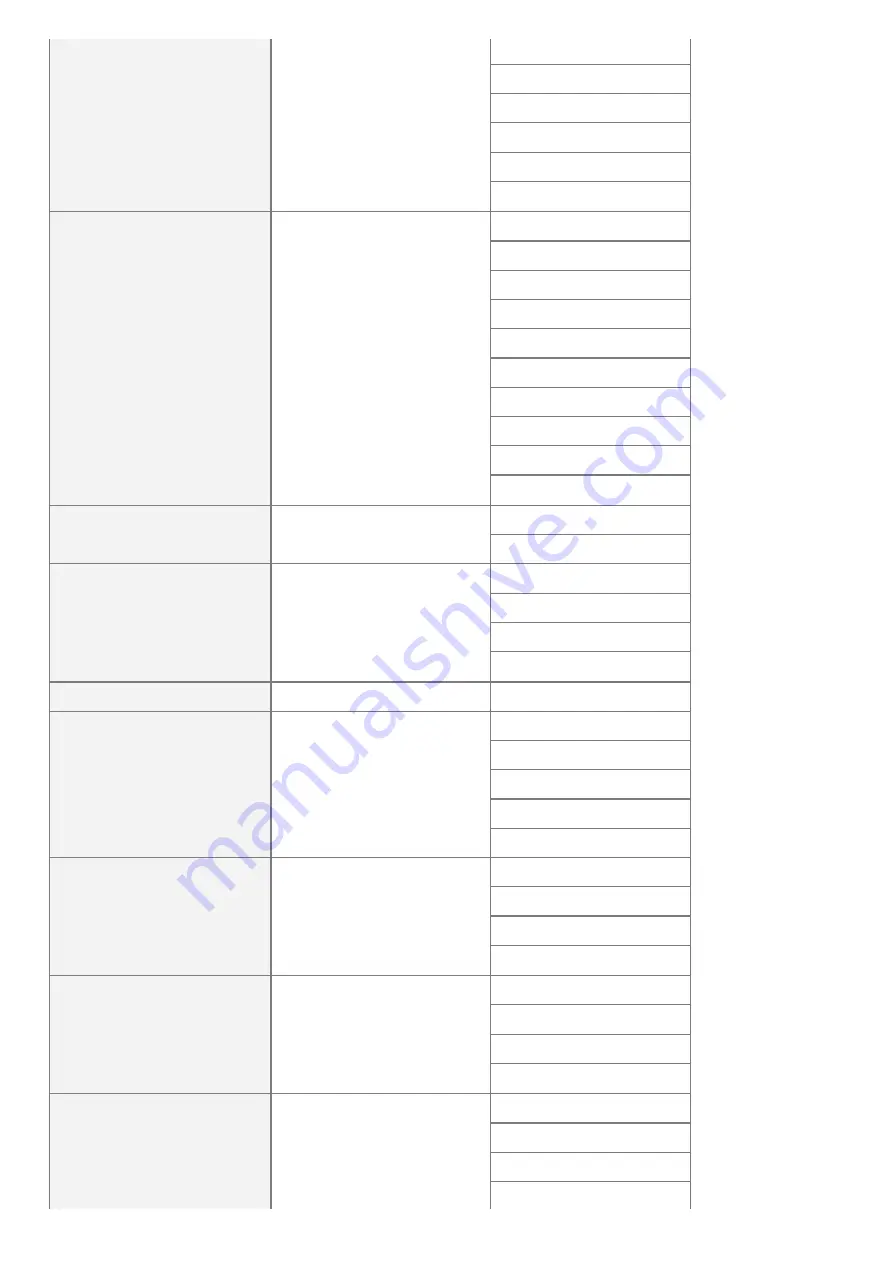
Heavy paper
(92 to 130 g/m²)
[Heavy Paper 1]
*6
Letter
Executive
Statement
Foolscap
16K
Custom Paper Size
*5
Heavy paper
(131 to 163 g/m²)
[Heavy Paper 2]
A4
B5
A5
Legal
Letter
Executive
Statement
Foolscap
16K
Custom Paper Size
*5
Transparency
(black and white printing only)
[Transparency]
A4
Letter
Label
[Labels]
A4
Letter
16K
Custom Paper Size
*5
Index Card
[Heavy Paper 2]
Index Card
Envelope
[Envelope]
[Envelope H]
*7
Envelope Monarch
Envelope No. 10 (COM10)
Envelope DL
Envelope C5
Envelope B5
Coated paper
(100 to 130 g/m²)
[Coated Paper 1]
A4
Letter
16K
Custom Paper Size
*5
Coated paper
(155 to 165 g/m²)
[Coated Paper 2]
A4
Letter
16K
Custom Paper Size
*5
Coated paper
(210 to 220 g/m²)
[Coated Paper 3]
A4
Letter
16K
Custom Paper Size
*5
㻝㻠㻜㻌㻛㻌㻟㻠㻟
Summary of Contents for LBP7018C
Page 1: ......
Page 19: ...7 Click Exit When the following screen appears you can remove the CD ROM...
Page 35: ...If the laser beam should escape and enter your eyes exposure may cause damage to your eyes...
Page 85: ...NOTE Calibration time It takes approximately 57 seconds...
Page 92: ......
Page 106: ...Close the covers after you finish checking Next install the printer Installing the Printer...
Page 111: ...019A 027 Installing the Printer Driver Uninstalling the Printer Driver Driver Installation...
Page 135: ...17 Click Exit When the following screen appears you can remove the CD ROM...
Page 137: ...If the User Account Control dialog box appears Click Yes or Continue...
Page 156: ......
Page 177: ...3 Click OK For details on the basic printing procedure see Basic Printing Procedure...
Page 181: ...For details on the basic printing procedure see Basic Printing Procedure...
Page 183: ...3 Click OK For details on the basic printing procedure see Basic Printing Procedure...
Page 186: ...3 Click OK Then the Page Setup sheet reappears...
Page 197: ...4 Click OK For details on the basic printing procedure see Basic Printing Procedure...
Page 201: ...3 Click OK For details on the basic printing procedure see Basic Printing Procedure...
Page 203: ...4 Click OK For details on the basic printing procedure see Basic Printing Procedure...
Page 207: ...4 Click OK For details on the basic printing procedure see Basic Printing Procedure...
Page 211: ...Low...
Page 221: ...4 Confirm the settings then click OK The printer folder reappears...
Page 273: ...4 Click OK...
Page 282: ...For details on the procedure for loading paper see Loading Paper...
Page 316: ...If you specify Special Settings C4 printing speed drops...
Page 341: ......