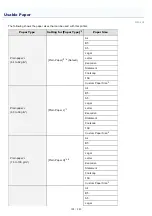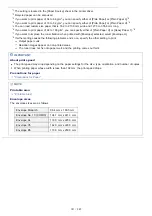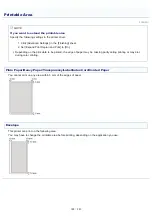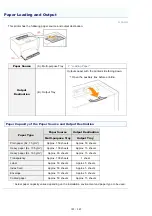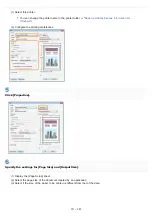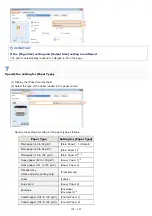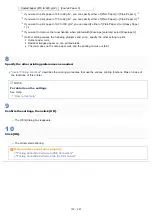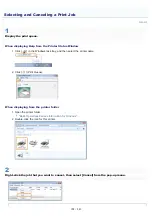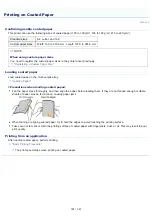Coated paper (210 to 220 g/m²)
[Coated Paper 3]
*1
If you want to print paper of 64 to 69 g/m², you can specify either of [Plain Paper] or [Plain Paper L].
*5
*2
If you want to print paper of 76 to 82 g/m², you can specify either of [Plain Paper] or [Plain Paper H].
*5
*3
If you want to print paper of 92 to 100 g/m², you can specify either of [Plain Paper H] or [Heavy Paper
1].
*5
*4
If you want to improve the toner fixation when printed with [Envelope] selected, select [Envelope H].
*5
If either setting causes the following problems and so on, specify the other setting to print.
Output paper curls.
Residual images appear on non-printed areas.
The toner does not fix onto paper well, and the printing comes out faint.
8
Specify the other printing preferences as needed.
"
" describes the printing procedures that use the various printing functions. Make full use of
the functions of this printer.
NOTE
For details on the settings
See Help.
9
Confirm the settings, then click [OK].
ĺ
The [Print] dialog box reappears.
10
Click [OK].
ĺ
The printer starts printing.
If the printer cannot print properly
"
Printing Cannot Be Performed (USB Connection)
"
Printing Cannot Be Performed (via the Print Server)
㻝㻡㻟㻌㻛㻌㻟㻠㻟
Summary of Contents for LBP7018C
Page 1: ......
Page 19: ...7 Click Exit When the following screen appears you can remove the CD ROM...
Page 35: ...If the laser beam should escape and enter your eyes exposure may cause damage to your eyes...
Page 85: ...NOTE Calibration time It takes approximately 57 seconds...
Page 92: ......
Page 106: ...Close the covers after you finish checking Next install the printer Installing the Printer...
Page 111: ...019A 027 Installing the Printer Driver Uninstalling the Printer Driver Driver Installation...
Page 135: ...17 Click Exit When the following screen appears you can remove the CD ROM...
Page 137: ...If the User Account Control dialog box appears Click Yes or Continue...
Page 156: ......
Page 177: ...3 Click OK For details on the basic printing procedure see Basic Printing Procedure...
Page 181: ...For details on the basic printing procedure see Basic Printing Procedure...
Page 183: ...3 Click OK For details on the basic printing procedure see Basic Printing Procedure...
Page 186: ...3 Click OK Then the Page Setup sheet reappears...
Page 197: ...4 Click OK For details on the basic printing procedure see Basic Printing Procedure...
Page 201: ...3 Click OK For details on the basic printing procedure see Basic Printing Procedure...
Page 203: ...4 Click OK For details on the basic printing procedure see Basic Printing Procedure...
Page 207: ...4 Click OK For details on the basic printing procedure see Basic Printing Procedure...
Page 211: ...Low...
Page 221: ...4 Confirm the settings then click OK The printer folder reappears...
Page 273: ...4 Click OK...
Page 282: ...For details on the procedure for loading paper see Loading Paper...
Page 316: ...If you specify Special Settings C4 printing speed drops...
Page 341: ......