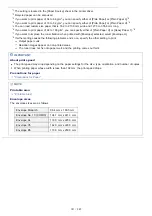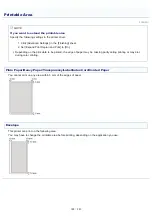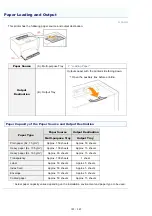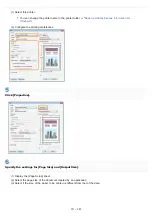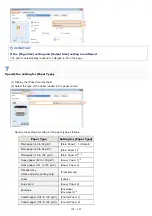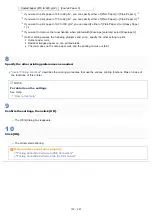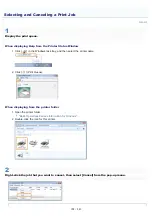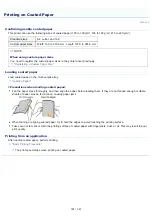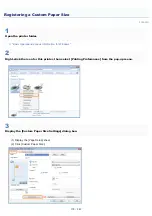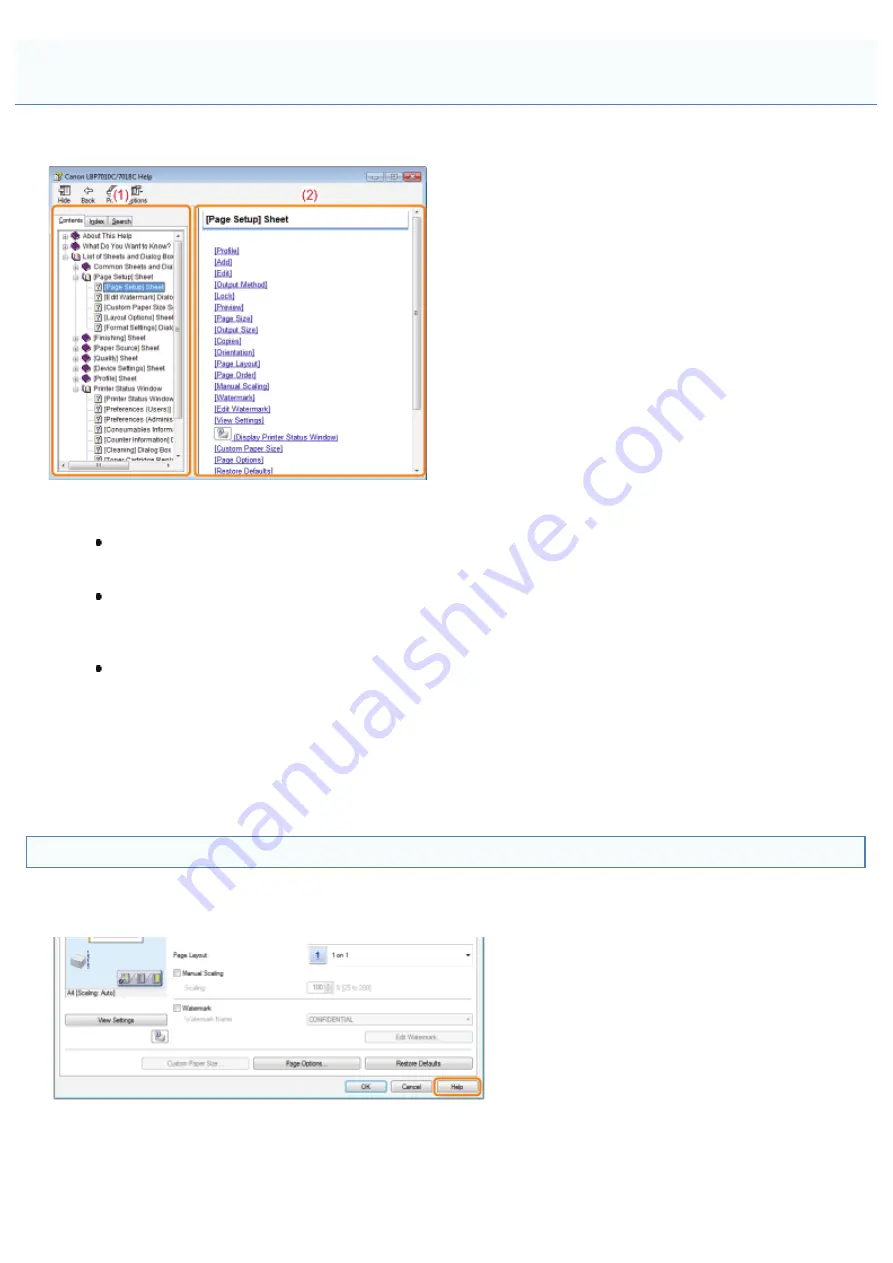
019A-033
For details on each setting in the printer driver or the Printer Status Window, see the instructions in Help.
(1)
Navigation pane
Select a topic for your desired option.
[Contents] sheet
The titles of the sheets, dialog boxes, and so on are listed.
Select a sheet, dialog box, and others for your desired option.
[Index] sheet
Displays the [Index] list.
Enter a keyword in [Type in the keyword to find] or scroll down the keyword list, and then double-click the
option you would like information on.
[Search] sheet
Enter an arbitrary word or phrase to search the topic.
Enter the word or phrase in [Type in the word(s) to search for] and click [List Topics]. Double-click a sheet,
dialog box, and others for your desired option in the listed topics.
(2)
Topic pane
The setting list are displayed for each sheet or dialog box.
Click the desired option to display its description.
How to Display Help
When displaying Help from the printer driver
Click [Help].
When displaying Help from the Printer Status Window
From the [Help] menu, select [Help Topics].
How to Use Help
㻝㻡㻡㻌㻛㻌㻟㻠㻟
Summary of Contents for LBP7018C
Page 1: ......
Page 19: ...7 Click Exit When the following screen appears you can remove the CD ROM...
Page 35: ...If the laser beam should escape and enter your eyes exposure may cause damage to your eyes...
Page 85: ...NOTE Calibration time It takes approximately 57 seconds...
Page 92: ......
Page 106: ...Close the covers after you finish checking Next install the printer Installing the Printer...
Page 111: ...019A 027 Installing the Printer Driver Uninstalling the Printer Driver Driver Installation...
Page 135: ...17 Click Exit When the following screen appears you can remove the CD ROM...
Page 137: ...If the User Account Control dialog box appears Click Yes or Continue...
Page 156: ......
Page 177: ...3 Click OK For details on the basic printing procedure see Basic Printing Procedure...
Page 181: ...For details on the basic printing procedure see Basic Printing Procedure...
Page 183: ...3 Click OK For details on the basic printing procedure see Basic Printing Procedure...
Page 186: ...3 Click OK Then the Page Setup sheet reappears...
Page 197: ...4 Click OK For details on the basic printing procedure see Basic Printing Procedure...
Page 201: ...3 Click OK For details on the basic printing procedure see Basic Printing Procedure...
Page 203: ...4 Click OK For details on the basic printing procedure see Basic Printing Procedure...
Page 207: ...4 Click OK For details on the basic printing procedure see Basic Printing Procedure...
Page 211: ...Low...
Page 221: ...4 Confirm the settings then click OK The printer folder reappears...
Page 273: ...4 Click OK...
Page 282: ...For details on the procedure for loading paper see Loading Paper...
Page 316: ...If you specify Special Settings C4 printing speed drops...
Page 341: ......