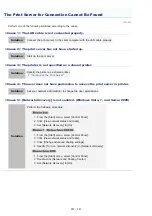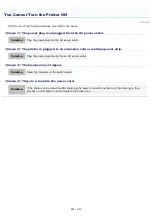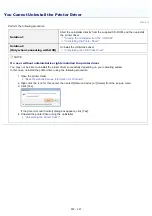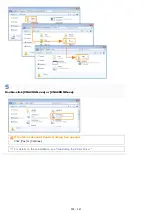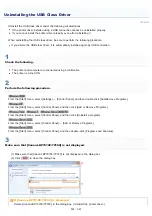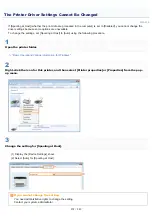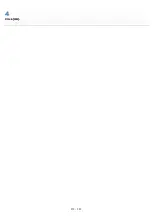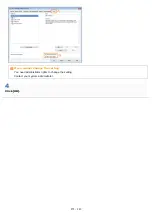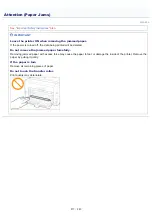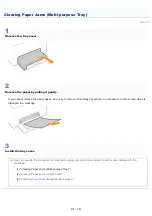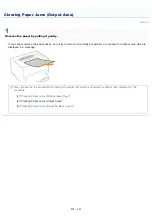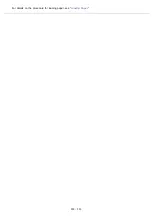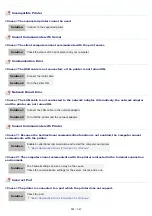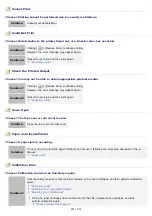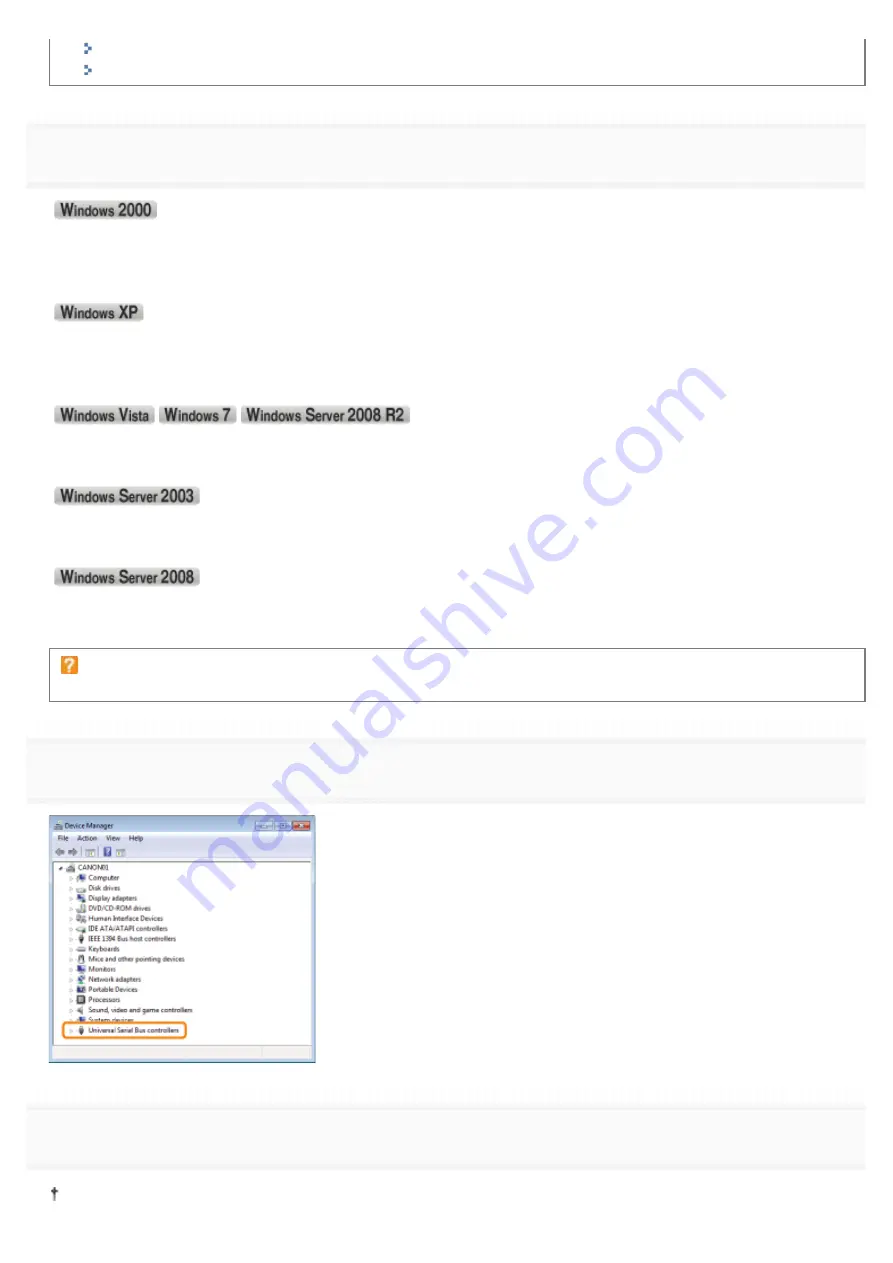
"
Starting the Uninstaller from [Control Panel]
"
Uninstalling the Printer Driver
4
Display [Device Manager].
1.
)URPWKH>6WDUW@PHQXVHOHFW>6HWWLQJV@ĺ>&RQWURO3DQHO@
2. Double-click the [System] icon.
3.
&OLFNWKH>+DUGZDUH@WDEĺ>'HYLFH0DQDJHU@
1. From the [Start] menu, select [Control Panel].
2.
&OLFN>3HUIRUPDQFHDQG0DLQWHQDQFH@ĺ>6\VWHP@
3.
&OLFNWKH>+DUGZDUH@WDEĺ>'HYLFH0DQDJHU@
1. From the [Start] menu, select [Control Panel].
2.
&OLFN>+DUGZDUHDQG6RXQG@RU>+DUGZDUH@ĺ>'HYLFH0DQDJHU@
1.
)URPWKH>6WDUW@PHQXVHOHFW>&RQWURO3DQHO@ĺ>6\VWHP@
2.
&OLFNWKH>+DUGZDUH@WDEĺ>'HYLFH0DQDJHU@
1. From the [Start] menu, select [Control Panel].
2. Double-click [Device Manager].
If the [User Account Control] dialog box appears
Click [Yes] or [Continue].
5
Double-click [Universal Serial Bus controllers].
6
Right-click [USB Printing Support], then select [Uninstall] from the pop-up menu.
Do not uninstall any drivers for other devices. If you uninstall them by mistake, Windows may not operate properly.
㻞㻣㻜㻌㻛㻌㻟㻠㻟
Summary of Contents for LBP7018C
Page 1: ......
Page 19: ...7 Click Exit When the following screen appears you can remove the CD ROM...
Page 35: ...If the laser beam should escape and enter your eyes exposure may cause damage to your eyes...
Page 85: ...NOTE Calibration time It takes approximately 57 seconds...
Page 92: ......
Page 106: ...Close the covers after you finish checking Next install the printer Installing the Printer...
Page 111: ...019A 027 Installing the Printer Driver Uninstalling the Printer Driver Driver Installation...
Page 135: ...17 Click Exit When the following screen appears you can remove the CD ROM...
Page 137: ...If the User Account Control dialog box appears Click Yes or Continue...
Page 156: ......
Page 177: ...3 Click OK For details on the basic printing procedure see Basic Printing Procedure...
Page 181: ...For details on the basic printing procedure see Basic Printing Procedure...
Page 183: ...3 Click OK For details on the basic printing procedure see Basic Printing Procedure...
Page 186: ...3 Click OK Then the Page Setup sheet reappears...
Page 197: ...4 Click OK For details on the basic printing procedure see Basic Printing Procedure...
Page 201: ...3 Click OK For details on the basic printing procedure see Basic Printing Procedure...
Page 203: ...4 Click OK For details on the basic printing procedure see Basic Printing Procedure...
Page 207: ...4 Click OK For details on the basic printing procedure see Basic Printing Procedure...
Page 211: ...Low...
Page 221: ...4 Confirm the settings then click OK The printer folder reappears...
Page 273: ...4 Click OK...
Page 282: ...For details on the procedure for loading paper see Loading Paper...
Page 316: ...If you specify Special Settings C4 printing speed drops...
Page 341: ......