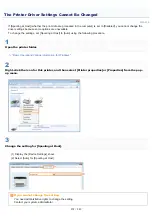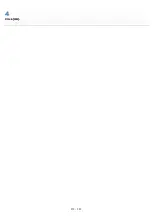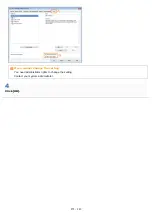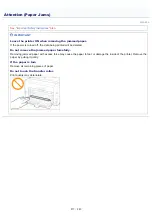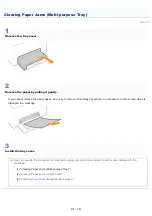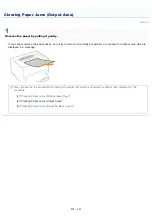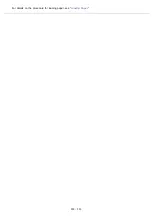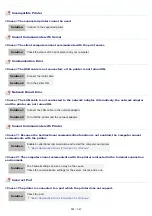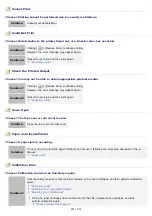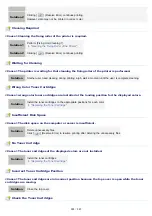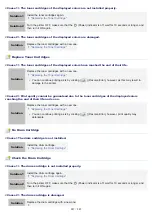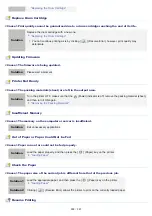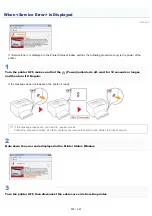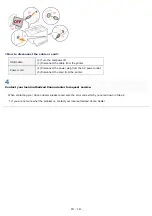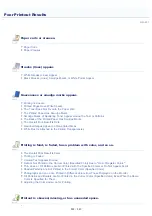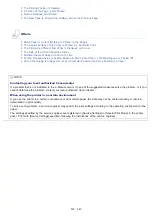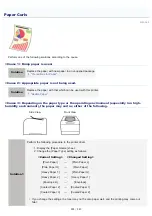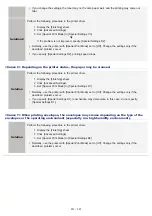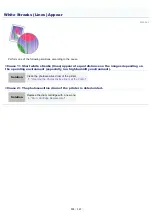Cannot Print
<Cause> Printing cannot be performed due to security restrictions.
Solution
Contact your administrator.
Could Not Print
<Cause> Data transfer to the printer timed out, or a transfer error has occurred.
Solution 1
Clicking [
] (Resolve Error) continues printing.
However, the error message may appear again.
Solution 2
Cancel the print job, and then print again.
Check the Printed Output
<Cause> You may not be able to obtain appropriate printout results.
Solution 1
Clicking [
] (Resolve Error) continues printing.
However, the error message may appear again.
Solution 2
Cancel the print job, and then print again.
Cover Open
<Cause> The top cover or rear cover is open.
Solution
Close the top cover and rear cover.
Paper Jam inside Printer
<Cause> A paper jam is occurring.
Solution
Do not pull out the jammed paper forcefully but remove it following the procedure described in the e-
Manual.
Calibration Error
<Cause> Calibration could not be finished properly.
Solution 1
Cancel printing, make sure that the toner remains in the toner cartridges, and then perform calibration
again.
"Canceling a Job"
"Checking the Consumables Status"
"Adjusting Color (Calibration)"
When the toner cartridges have reached end of their life, replace those cartridges, and then
perform calibration again.
㻞㻤㻡㻌㻛㻌㻟㻠㻟
Summary of Contents for LBP7018C
Page 1: ......
Page 19: ...7 Click Exit When the following screen appears you can remove the CD ROM...
Page 35: ...If the laser beam should escape and enter your eyes exposure may cause damage to your eyes...
Page 85: ...NOTE Calibration time It takes approximately 57 seconds...
Page 92: ......
Page 106: ...Close the covers after you finish checking Next install the printer Installing the Printer...
Page 111: ...019A 027 Installing the Printer Driver Uninstalling the Printer Driver Driver Installation...
Page 135: ...17 Click Exit When the following screen appears you can remove the CD ROM...
Page 137: ...If the User Account Control dialog box appears Click Yes or Continue...
Page 156: ......
Page 177: ...3 Click OK For details on the basic printing procedure see Basic Printing Procedure...
Page 181: ...For details on the basic printing procedure see Basic Printing Procedure...
Page 183: ...3 Click OK For details on the basic printing procedure see Basic Printing Procedure...
Page 186: ...3 Click OK Then the Page Setup sheet reappears...
Page 197: ...4 Click OK For details on the basic printing procedure see Basic Printing Procedure...
Page 201: ...3 Click OK For details on the basic printing procedure see Basic Printing Procedure...
Page 203: ...4 Click OK For details on the basic printing procedure see Basic Printing Procedure...
Page 207: ...4 Click OK For details on the basic printing procedure see Basic Printing Procedure...
Page 211: ...Low...
Page 221: ...4 Confirm the settings then click OK The printer folder reappears...
Page 273: ...4 Click OK...
Page 282: ...For details on the procedure for loading paper see Loading Paper...
Page 316: ...If you specify Special Settings C4 printing speed drops...
Page 341: ......