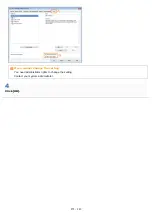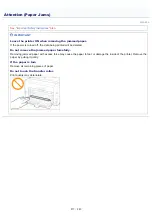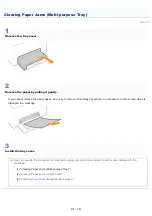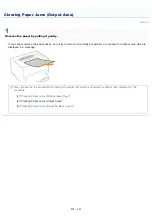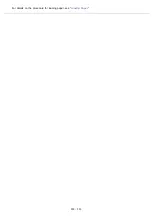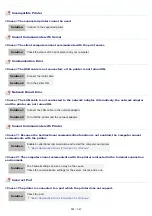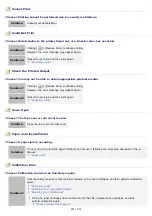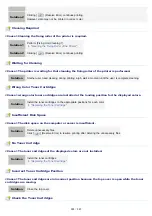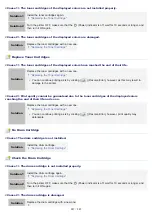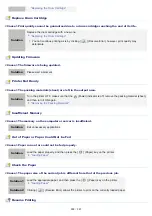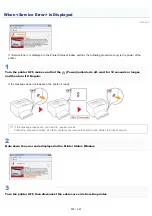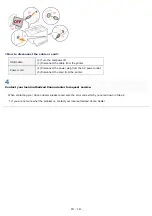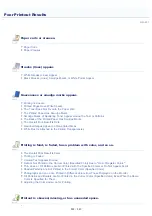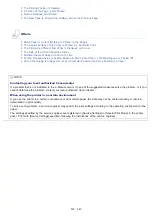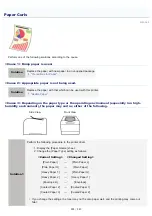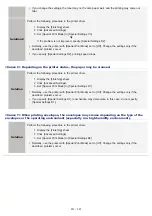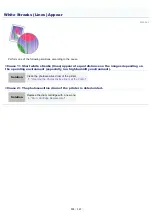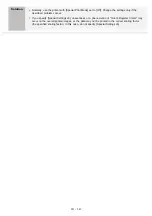"Replacing the Drum Cartridge"
Replace Drum Cartridge
<Cause> Print quality cannot be guaranteed due to a drum cartridge reaching the end of its life.
Solution
Replace the drum cartridge with a new one.
"Replacing the Drum Cartridge"
You can continue printing as is by clicking [
] (Resolve Error), however, print quality may
deteriorate.
Updating Firmware
<Cause> The firmware is being updated.
Solution
Please wait a moment.
Printer Not Ready
<Cause> The packing materials (sheet) are left in the output area.
Solution
Turn the printer OFF, make sure that the
(Power) indicator is off, remove the packing material (sheet),
and then turn it ON again.
"Removing the Packing Materials"
Insufficient Memory
<Cause> The memory on the computer or server is insufficient.
Solution
Exit unnecessary applications.
Out of Paper or Paper Could Not be Fed
<Cause> Paper ran out or could not be fed properly.
Solution
Load the paper properly, and then press the [
] (Paper) key on the printer.
Check the Paper
<Cause> The paper size of the current job is different from that of the previous job.
Solution 1
Load the appropriate paper, and then press the [
] (Paper) key on the printer.
Solution 2
Clicking [
] (Resolve Error) allows the printer to print on the currently loaded paper.
Resume Printing
㻞㻤㻤㻌㻛㻌㻟㻠㻟
Summary of Contents for LBP7018C
Page 1: ......
Page 19: ...7 Click Exit When the following screen appears you can remove the CD ROM...
Page 35: ...If the laser beam should escape and enter your eyes exposure may cause damage to your eyes...
Page 85: ...NOTE Calibration time It takes approximately 57 seconds...
Page 92: ......
Page 106: ...Close the covers after you finish checking Next install the printer Installing the Printer...
Page 111: ...019A 027 Installing the Printer Driver Uninstalling the Printer Driver Driver Installation...
Page 135: ...17 Click Exit When the following screen appears you can remove the CD ROM...
Page 137: ...If the User Account Control dialog box appears Click Yes or Continue...
Page 156: ......
Page 177: ...3 Click OK For details on the basic printing procedure see Basic Printing Procedure...
Page 181: ...For details on the basic printing procedure see Basic Printing Procedure...
Page 183: ...3 Click OK For details on the basic printing procedure see Basic Printing Procedure...
Page 186: ...3 Click OK Then the Page Setup sheet reappears...
Page 197: ...4 Click OK For details on the basic printing procedure see Basic Printing Procedure...
Page 201: ...3 Click OK For details on the basic printing procedure see Basic Printing Procedure...
Page 203: ...4 Click OK For details on the basic printing procedure see Basic Printing Procedure...
Page 207: ...4 Click OK For details on the basic printing procedure see Basic Printing Procedure...
Page 211: ...Low...
Page 221: ...4 Confirm the settings then click OK The printer folder reappears...
Page 273: ...4 Click OK...
Page 282: ...For details on the procedure for loading paper see Loading Paper...
Page 316: ...If you specify Special Settings C4 printing speed drops...
Page 341: ......