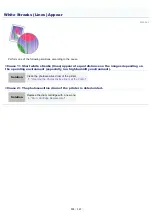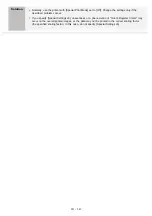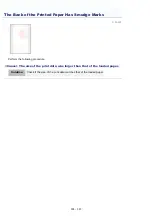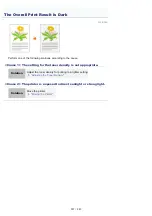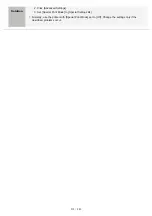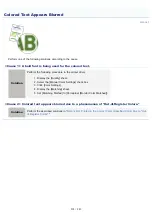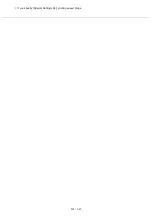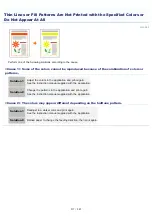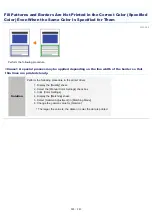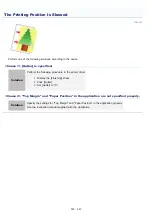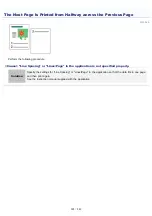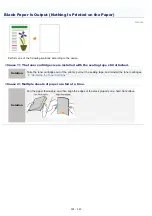019A-082
Perform one of the following solutions according to the cause.
<Cause 1> The setting for [Paper Type] is not specified properly.
Solution
Specify [Paper Type] properly.
If you are using envelopes, specify [Envelope H].
<Cause 2> Appropriate paper is not being used.
Solution
Replace the paper with that which can be used with this printer.
<Cause 3> The toner cartridges have reached the end of their life.
Solution
Check the toner cartridges status and replace the toner cartridges of the colors have reached the end of
their life.
"Checking the Consumables Status"
"Toner Cartridge Replacement"
<Cause 4> When coarse paper is used, the toner does not fix onto paper well, and the print
may come out faint.
Solution
Perform the following procedure in the printer driver.
1. Display the [Finishing] sheet.
2. Click [Advanced Settings].
3. Set [Special Print Mode] to [Special Settings A6].
Normally, use the printer with [Special Print Mode] set to [Off]. Change the settings only if the
described problems occur.
<Cause 5> Depending on the paper type or the operating environment (especially in a high-
humidity environment), images in which two or more colors (especially red, blue, and green)
are overlaid may come out faint.
Perform the following procedure in the printer driver.
1. Display the [Finishing] sheet.
Printing Is Faded
㻟㻝㻞㻌㻛㻌㻟㻠㻟
Summary of Contents for LBP7018C
Page 1: ......
Page 19: ...7 Click Exit When the following screen appears you can remove the CD ROM...
Page 35: ...If the laser beam should escape and enter your eyes exposure may cause damage to your eyes...
Page 85: ...NOTE Calibration time It takes approximately 57 seconds...
Page 92: ......
Page 106: ...Close the covers after you finish checking Next install the printer Installing the Printer...
Page 111: ...019A 027 Installing the Printer Driver Uninstalling the Printer Driver Driver Installation...
Page 135: ...17 Click Exit When the following screen appears you can remove the CD ROM...
Page 137: ...If the User Account Control dialog box appears Click Yes or Continue...
Page 156: ......
Page 177: ...3 Click OK For details on the basic printing procedure see Basic Printing Procedure...
Page 181: ...For details on the basic printing procedure see Basic Printing Procedure...
Page 183: ...3 Click OK For details on the basic printing procedure see Basic Printing Procedure...
Page 186: ...3 Click OK Then the Page Setup sheet reappears...
Page 197: ...4 Click OK For details on the basic printing procedure see Basic Printing Procedure...
Page 201: ...3 Click OK For details on the basic printing procedure see Basic Printing Procedure...
Page 203: ...4 Click OK For details on the basic printing procedure see Basic Printing Procedure...
Page 207: ...4 Click OK For details on the basic printing procedure see Basic Printing Procedure...
Page 211: ...Low...
Page 221: ...4 Confirm the settings then click OK The printer folder reappears...
Page 273: ...4 Click OK...
Page 282: ...For details on the procedure for loading paper see Loading Paper...
Page 316: ...If you specify Special Settings C4 printing speed drops...
Page 341: ......