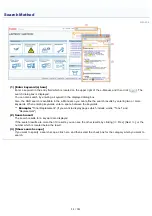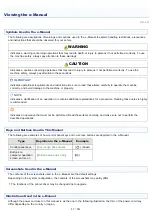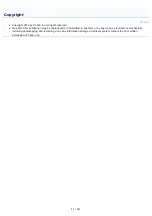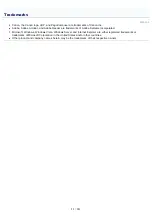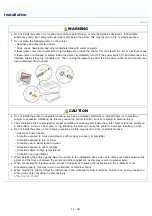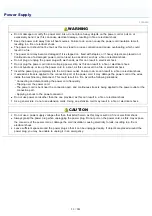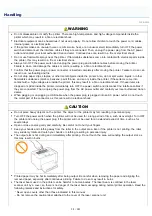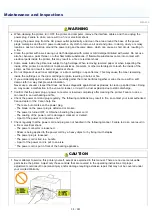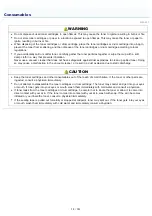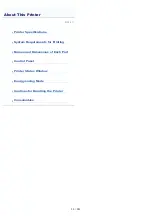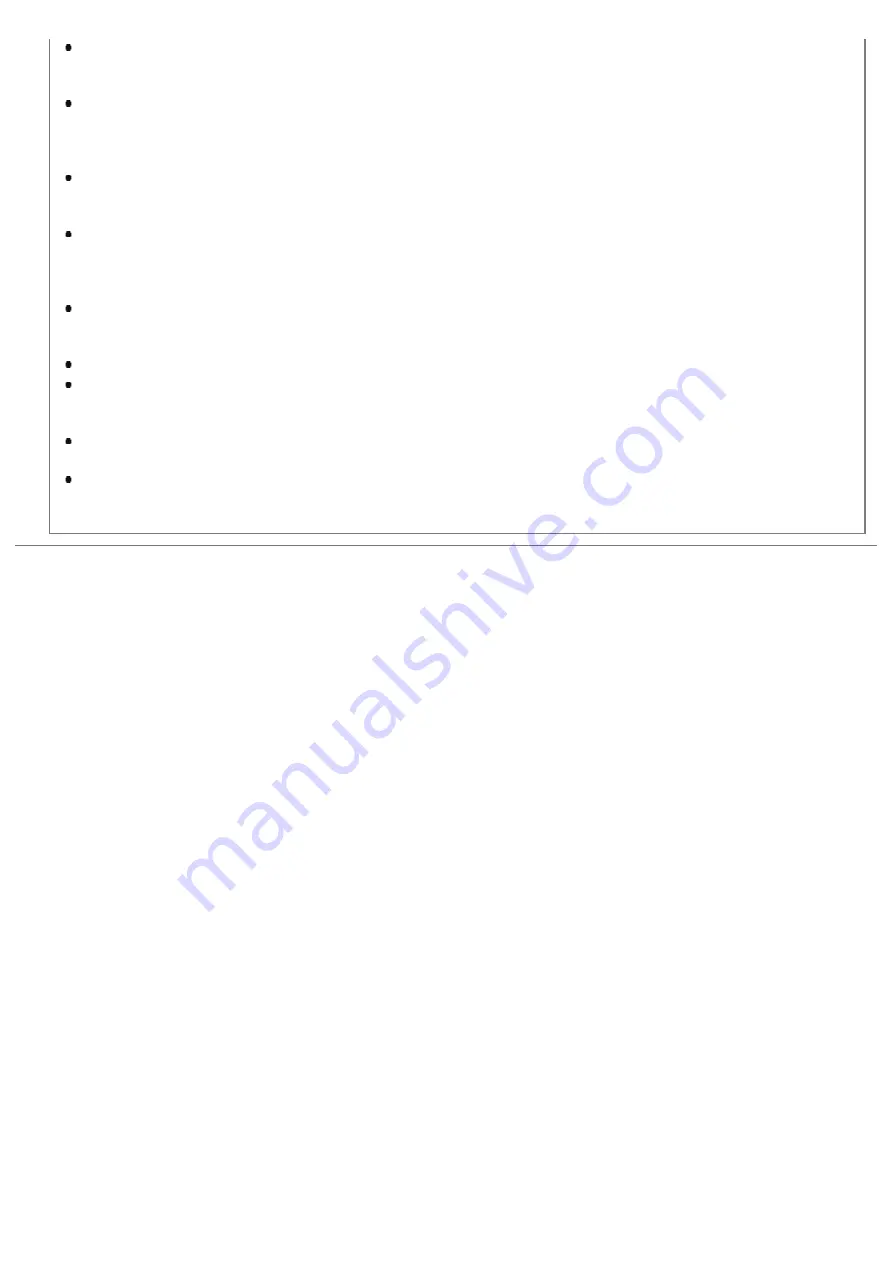
The fixing unit and its surroundings inside the printer become hot during use. When removing jammed paper or
when inspecting the inside of the printer, do not touch the fixing unit and its surroundings, as this may result in
burns.
When removing jammed paper or when inspecting the inside of the machine, do not expose yourself to the heat
emitted from the fixing unit and its surroundings for a prolonged period of time. Doing so may result in low
temperature burns, even though you did not touch the fixing unit and its surroundings directly, as this may result in
burns.
If paper is jammed, remove the jammed paper so that any pieces of paper do not remain inside the printer
according to the displayed message. Also, do not put your hands forcibly into the parts other than those directed on
the screen. Failure to do so may result in burns or injuries.
When removing jammed paper, replacing the toner cartridges or drum cartridge, be careful not to get any toner on
your hands or clothing, as this will dirty your hands or clothing. If toner gets on your hands or clothing, wash them
immediately with cold water. Washing with warm water sets the toner, making it impossible to remove the toner
stains.
When removing jammed paper, be careful not to allow the toner on the paper to scatter. The toner may get into
your eyes or mouth. If toner gets into your eyes or mouth, wash them immediately with cold water and consult a
physician.
When loading paper or removing jammed paper, be careful not to cut your hands with the edges of the paper.
When removing the toner cartridges or drum cartridge, remove the toner cartridges or drum cartridge carefully so as
to prevent the toner from scattering and getting into your eyes or mouth. If toner gets into your eyes or mouth, wash
them immediately with cold water and consult a physician.
Do not attempt to disassemble the toner cartridges or drum cartridge. The toner may scatter and get into your eyes
or mouth. If toner gets into your eyes or mouth, wash them immediately with cold water and consult a physician.
If toner leaks from the toner cartridges or drum cartridge, be careful not to inhale the toner or allow it to come into
direct contact with your skin. If the toner comes into contact with your skin, wash with soap. If the skin becomes
irritated or you inhale the toner, consult a physician immediately.
㻟㻣㻌㻛㻌㻟㻠㻟
Summary of Contents for LBP7018C
Page 1: ......
Page 19: ...7 Click Exit When the following screen appears you can remove the CD ROM...
Page 35: ...If the laser beam should escape and enter your eyes exposure may cause damage to your eyes...
Page 85: ...NOTE Calibration time It takes approximately 57 seconds...
Page 92: ......
Page 106: ...Close the covers after you finish checking Next install the printer Installing the Printer...
Page 111: ...019A 027 Installing the Printer Driver Uninstalling the Printer Driver Driver Installation...
Page 135: ...17 Click Exit When the following screen appears you can remove the CD ROM...
Page 137: ...If the User Account Control dialog box appears Click Yes or Continue...
Page 156: ......
Page 177: ...3 Click OK For details on the basic printing procedure see Basic Printing Procedure...
Page 181: ...For details on the basic printing procedure see Basic Printing Procedure...
Page 183: ...3 Click OK For details on the basic printing procedure see Basic Printing Procedure...
Page 186: ...3 Click OK Then the Page Setup sheet reappears...
Page 197: ...4 Click OK For details on the basic printing procedure see Basic Printing Procedure...
Page 201: ...3 Click OK For details on the basic printing procedure see Basic Printing Procedure...
Page 203: ...4 Click OK For details on the basic printing procedure see Basic Printing Procedure...
Page 207: ...4 Click OK For details on the basic printing procedure see Basic Printing Procedure...
Page 211: ...Low...
Page 221: ...4 Confirm the settings then click OK The printer folder reappears...
Page 273: ...4 Click OK...
Page 282: ...For details on the procedure for loading paper see Loading Paper...
Page 316: ...If you specify Special Settings C4 printing speed drops...
Page 341: ......