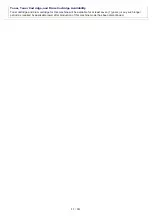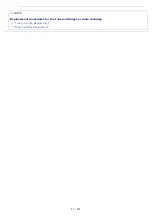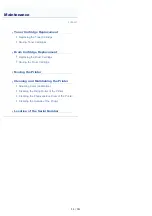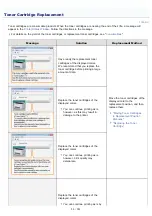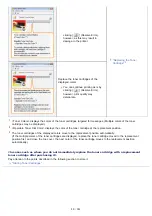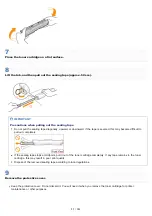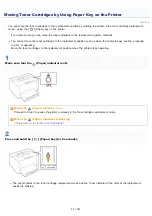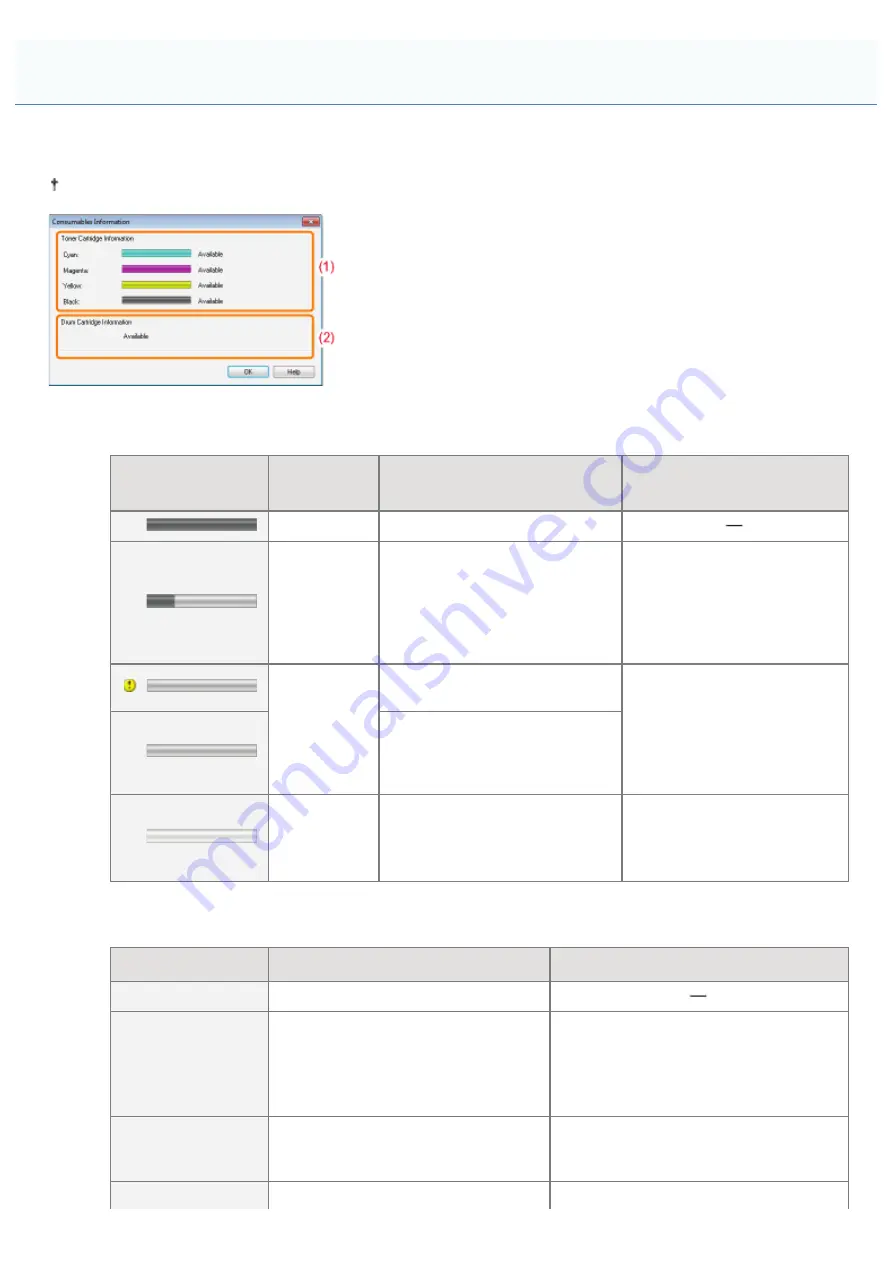
019A-074
You can check the current consumables status in the [Consumables Information] dialog box in the Printer Status Window.
For details on the Printer Status Window, see "
(1) [Toner Cartridge Information]
You can check the status of the toner cartridges of each color.
Status Bar
(Example: Black)
Message
Status
Solution
Available
Continue using as normal.
Replacement
Needed
Soon
The toner cartridge is nearing
the end of its life.
Have ready a replacement
toner cartridge.
We recommend that you
replace the toner cartridge
before printing a large amount
of data.
Replace
Cartridge
The toner cartridge has reached
the end of its life.
Replace the toner cartridge.
Print quality cannot be
guaranteed due to the toner
cartridge reaching the end of its
life and so on.
Insert
Cartridge
The toner cartridge is not
installed.
Wrong color toner cartridge is
installed.
Install the toner cartridge
properly.
(2) [Drum Cartridge Information]
You can check the status of the drum cartridge.
Message
Status
Solution
Available
Continue using as normal.
Replacement
Needed Soon
The drum cartridge is nearing the end
of its life.
Have ready a replacement drum
cartridge.
We recommend that you replace the
drum cartridge before printing a large
amount of data.
Replace Cartridge
Print quality cannot be guaranteed due
to a drum cartridge reaching the end
of its life.
Replace the drum cartridge.
Insert Cartridge
The drum cartridge is not installed.
Install the drum cartridge properly.
Checking the Consumables Status
㻡㻢㻌㻛㻌㻟㻠㻟
Summary of Contents for LBP7018C
Page 1: ......
Page 19: ...7 Click Exit When the following screen appears you can remove the CD ROM...
Page 35: ...If the laser beam should escape and enter your eyes exposure may cause damage to your eyes...
Page 85: ...NOTE Calibration time It takes approximately 57 seconds...
Page 92: ......
Page 106: ...Close the covers after you finish checking Next install the printer Installing the Printer...
Page 111: ...019A 027 Installing the Printer Driver Uninstalling the Printer Driver Driver Installation...
Page 135: ...17 Click Exit When the following screen appears you can remove the CD ROM...
Page 137: ...If the User Account Control dialog box appears Click Yes or Continue...
Page 156: ......
Page 177: ...3 Click OK For details on the basic printing procedure see Basic Printing Procedure...
Page 181: ...For details on the basic printing procedure see Basic Printing Procedure...
Page 183: ...3 Click OK For details on the basic printing procedure see Basic Printing Procedure...
Page 186: ...3 Click OK Then the Page Setup sheet reappears...
Page 197: ...4 Click OK For details on the basic printing procedure see Basic Printing Procedure...
Page 201: ...3 Click OK For details on the basic printing procedure see Basic Printing Procedure...
Page 203: ...4 Click OK For details on the basic printing procedure see Basic Printing Procedure...
Page 207: ...4 Click OK For details on the basic printing procedure see Basic Printing Procedure...
Page 211: ...Low...
Page 221: ...4 Confirm the settings then click OK The printer folder reappears...
Page 273: ...4 Click OK...
Page 282: ...For details on the procedure for loading paper see Loading Paper...
Page 316: ...If you specify Special Settings C4 printing speed drops...
Page 341: ......