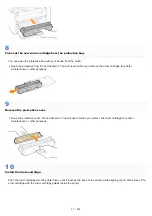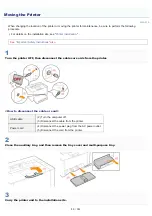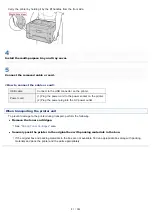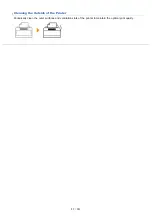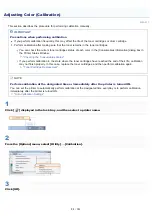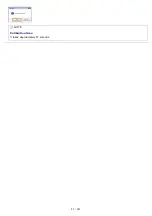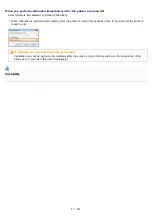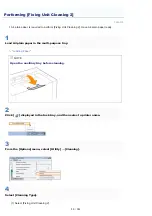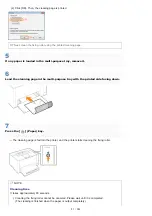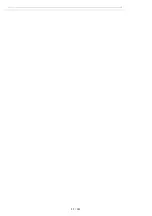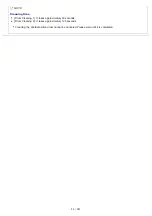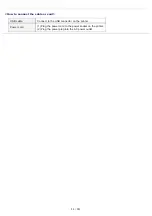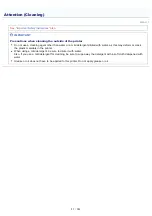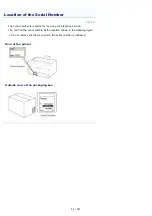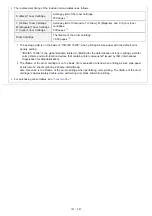019A-07E
This section describes the procedure for performing calibration automatically.
NOTE
If calibration is not automatically performed
When the time between turning the printer OFF once and ON again is less than 8 hours, calibration is not performed.
However, calibration may be performed even if the time is less than 8 hours depending on your environment.
1
Click [
] displayed in the task tray, and then select a printer name.
2
$
3
Specify the auto calibration settings.
When performing calibration automatically at the designated time everyday
(1) Select the [Use Periodical Calibration Timer] check box.
(2) Specify the time to perform calibration in [Time].
If calibration is not automatically performed
When the printer is under the following circumstances, calibration is not performed even if [Use Periodical Calibration
Timer] is specified.
When the printer is printing, or an error has occurred (Calibration is performed after the job is completed or the
error is resolved.)
When the time specified in [Time] has come within 30 minutes after performing calibration last time
Auto Calibration Settings
㻤㻢㻌㻛㻌㻟㻠㻟
Summary of Contents for LBP7018C
Page 1: ......
Page 19: ...7 Click Exit When the following screen appears you can remove the CD ROM...
Page 35: ...If the laser beam should escape and enter your eyes exposure may cause damage to your eyes...
Page 85: ...NOTE Calibration time It takes approximately 57 seconds...
Page 92: ......
Page 106: ...Close the covers after you finish checking Next install the printer Installing the Printer...
Page 111: ...019A 027 Installing the Printer Driver Uninstalling the Printer Driver Driver Installation...
Page 135: ...17 Click Exit When the following screen appears you can remove the CD ROM...
Page 137: ...If the User Account Control dialog box appears Click Yes or Continue...
Page 156: ......
Page 177: ...3 Click OK For details on the basic printing procedure see Basic Printing Procedure...
Page 181: ...For details on the basic printing procedure see Basic Printing Procedure...
Page 183: ...3 Click OK For details on the basic printing procedure see Basic Printing Procedure...
Page 186: ...3 Click OK Then the Page Setup sheet reappears...
Page 197: ...4 Click OK For details on the basic printing procedure see Basic Printing Procedure...
Page 201: ...3 Click OK For details on the basic printing procedure see Basic Printing Procedure...
Page 203: ...4 Click OK For details on the basic printing procedure see Basic Printing Procedure...
Page 207: ...4 Click OK For details on the basic printing procedure see Basic Printing Procedure...
Page 211: ...Low...
Page 221: ...4 Confirm the settings then click OK The printer folder reappears...
Page 273: ...4 Click OK...
Page 282: ...For details on the procedure for loading paper see Loading Paper...
Page 316: ...If you specify Special Settings C4 printing speed drops...
Page 341: ......