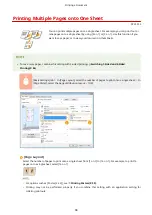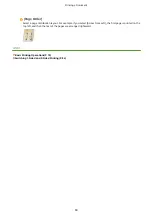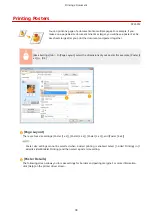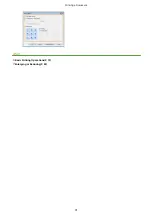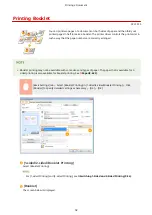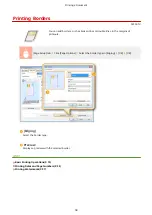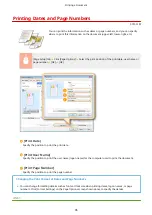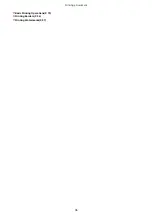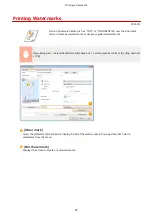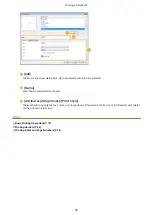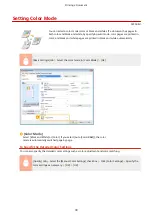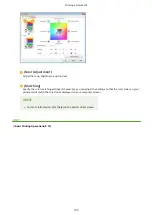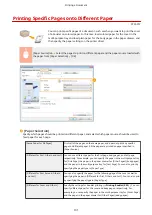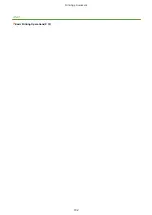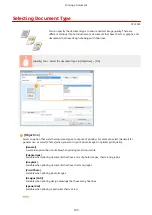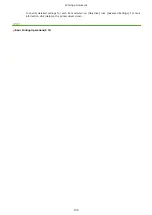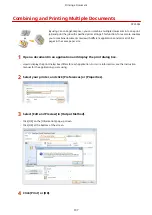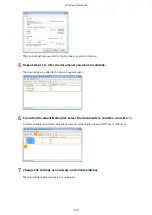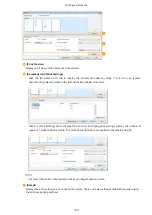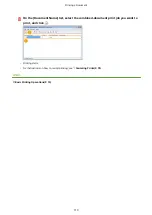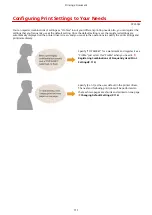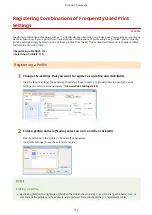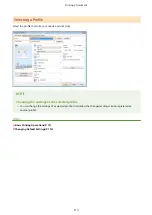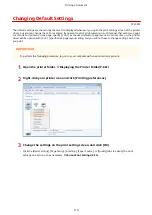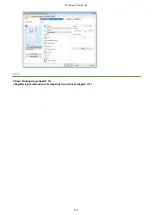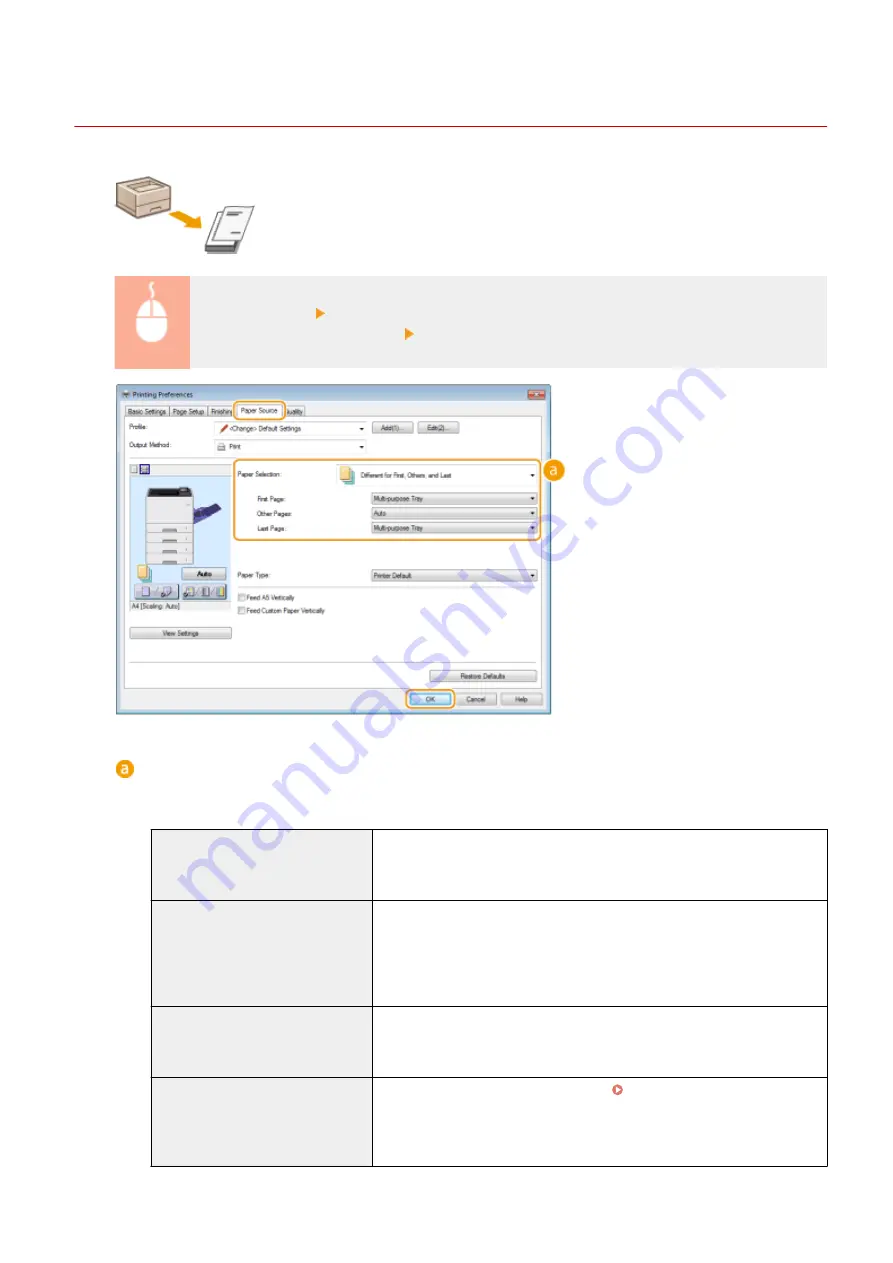
Printing Specific Pages onto Different Paper
0YSF-01Y
You can print specific pages of a document, such as when you want to print the cover
of a booklet on colored paper. In this case, load colored paper for the cover in the
multi-purpose tray and load plain paper for the body pages in the paper drawer, and
then specify the paper settings on the printer driver.
[Paper Source] tab Select the pages to print on different paper and the paper source loaded with
the paper from [Paper Selection] [OK]
[Paper Selection]
Specify which pages should be printed on different paper, and select which paper source should be used to
feed paper for each page.
[Same Paper for All Pages]
Prints all of the pages on the same paper, and does not print any specific
pages on different paper. All the pages are printed on paper specified in
[Paper Source].
[Different for First, Others, and Last] You can use different paper for the first page, body pages, and last page,
respectively. For example, you can specify the paper in the multi-purpose tray
for [First Page], the paper in the paper drawer for [Other Pages] (body pages),
and the paper in the multi-purpose tray for [Last Page]. You can also print by
specifying the paper type in [Paper Type].
[Different for First, Second, Others,
and Last]
You can also specify the paper for the following page of the cover as well as
specifying the paper in [Different for First, Others, and Last]. You can also print
by specifying the paper type in [Paper Type].
[Different for Cover and Others]
Specify the settings for booklet printing ( Printing Booklet(P. 92) ). You can
specify different paper for the cover and body pages, respectively. For
example, you can specify the paper in the multi-purpose tray for [Cover Page]
and the paper in the paper drawer for [Other Pages] (body pages).
Printing a Document
101
Summary of Contents for LBP710Cx
Page 1: ...LBP712Cx LBP710Cx User s Guide USRMA 0722 00 2016 04 en Copyright CANON INC 2016 ...
Page 51: ...Paper P 620 Basic Operations 45 ...
Page 58: ...4 on 1 Postcard Insert the postcard with the upper end toward the machine Basic Operations 52 ...
Page 78: ...Printing a Document 72 ...
Page 93: ...LINKS Basic Printing Operations P 73 Printing a Document 87 ...
Page 97: ...LINKS Basic Printing Operations P 73 Enlarging or Reducing P 82 Printing a Document 91 ...
Page 108: ...LINKS Basic Printing Operations P 73 Printing a Document 102 ...
Page 140: ...LINKS Using the Encrypted Print P 135 Installing an SD Card P 633 Printing a Document 134 ...
Page 195: ...LINKS Connecting to a Network P 186 Network 189 ...
Page 250: ...LINKS Entering Sleep Mode P 63 Network 244 ...
Page 290: ...Printing a Document Stored in the Machine Stored Job Print P 136 Security 284 ...
Page 296: ... Functions of the Keys Operation Panel P 24 Security 290 ...
Page 334: ...Using TLS for Encrypted Communications P 297 Configuring IPSec Settings P 301 Security 328 ...
Page 344: ...Using Remote UI 338 ...
Page 359: ...LINKS Remote UI Screens P 339 Using Remote UI 353 ...
Page 383: ...Paper Source 0YSF 05E See Select Feeder Menu P 500 Setting Menu List 377 ...
Page 516: ...Troubleshooting 510 ...
Page 600: ...LINKS Utility Menu P 491 Job Menu P 496 Maintenance 594 ...
Page 611: ...Third Party Software 0YSF 090 Appendix 605 ...
Page 630: ...Appendix 624 ...
Page 651: ...Manual Display Settings 0YSF 091 Appendix 645 ...
Page 675: ...Scalable Fonts PCL Appendix 669 ...
Page 676: ...Appendix 670 ...
Page 677: ...Appendix 671 ...
Page 678: ...OCR Code Scalable Fonts PCL Bitmapped Fonts PCL Appendix 672 ...
Page 701: ... 16 MD4 RSA Data Security Inc MD4 Message Digest Algorithm ...
Page 712: ... 27 including the GNU Public Licence ...
Page 736: ... 51 SOFTWARE ...
Page 749: ...Search Enter keyword s here 1 ...
Page 752: ...2 ...
Page 762: ...12 ...
Page 768: ...3 Click Delivered Update 4 Click Apply Firmware 5 Confirm the firmware to apply click Yes 5 ...
Page 770: ...3 Click Delivered Update 4 Click Delete Firmware 7 ...
Page 789: ...Search Enter keyword s here 1 ...
Page 810: ...Starting MEAP Applications Stopping MEAP Applications Starting Stopping MEAP Applications 10 ...
Page 818: ...4 Click License Management 5 18 ...
Page 821: ...4 Click License Management 5 21 ...
Page 822: ...Click Disable 6 Click Yes The license file is disabled 22 ...
Page 824: ...4 Click License Management 5 24 ...
Page 827: ...4 Click License Management 5 27 ...
Page 828: ...Click Delete 6 Click Yes The license file is deleted 28 ...
Page 830: ...4 Click Authentication Information Settings 5 30 ...
Page 832: ...When cancelling authentication information Click Delete 32 ...
Page 837: ...5 ...
Page 846: ...14 ...
Page 849: ...17 ...
Page 855: ...4 Click Yes The setting information of the application is deleted 23 ...