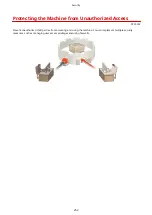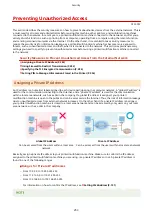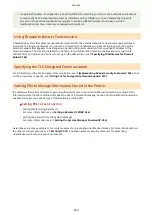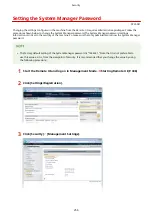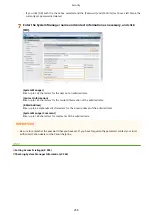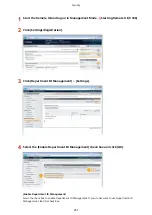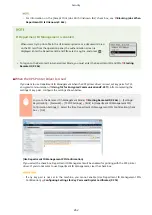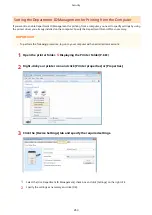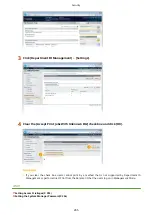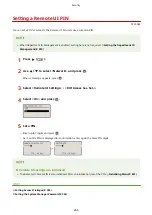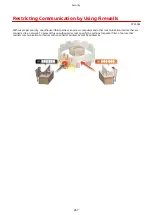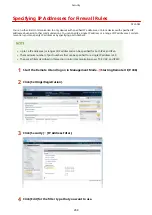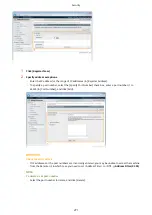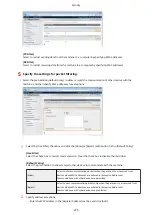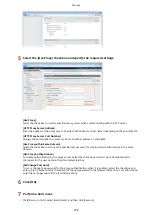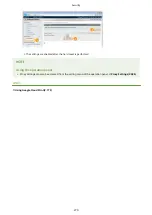[Allow PIN Setting]
Select the check box to enable the PIN setting.
[Department ID]
Enter a number of up to seven digits for the Department ID.
[PIN]
Enter a number of up to seven digits for the PIN if it is set for the Department ID.
[Verify]
Click to verify that the correct ID and PIN are entered. This function is not available if the machine and
the computer are connected via a USB or WSD (Web Services on Devices) port.
[Confirm Department ID/PIN When Printing]
Select the check box to display the [Confirm Department ID/PIN] pop-up screen each time you print
from a computer.
[Authenticate Department ID/PIN at Device]
Select the check box if the machine and the computer are connected via a USB or WSD port.
3
Click [OK].
Logging on to the machine
●
When you try to print from a computer when Department ID
Management is enabled, the following pop-up screen is displayed
(unless the [Confirm Department ID/PIN When Printing] check box is
cleared):
Blocking Jobs When Department ID Is Unknown
The factory default settings are such that even when Department ID Management is enabled, you can print from a
computer without entering an ID and PIN. If you want to change this so that printing is not possible unless an ID and
PIN are entered, use the following procedure.
1
Start the Remote UI and log on in Management Mode. Starting Remote UI(P. 336)
2
Click [Settings/Registration].
Security
264
Summary of Contents for LBP710Cx
Page 1: ...LBP712Cx LBP710Cx User s Guide USRMA 0722 00 2016 04 en Copyright CANON INC 2016 ...
Page 51: ...Paper P 620 Basic Operations 45 ...
Page 58: ...4 on 1 Postcard Insert the postcard with the upper end toward the machine Basic Operations 52 ...
Page 78: ...Printing a Document 72 ...
Page 93: ...LINKS Basic Printing Operations P 73 Printing a Document 87 ...
Page 97: ...LINKS Basic Printing Operations P 73 Enlarging or Reducing P 82 Printing a Document 91 ...
Page 108: ...LINKS Basic Printing Operations P 73 Printing a Document 102 ...
Page 140: ...LINKS Using the Encrypted Print P 135 Installing an SD Card P 633 Printing a Document 134 ...
Page 195: ...LINKS Connecting to a Network P 186 Network 189 ...
Page 250: ...LINKS Entering Sleep Mode P 63 Network 244 ...
Page 290: ...Printing a Document Stored in the Machine Stored Job Print P 136 Security 284 ...
Page 296: ... Functions of the Keys Operation Panel P 24 Security 290 ...
Page 334: ...Using TLS for Encrypted Communications P 297 Configuring IPSec Settings P 301 Security 328 ...
Page 344: ...Using Remote UI 338 ...
Page 359: ...LINKS Remote UI Screens P 339 Using Remote UI 353 ...
Page 383: ...Paper Source 0YSF 05E See Select Feeder Menu P 500 Setting Menu List 377 ...
Page 516: ...Troubleshooting 510 ...
Page 600: ...LINKS Utility Menu P 491 Job Menu P 496 Maintenance 594 ...
Page 611: ...Third Party Software 0YSF 090 Appendix 605 ...
Page 630: ...Appendix 624 ...
Page 651: ...Manual Display Settings 0YSF 091 Appendix 645 ...
Page 675: ...Scalable Fonts PCL Appendix 669 ...
Page 676: ...Appendix 670 ...
Page 677: ...Appendix 671 ...
Page 678: ...OCR Code Scalable Fonts PCL Bitmapped Fonts PCL Appendix 672 ...
Page 701: ... 16 MD4 RSA Data Security Inc MD4 Message Digest Algorithm ...
Page 712: ... 27 including the GNU Public Licence ...
Page 736: ... 51 SOFTWARE ...
Page 749: ...Search Enter keyword s here 1 ...
Page 752: ...2 ...
Page 762: ...12 ...
Page 768: ...3 Click Delivered Update 4 Click Apply Firmware 5 Confirm the firmware to apply click Yes 5 ...
Page 770: ...3 Click Delivered Update 4 Click Delete Firmware 7 ...
Page 789: ...Search Enter keyword s here 1 ...
Page 810: ...Starting MEAP Applications Stopping MEAP Applications Starting Stopping MEAP Applications 10 ...
Page 818: ...4 Click License Management 5 18 ...
Page 821: ...4 Click License Management 5 21 ...
Page 822: ...Click Disable 6 Click Yes The license file is disabled 22 ...
Page 824: ...4 Click License Management 5 24 ...
Page 827: ...4 Click License Management 5 27 ...
Page 828: ...Click Delete 6 Click Yes The license file is deleted 28 ...
Page 830: ...4 Click Authentication Information Settings 5 30 ...
Page 832: ...When cancelling authentication information Click Delete 32 ...
Page 837: ...5 ...
Page 846: ...14 ...
Page 849: ...17 ...
Page 855: ...4 Click Yes The setting information of the application is deleted 23 ...