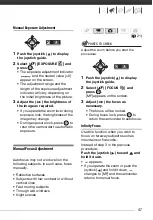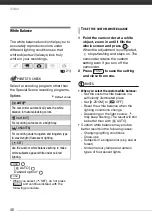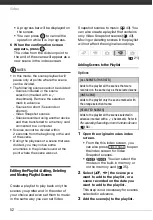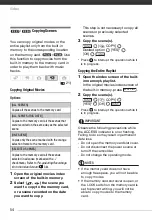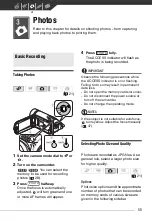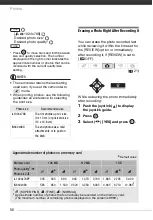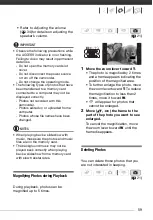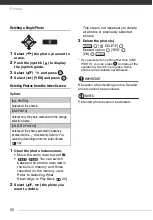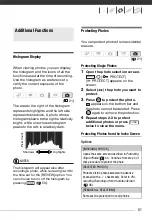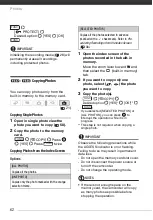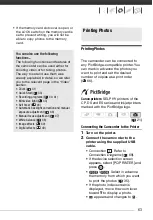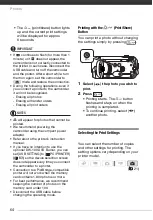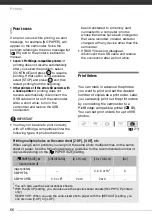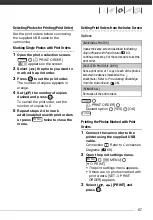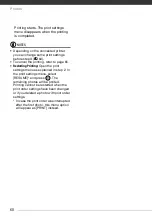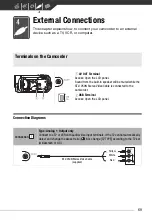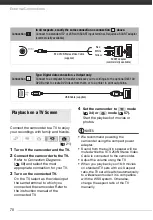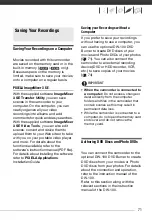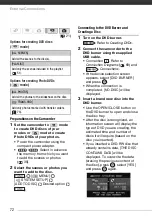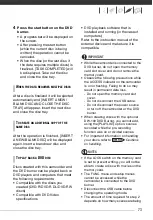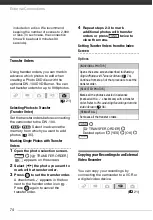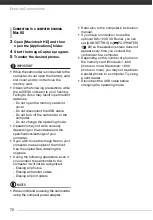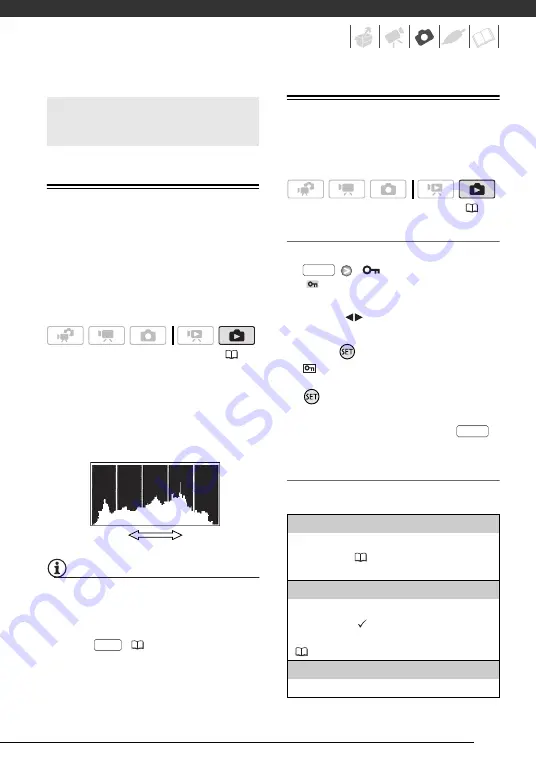
61
Histogram Display
When viewing photos you can display
the histogram and the icons of all the
functions used at the time of recording.
Use the histogram as a reference to
verify the correct exposure of the
photo.
The area to the right of the histogram
represents highlights and the left side
represents shadows. A photo whose
histogram skews to the right is relatively
bright; while one whose histogram
peaks to the left, is relatively dark.
NOTES
The histogram will appear also after
recording a photo, while reviewing it within
the time set for the [REVIEW] option. You
can choose to turn off the histogram by
pressing
(
50).
Protecting Photos
You can protect photos from accidental
erasure.
Protecting Single Photos
1
Open the photo selection screen.
[
PROTECT]
[
PROTECT] appears on the
screen.
2
Select (
) the photo you want to
protect.
3
Press
to protect the photo.
appears on the bottom bar and
the photo cannot be deleted. Press
again to remove the protection.
4
Repeat steps 2-3 to protect
additional photos or press
twice to close the menu.
Protecting Photos from the Index Screen
Options
Additional Functions
(
Shadows
Pixel Count
Highlights
DISP.
(
[INDIVIDUAL PHOTOS]
Opens the same screen described in
Protecting
Single Photos (
61). Continue from step 3 of
that procedure to protect the photo.
[SELECTED PHOTOS]
Protects all the photos selected in advance
(marked with a
checkmark). Refer to
Pre-
selecting Recordings from the Index Screen
(
[REMOVE ALL SELECTIONS]
Removes the protection from all photos.
FUNC.
FUNC.