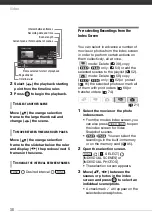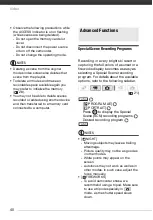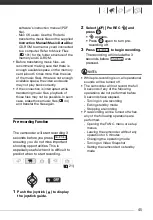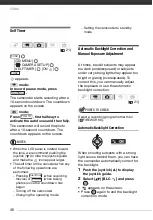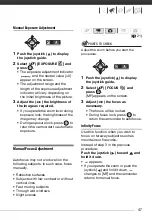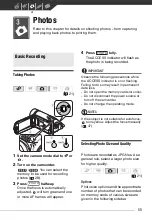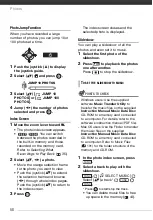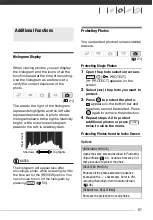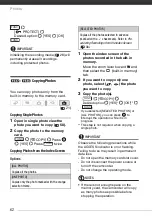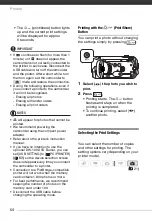Video
50
Applying
1
Push the joystick (
) to display
the joystick guide.
2
Select (
) [D.EFFECT
] and
press .
• The icon of the selected effect
turns green.
• Press
again to deactivate the
digital effect (its icon will turn white
again).
Activate the selected fader in record
pause mode (
), then press
to start recording with a fade in.
Activate the selected fader while
recording (
), then press
to
fade out and pause the recording.
mode: Activate the selected effect
while recording or in record pause
mode.
mode: Activate the selected effect
and then press
to record the
photo.
NOTES
• When you apply a fader, not only the
picture but also the sound will fade in or
out. When you apply an effect, the
sound will be recorded normally.
• The camcorder retains the last setting
used even if you turn off the digital
effects or change the recording
program.
On-Screen Displays and Data Code
With every scene or photo recorded,
the camcorder keeps a data code that
includes the date, time and information
about the camera setup at the time of
recording. While viewing a photo, all the
data is displayed in the form of
information icons. During movie
playback you can select what to display
with the [DATA CODE] setting (
You can also turn most on-screen
displays on or off.
Repeatedly press
to turn the
on-screen displays on/off in the
following sequence:
,
mode:
• All displays on
• Most displays off*
T
O
FADE
IN
T
O
FADE
OUT
T
O
ACTIVATE
AN
EFFECT
Start/Stop
Start/Stop
PHOTO
DISP.