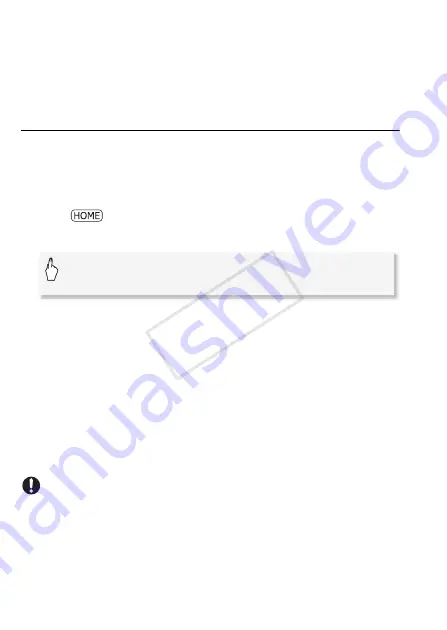
122
Video
• When you start capturing a video snapshot scene less than 1 second
from the end of the scene, the video snapshot scene will be captured
starting from the beginning of the following scene.
• During the playback of video snapshot scenes captured from a previ-
ously recorded movie, you may notice some anomalies in the picture/
sound at the point where the playback switches to a new scene.
Capturing Photos
You can capture a single photo or a series of photos. The size of the
captured photos will be 1920x1080 and it cannot be changed.
Please read the IMPORTANT section before using an Eye-Fi card.
To select the photo capture settings
1 Press .
2 Select the photo capture setting.
To capture the photos
1 Play back the scene or story from which you want to capture the
photo.
2 Pause the playback at the point you want to capture.
3 Touch [PHOTO].
To capture a photo sequence, keep touching [PHOTO]. The scene will
be played back frame-by-frame and each frame captured as a
separate photo.
4 Touch the screen and then touch [
Ñ
] to stop the playback.
IMPORTANT
• When capturing photos on an Eye-Fi card, photos will be uploaded
automatically if you are within the range of a configured network. Always
verify that Eye-Fi cards have been approved in the country/region of
use. See also
Using an Eye-Fi card
(
A
[Other Settings]
>
r
>
[Photo Capture from Video]
>
[
Ú
Single Photo] or [
p
Photo Sequence]
>
[
X
]
COP
Y















































