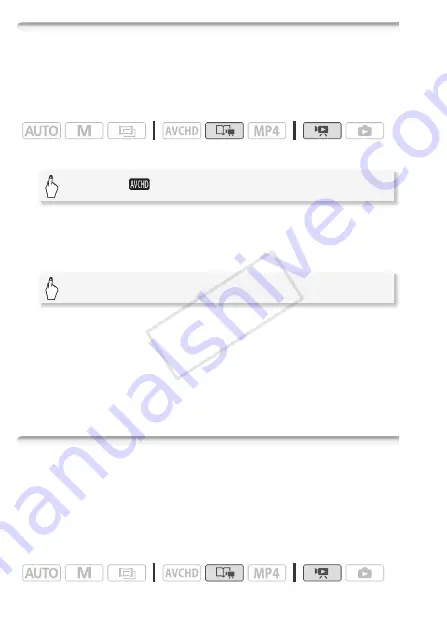
84
Video
Selecting a Story’s Thumbnail Image
Initially, the image used as the story’s thumbnail is the first frame of the
first scene in the story. You can set your favorite scene as the thumb-
nail that will represent the story in the gallery.
Operating modes:
1 Open the gallery.
2 Select the story whose thumbnail you want to change.
Drag your finger right/left to bring the desired story to the front.
3 Open the [Story Thumbnail] screen.
4 Locate the frame you want to use as the story’s thumbnail.
Playback controls will appear on the screen (
A
55). Use any special
playback modes (fast/slow playback, frame reverse/advance) as
necessary to locate the desired image.
5 Touch [Set] to change the story’s thumbnail.
6 Touch [
K
] to return to the gallery.
Changing a Story’s Title
When you first create a story, the current date will be used as the
story’s title but you can change the title later on. The title can be up to
14 characters long (available characters are limited). The title of the two
preexisting stories, [Unsorted] and [Video Snapshot] cannot be
changed.
Operating modes:
[
G
]
>
[
Gallery]
[Story Details]
>
[Edit Story]
>
[Story Thumbnail]
COP
Y
















































