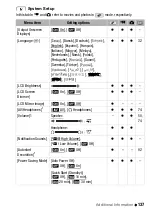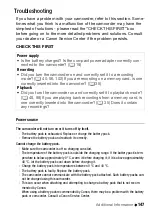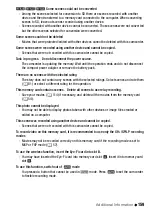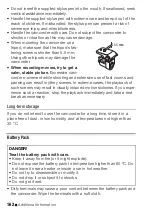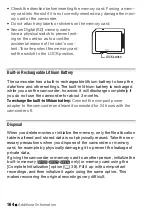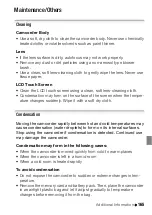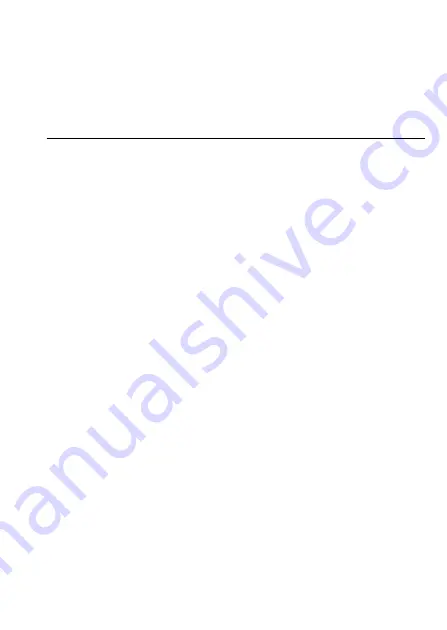
Additional Information
151
o
appears on the screen
- The LOCK switch on the Eye-Fi card is set to prevent accidental erasure. Change the position
of the LOCK switch.
- An error occurred when trying to access control data on the Eye-Fi card. Turn the camcorder
off then on again. If the icon appears often, there might be a problem with the Eye-Fi card.
Contact the card manufacturer’s customer care.
Picture and Sound
The screen appears too dark.
- The LCD screen was dimmed. Hold
h
pressed down for 2 seconds to restore the LCD
screen to its previous brightness setting.
Screen displays turn on and off repeatedly.
- The battery pack is exhausted. Replace or charge the battery pack.
- Remove the battery pack and reattach it correctly.
Abnormal characters appear on the screen and the camcorder does not operate properly.
- Disconnect the power source and reconnect it after a short time. If the problem still persists,
disconnect the power source and press the RESET button to reset all the camcorder’s settings
to default values.
Video noise appears on screen.
- Keep a distance between the camcorder and devices that emit strong electromagnetic fields
(plasma TVs, cellular phones, etc.).
Horizontal bands appear on the screen.
- This is a phenomenon typical of CMOS image sensors when recording under some types of
fluorescent, mercury or sodium lamps. This is not a malfunction. To reduce the symptoms,
change the
7
8
[Flicker Reduction] setting.
Sound is distorted or is recorded at lower levels.
- When recording near loud sounds (such as fireworks, shows or concerts), sound may become
distorted or it may not be recorded at the actual levels. Activate the microphone attenuator
(
0
132) or adjust the audio recording level manually (
0
The picture is displayed correctly but there is no sound from the built-in speaker.
- Speaker volume is turned off. Adjust the volume.
- If the STV-250N Stereo Video Cable is connected to the camcorder, disconnect it.
- The AV terminal is set to headphone output. Set
8
8
[AV/Headphones] to [AV]
.