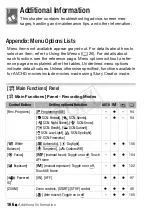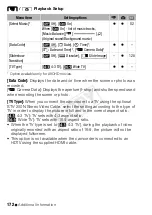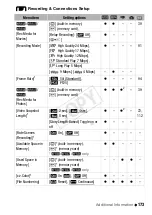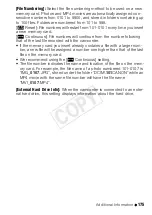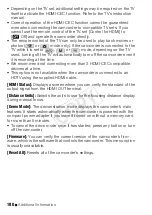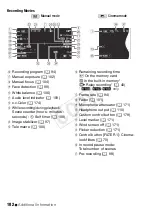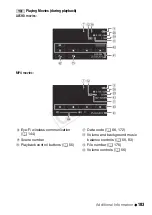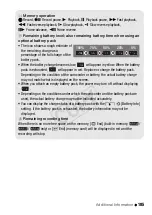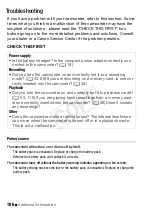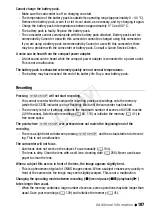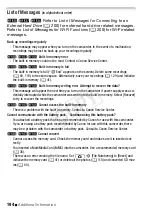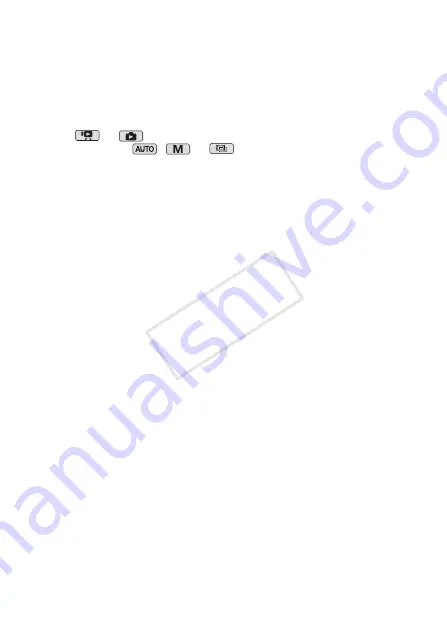
180
Additional Information
• Depending on the TV set, additional settings may be required on the TV
itself to activate the HDMI-CEC function. Refer to the TV’s instruction
manual.
• Correct operation of the HDMI-CEC function cannot be guaranteed
even when connecting the camcorder to compatible TV sets. If you
cannot use the remote control of the TV, set [Control for HDMI] to
[
j
Off] and operate the camcorder directly.
• The remote control of the TV can only be used to play back movies or
photos (
or
mode only). If the camcorder is connected to the
TV while it is set to
,
or
mode, depending on the TV
used, turning off the TV will automatically turn off the camcorder even if
it is recording at the time.
• We recommend not connecting more than 3 HDMI-CEC compatible
devices at a time.
• This option is not available when the camcorder is connected to an
HDTV using the supplied HDMI cable.
[HDMI Status]:
Displays a screen where you can verify the standard of the
output signal from the HDMI OUT terminal.
[Distance Units]:
Selects the units to use for the focusing distance display
during manual focus.
[Demo Mode]:
The demonstration mode displays the camcorder’s main
features. It starts automatically when the camcorder is powered with the
compact power adapter if you leave it turned on without a memory card
for more than 5 minutes.
• To cancel the demo mode once it has started, press any button or turn
off the camcorder.
[Firmware]:
You can verify the current version of the camcorder’s firm-
ware, which is the software that controls the camcorder. This menu option
is usually unavailable.
[Reset All]:
Resets all of the camcorder's settings.
COP
Y