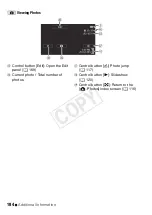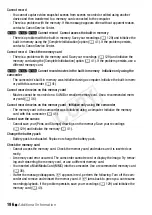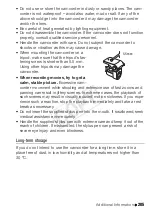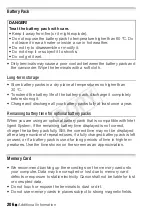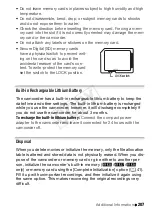192
Additional Information
Connections with External Devices
Video noise appears on the TV screen.
- When using the camcorder in a room where a TV is located, keep a distance between the
compact power adapter and the power or antenna cables of the TV.
Playback looks fine on the camcorder but there is no image on the TV screen.
- The video input on the TV is not set to the video terminal to which you connected the cam-
corder. Select the correct video input.
The camcorder is connected using the supplied HDMI cable, but there is no picture or sound
from the HDTV.
- Disconnect the supplied HDMI cable and then restore the connection or turn the camcorder off
and then on again.
The camcorder is connected using the supplied HDMI cable, but HDMI-CEC does not work
(cannot play back using the TV’s remote control).
- Disconnect the HDMI cable and turn off the camcorder and the TV. After a short while turn
them on again and restore the connection.
-
q
>
[Control for HDMI] is set to [Off]. Set it to [On].
- HDMI-CEC is not activated on the connected TV. Activate this function on the TV.
- Even with TV sets compatible with HDMI-CEC the range of functions available differs depend-
ing on the type of TV. Refer to the instruction manual of the connected TV.
The computer does not recognize the camcorder even though the camcorder is connected
correctly.
- Disconnect the USB cable and turn off the camcorder. After a short while, turn it on again and
restore the connection.
- Connect the camcorder to a different USB port on the computer.
Cannot save photos on my computer
- When the memory contains too many photos (Windows – 2,500 photos or more, Macintosh –
1,000 photos or more), you may not be able to transfer photos to a computer. Try using a card
reader to transfer the photos on the memory card.
*
/
)
/
(
only: To transfer
the photos in the built-in memory, copy them to the memory card in advance (
A
COP
Y