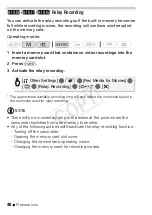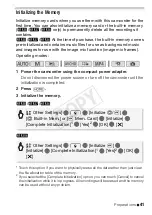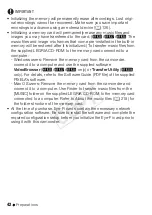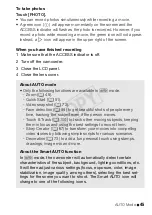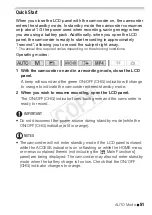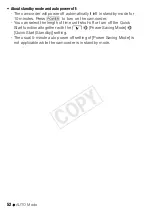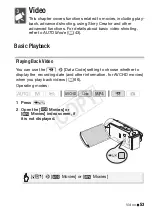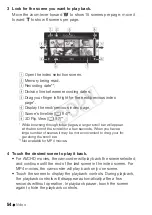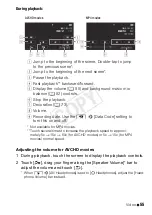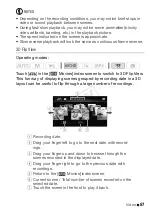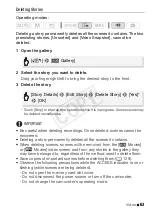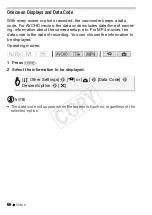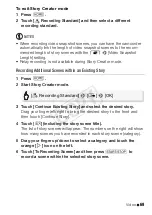54
Video
3 Look for the scene you want to play back.
Move the zoom lever toward
T
to show 15 scenes per page; move it
toward
S
to show 6 scenes per page.
4 Touch the desired scene to play it back.
• For AVCHD movies, the camcorder will play back the scene selected
and continue until the end of the last scene in the index screen. For
MP4 movies, the camcorder will play back only one scene.
• Touch the screen to display the playback controls. During playback,
the playback controls will disappear automatically after a few
seconds without operation. In playback pause, touch the screen
again to hide the playback controls.
!
Open the index selection screen.
"
Memory being read.
#
Recording date**.
$
Division line between recording dates.
%
Drag your finger left/right for the next/previous index
page*.
&
Display the next/previous index page.
'
Scene's timeline (
A
64)**.
(
3D Flip View (
A
57)**.
* While browsing through index pages, a larger scroll bar will appear
at the bottom of the screen for a few seconds. When you have a
large number of scenes it may be more convenient to drag your fin-
ger along the scroll bar.
** Not available for MP4 movies.
COP
Y