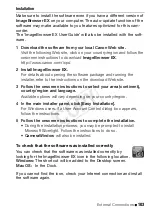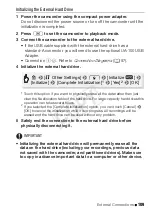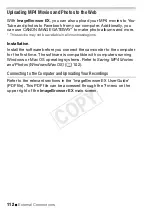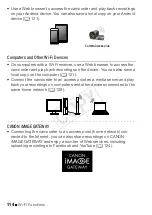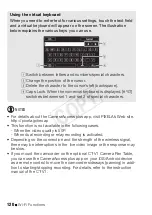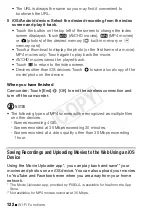Wi-Fi Functions
117
2 iOS/Android device: In the Wi-Fi settings screen, turn on Wi-Fi
and select the network name that appears on the camcorder’s
screen (step 1). If necessary, enter the password that appears on
the camcorder’s screen.
• The camcorder’s network name (SSID) should appear in the list of
networks/access points detected by the device.
• As long as you do not reset the camcorder’s Wi-Fi password, you
only need to enter the password the first time you connect the
device.
• When the Wi-Fi connection is correctly established, [Connected] will
appear on the camcorder’s screen.
3 iOS/Android device: Start the CameraAccess plus app.
Use the app’s onscreen controls to operate the camcorder while
viewing the live image on the device.
When you have finished recording
1 Camcorder: Touch [End] to end the wireless connection and turn
off the camcorder.
2 iOS/Android device: Close the CameraAccess plus app.
Streaming via Wi-Fi and Internet (Monitor while Out)
With this function, you can leave the camcorder home and monitor the
streamed image while you are away. You can even use your iOS/
Android device to start recording on the camcorder.
Using the Remote Monitoring Checker utility program (for Windows
only), you can check whether your home network’s access point and
Internet connection meet the requirements for using the Monitor while
Out function*. For details about this program and links to the download
page, visit PIXELA’s Web site.
http://pixela.jp/cermc
* To use the Monitor while Out Function, an access point compatible with UPnP
(Universal Plug and Play) and an Internet connection that can acquire global IP
addresses are required.
COP
Y