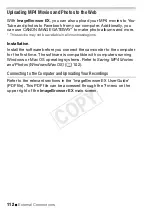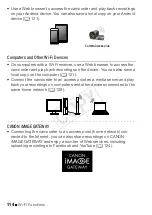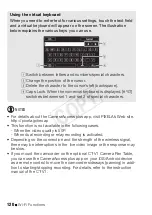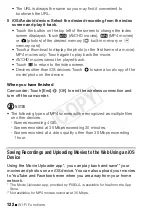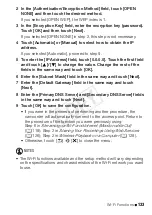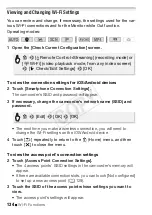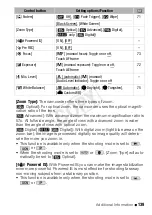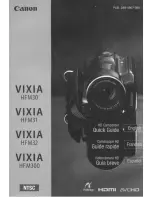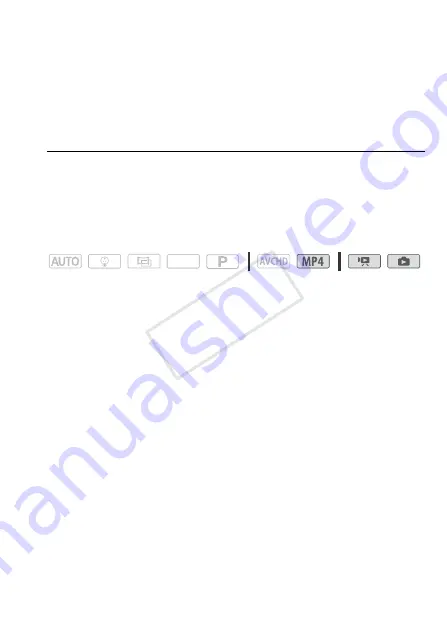
Wi-Fi Functions
125
General requirements
• Computer with
ImageBrowser EX
and
CameraWindow
correctly
installed. For details on installing the software, refer to
Saving MP4 Mov-
ies and Photos (Windows/Mac OS)
(
A
• Completed free registration online for CANON iMAGE GATEWAY.
• Account settings for the services you plan to use (YouTube, Facebook,
etc.). Available services may differ by country/region.
Setting the Desired Web Services in the Camcorder
Using
CameraWindow
, log in to CANON iMAGE GATEWAY and set the
Web services you want to use. Refer to ‘CameraWindow User Guide’
for details on using the software. This PDF file can be accessed
through the
?
menu on the upper right of the
ImageBrowser EX
main
screen.
Operating modes:
1 Camcorder: Open the [
y
] index screen for MP4 movies (
A
or [
}
] index screen (
A
48).
2 Connect the camcorder to the computer using the supplied USB
cable.
Connection
#
-1. Refer to
Connection Diagrams
(
A
97).
3 Computer: Start CameraWindow.
• Windows: If the AutoPlay dialog box appears, click Downloads
Images From Canon Camera to open the main screen.
• On Windows computers after having activated the auto-launch
setting and on Mac OS computers,
CameraWindow
will start
automatically and the main screen will appear.
4 Computer: Click Camera Settings > Set Up Web Services.
5 Computer: Log in to CANON iMAGE GATEWAY and complete the
setup process.
• Follow the onscreen instructions to register the services you want to
use. You will need the account information (user name, password,
etc.) to register some services.
• CANON iMAGE GATEWAY and all other selected Web services will
be set in the camcorder and the
CameraWindow
menu screen will
appear.
SCN
COP
Y