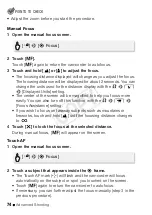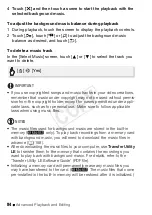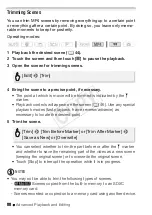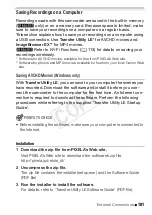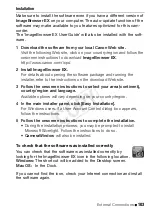88
Advanced Playback and Editing
Trimming Scenes
You can trim MP4 scenes by removing everything up to a certain point
or everything after a certain point. By doing so, you leave only memo-
rable moments to keep for posterity.
Operating modes:
1 Play back the desired scene (
A
44).
2 Touch the screen and then touch [
Ý
] to pause the playback.
3 Open the screen for trimming scenes.
4 Bring the scene to a precise point, if necessary.
• The point at which is movie will be trimmed is indicated by the
´
marker.
• Playback controls will appear on the screen (
A
46). Use any special
playback modes (fast playback, frame reverse/advance) as
necessary to locate the desired point.
5 Trim the scene.
• You can select whether to trim the part before or after the
´
marker
and whether to save the remaining part of the video as a new scene
(keeping the original scene) or to overwrite the original scene.
• Touch [Stop] to interrupt the operation while it is in progress.
NOTES
• You may not be able to trim the following types of scenes.
-
C
Scenes copied from the built-in memory to an SDXC
memory card.
- Scenes recorded or copied onto a memory card using another device.
SCN
[Edit]
>
[Trim]
[Trim]
>
[Trim Before Marker] or [Trim After Marker]
>
[Save as New] or [Overwrite]
COP
Y