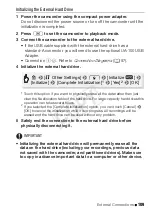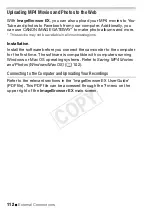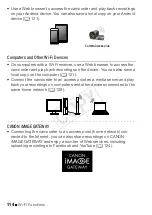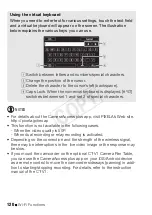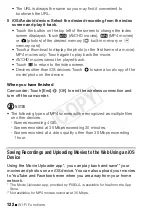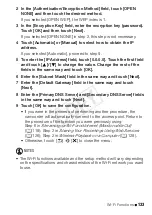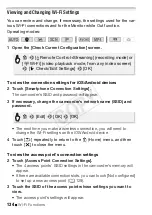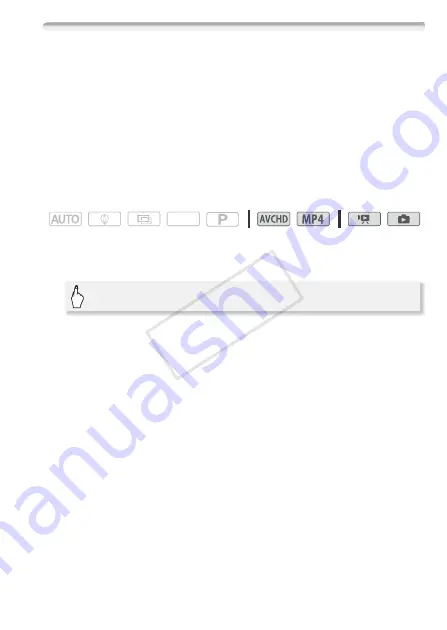
Wi-Fi Functions
121
Remote Browse: Viewing Recordings Using a Web Browser on an
iOS or Android Device
With the Remote Browse function, you can use the Web browser on
any device equipped with a Wi-Fi receiver (iOS/Android devices, com-
puters, etc.) to access the camcorder. You can then play back your
recordings using the Web browser and even save local copies of them
on your device*.
* Depending on the device, OS, browser, movie format and video quality, you may
not be able to play back or download recordings. For details, visit your local Canon
Web site.
Operating modes:
1 Camcorder: From any movie index screen, activate the Remote
Browse mode.
• The camcorder’s SSID (network name) and password will appear.
• The camcorder will be ready to connect with the wireless device.
2 iOS/Android device: In the Wi-Fi settings screen, turn on Wi-Fi
and select the network name that appears on the camcorder’s
screen (step 1). If necessary, enter the password that appears on
the camcorder’s screen.
• The camcorder’s network name (SSID) should appear in the list of
networks/access points detected by the device.
• As long as you do not reset the camcorder’s Wi-Fi password, you
only need to enter the password the first time you connect the
device.
3 iOS/Android device: Start the Web browser.
4 iOS/Android device: Enter the URL that appears on the
camcorder’s screen into the Web browser’s address bar.
• When the Wi-Fi connection is correctly established, the Playback via
Browser screen will appear.
SCN
0
>
[
—
Wi-Fi]
>
[
5
Playback via Browser]
>
[OK]
COP
Y