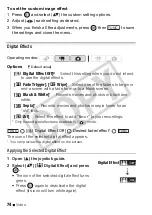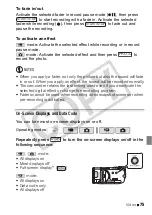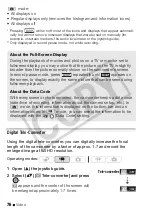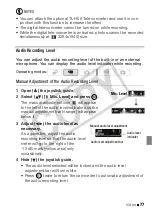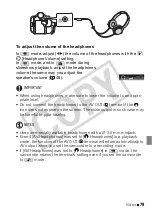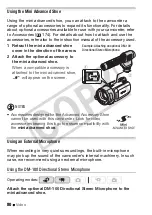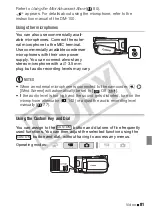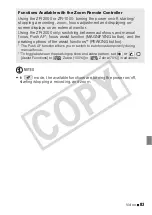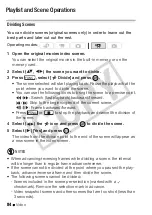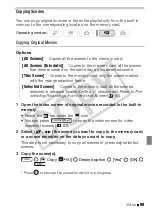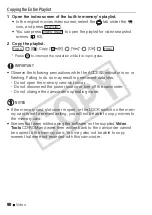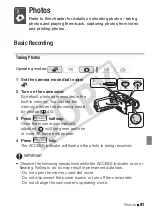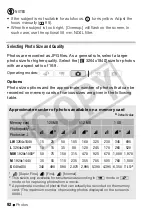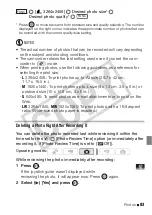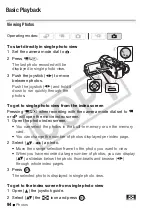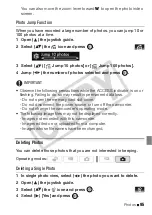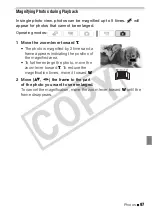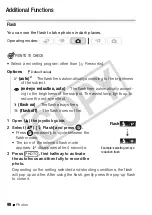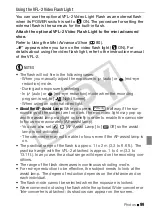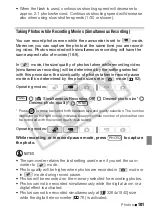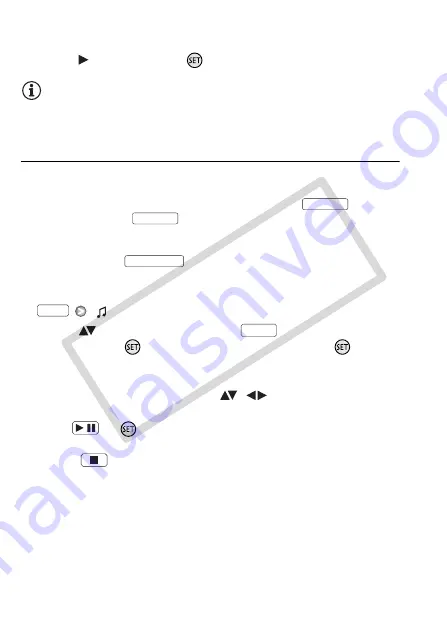
88
Video
The original position of the scene and the current position of the marker
are displayed at the bottom of the screen.
5 Select (
) [Yes] and press
to move the scene.
NOTES
• You may not be able to move scenes in the playlist if there is not enough
space available in the memory.
Playing Back Scenes in the Playlist with Music
You can play back the scenes in the playlist set to background music.
1 Open the playlist index screen.
• Open the original movies index screen and press
.
• Before pressing
, you can select the original movies in the
built-in memory or on the memory card to open the playlist of the
respective memory.
• You can press
to display only video snapshot scenes in
the playlist index screen.
2 Open the list of background music tracks.
[
Select Music]
3 Select (
) a music track and press
twice.
• You can press
to listen to the track selected. Press
to stop
the playback.
• Select [Off] to play back the scenes with their original sound.
4 Back in the index screen, select (
,
) the scene from which
to start playback.
5 Press
or
to begin the playback set to the background
music selected.
• Press
to stop the playback.
PLAYLIST
PLAYLIST
VIDEO SNAP
FUNC.
FUNC.
/
CO
PY