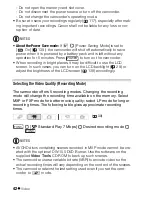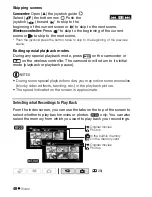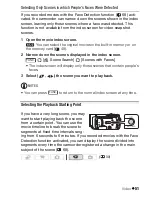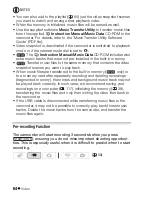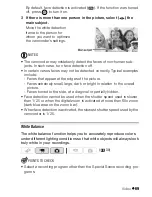Video
55
Deleting Scenes
You can delete those scenes that you are not interested in keeping.
Deleting scenes allows you also to free up space on the memory.
Options
1 Open the original movies index screen.
•
You can select the original movies in the built-in memory or on
the memory card (
48).
• You can press
to open the index screen for video
snapshot scenes (
62).
2 Select (
,
) the scene you want to delete, or a scene
recorded on the date you want to delete.
This step is not necessary to delete all scenes or previously selected
scenes.
3 Delete the scene(s).
[
Delete]
Desired option
[Yes]*
[OK]
* If you selected any option other than [This Scene], you can press
to inter-
rupt the operation while it is in progress. Some scenes will be deleted neverthe-
less.
IMPORTANT
• Be careful when deleting original recordings. Once deleted, original
scenes cannot be recovered.
• Save copies of important scenes before deleting them (
117).
(
30)
[All Scenes]
Deletes all the scenes.
[All Scenes (this date)]
Deletes all the scenes recorded on the
same day as the selected scene.
[This Scene]
Deletes only the scene marked with the orange selec-
tion frame.
[Selected Scenes]
Deletes all the scenes selected in advance
(marked with a
checkmark). Refer to
Pre-selecting Recordings
from the Index Screen
(
53).
VIDEO SNAP
FUNC.
FUNC.