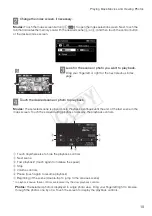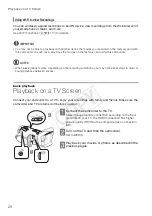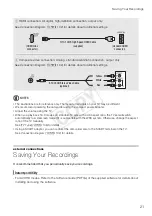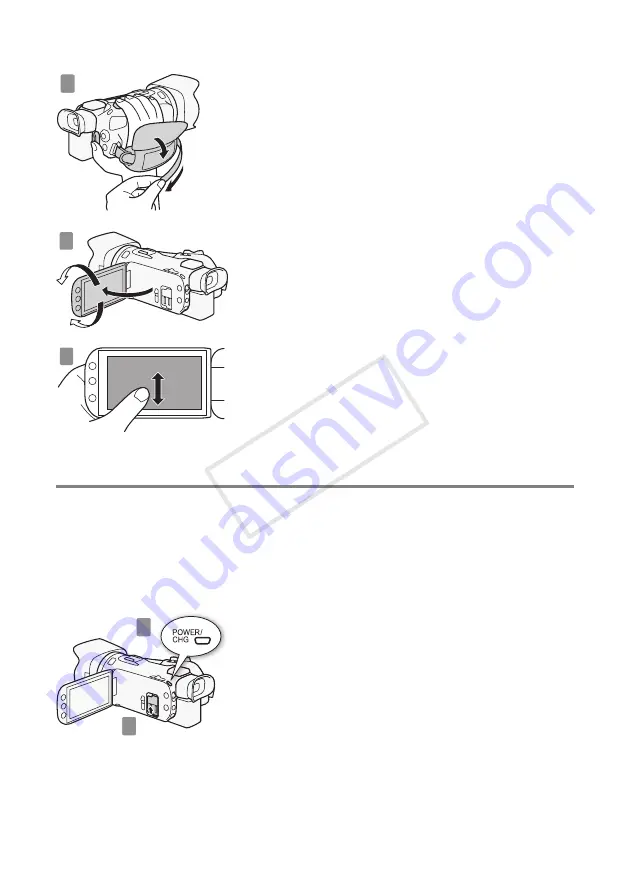
13
Using a Memory Card
2
Fasten the grip belt.
Adjust it so you can reach the zoom rocker with your index
finger, and
Y
with your thumb.
3
Open the OLED panel and adjust the angle.
1
Rotate it up to 90 degrees down (for example, to record
with your hand extended above a crowd).
2
Rotate it up to 180 degrees toward the lens (for example,
to record video of yourself).
3
If it is difficult to use the OLED screen, you can use the
viewfinder, which can be tilted 45 degrees upward.
4
Become familiar with the touch screen.
In addition to touching buttons to select items, you can also
drag your finger across the screen for operations such as
scrolling menus. While touching the screen, swipe your
finger across the screen.
• Alternatively, you can use the joystick to navigate the
menus.
step 3
Using a Memory Card
Use commercially available
.
SD,
/
SDHC (SD High Capacity) or
0
SDXC (SD eXtended
Capacity) memory cards. Make sure you use a compatible memory card. See
Memory Cards
Compatible for Use with the Camcorder
(
;
34) for memory cards that can be used.
1
Turn off the camcorder.
Set to OFF. Make sure the indicator is off.
2
Open the double memory card slot cover.
2
3
4
1
2
COP
Y