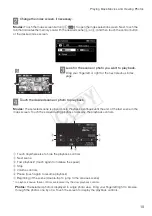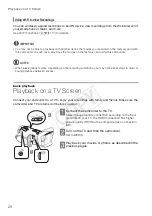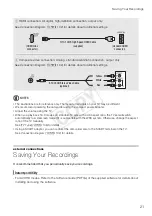6
Table of Contents
Table of Contents
05
Setting the Date/Time and Language
Shooting Video and Taking Photos
Playing Back Movies and Viewing Photos
About the Camcorder’s Wi-Fi Functions
You can enjoy a variety of Wi-Fi functions with your camcorder. While these functions are beyond the
scope of this Quick Guide, you can read the Wi-Fi Basic Setup Guide supplied with the camcorder to
get you started. And you have the complete information in the full-version Instruction Manual (PDF file*).
About the Camcorder’s PDF Instruction Manual
This guide will get you started and show you how to use the most basic functions of your camcorder
to shoot video, take photos and play back your recordings (using the camcorder or connecting it to
your TV). To learn more about the more advanced functions of your camcorder, to read important
handling precautions and to consult the troubleshooting section if an error message is displayed, be
sure to read the full-version Instruction Manual (PDF file*). In this Quick Guide, the
;
mark
indicates reference page numbers in the PDF file.
*
Adobe
®
Reader
®
6 or later is required to view the PDF Instruction Manual.
Installing the Camcorder’s Instruction Manual (PDF file)
1 Insert the LEGRIA CD-ROM into the computer’s disc drive.
The installer panel appears.
2 In the installer panel, click [Instruction Manual of the Camcorder] and select your
language.
3 When the installation is complete, click [OK], then [Exit].
The installer will save the camcorder’s Instruction Manual (PDF file) on the computer and will create
a shortcut icon on the desktop for easy access.
COP
Y