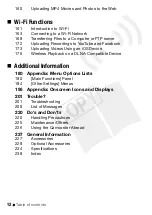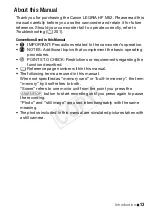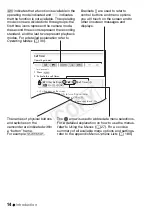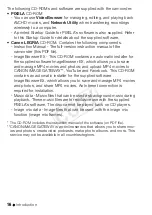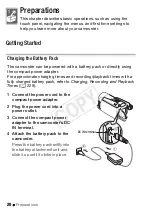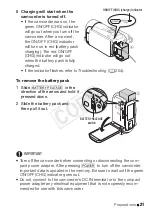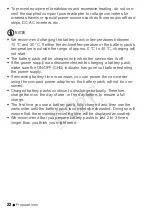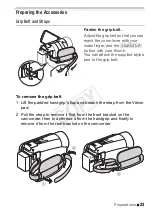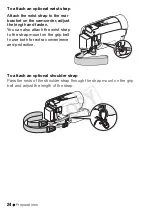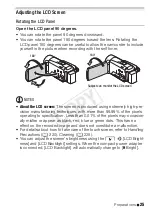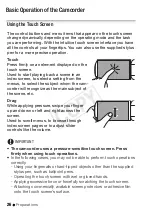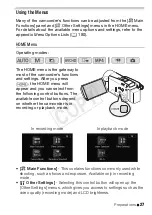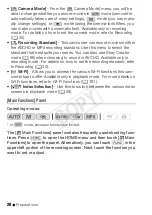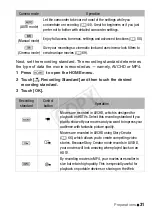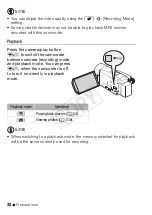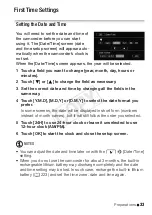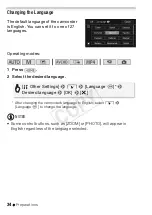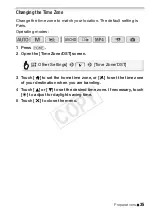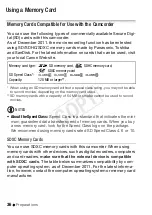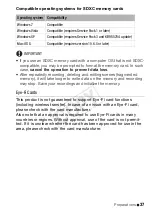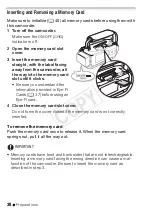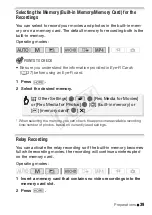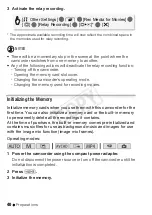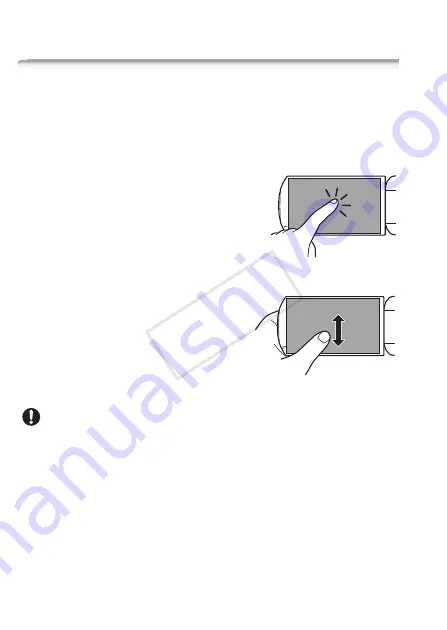
26
Preparations
Basic Operation of the Camcorder
Using the Touch Screen
The control buttons and menu items that appear on the touch screen
change dynamically depending on the operating mode and the task
you are performing. With the intuitive touch screen interface you have
all the controls at your fingertips. You can also use the supplied stylus
pen for a more precise operation.
Touch
Press firmly on an element displayed on the
touch screen.
Used to start playing back a scene in an
index screen, to select a setting from the
menus, to select the subject whom the cam-
corder will recognize as the main subject of
the scene, etc.
Drag
While applying pressure, swipe your finger
up and down or left and right across the
screen.
Used to scroll menus, to browse through
index screen pages or to adjust slider
controls like the volume.
IMPORTANT
• The camcorder uses a pressure-sensitive touch screen. Press
firmly when using touch operations.
• In the following cases, you may not be able to perform touch operations
correctly.
- Using your fingernails or hard-tipped objects other than the supplied
stylus pen, such as ballpoint pens.
- Operating the touch screen with wet or gloved hands.
- Applying excessive force or forcefully scratching the touch screen.
- Attaching commercially available screen protectors or adhesive film
onto the touch screen’s surface.
COP
Y