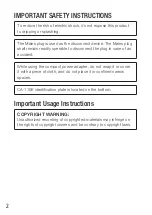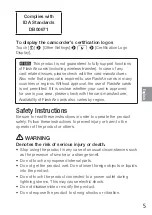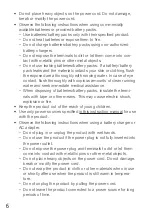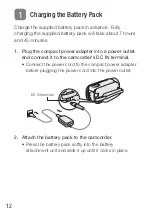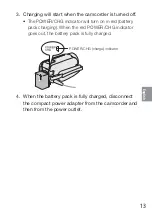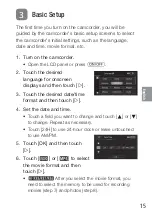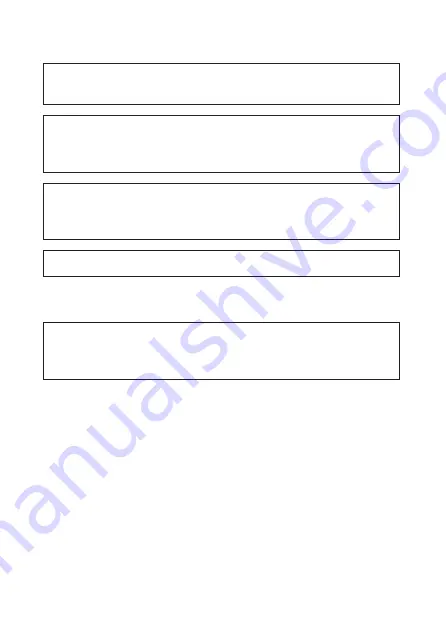
2
IMPORTANT SAFETY INSTRUCTIONS
To reduce the risk of electric shock, do not expose this product
to dripping or splashing.
The Mains plug is used as the disconnect device. The Mains plug
shall remain readily operable to disconnect the plug in case of an
accident.
While using the compact power adapter, do not wrap it or cover
it with a piece of cloth, and do not place it in confined narrow
spaces.
CA-110E identification plate is located on the bottom.
Important Usage Instructions
COPYRIGHT WARNING:
Unauthorized recording of copyrighted materials may infringe on
the rights of copyright owners and be contrary to copyright laws.