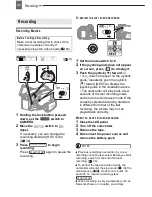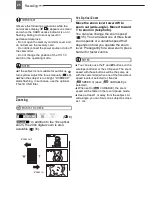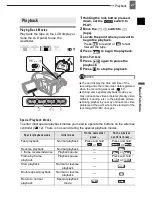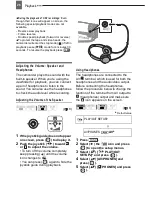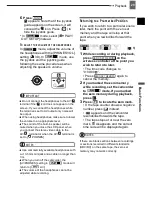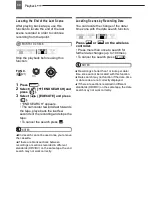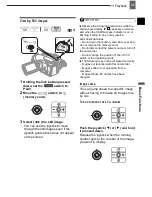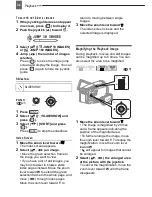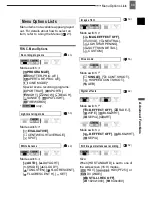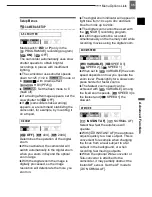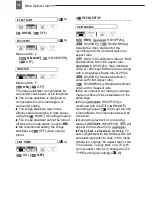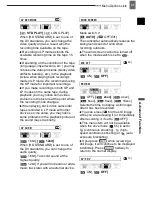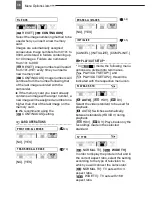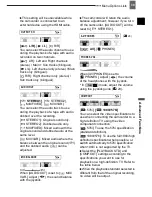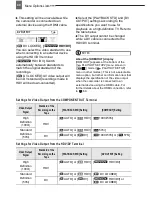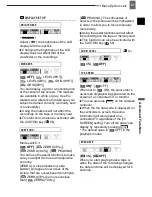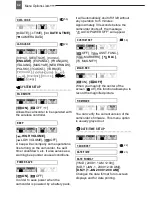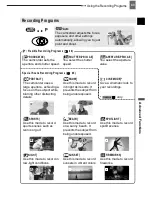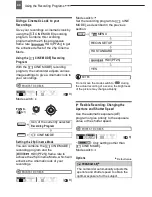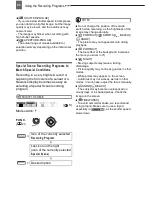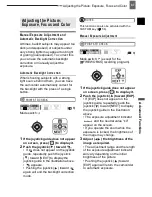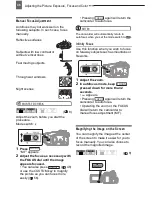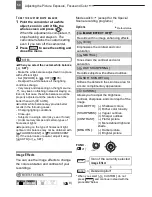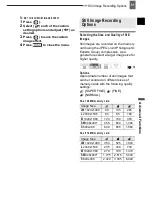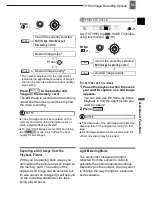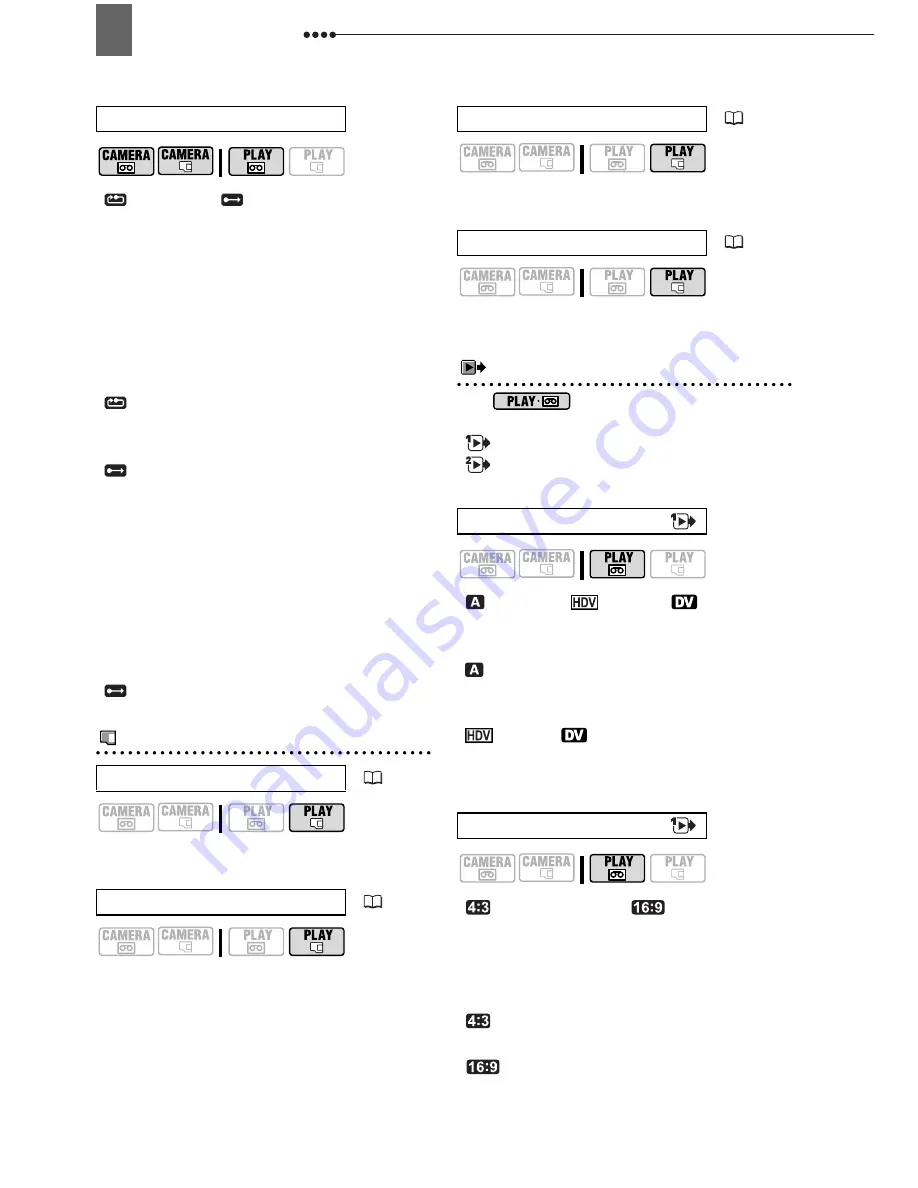
Menu Options Lists
38
[
RESET],
[
CONTINUOUS]
Select the image numbering method to be
used when you insert a new memory
card.
Images are automatically assigned
consecutive image numbers from 0101 to
9900, and stored in folders containing up
to 100 images. Folders are numbered
from 101 to 998.
[
RESET]: Image numbers will restart
from 101-0101 every time you insert a
new memory card.
[
CONTINUOUS]: Image numbers will
continue from the number following that
of the last image recorded with the
camcorder.
If the memory card you insert already
contains an image with a larger number, a
new image will be assigned a number one
higher than that of the last image on the
memory card.
We recommend using the
[
CONTINUOUS] setting.
CARD OPERATIONS
[NO], [YES]
[NO], [YES]
[NO], [YES]
[CANCEL], [INITIALIZE], [COMPL.INIT.]
PLAY/OUT SETUP*
* In
mode, the following menu
options are divided into two menus,
[
PLAY/OUT SETUP1] and
[
PLAY/OUT SETUP2]; this will be
indicated with the respective menu icon.
[
AUTO]
, [
HDV], [
DV]
Select the video standard to be used for
playback.
[
AUTO]: Switches automatically
between standards (HDV/DV) during
playback.
[
HDV], [
DV]: Plays back only the
recordings made in the selected
standard.
[
NORMAL TV],
[
WIDE TV]
In order to display the picture in full and in
the correct aspect ratio, select the setting
according to the type of television to
which you will connect the camcorder.
[
NORMAL TV]: TV sets with 4:3
aspect ratio.
[
WIDE TV]: TV sets with 16:9
aspect ratio.
FILE NOS.
PRINT ORD.ALL ERASE
(
83)
TRANS.ORD.ALL ERASE
(
79)
ERASE ALL IMAGES
(
64)
INITIALIZE
(
65)
PLAYBACK STD
TV TYPE