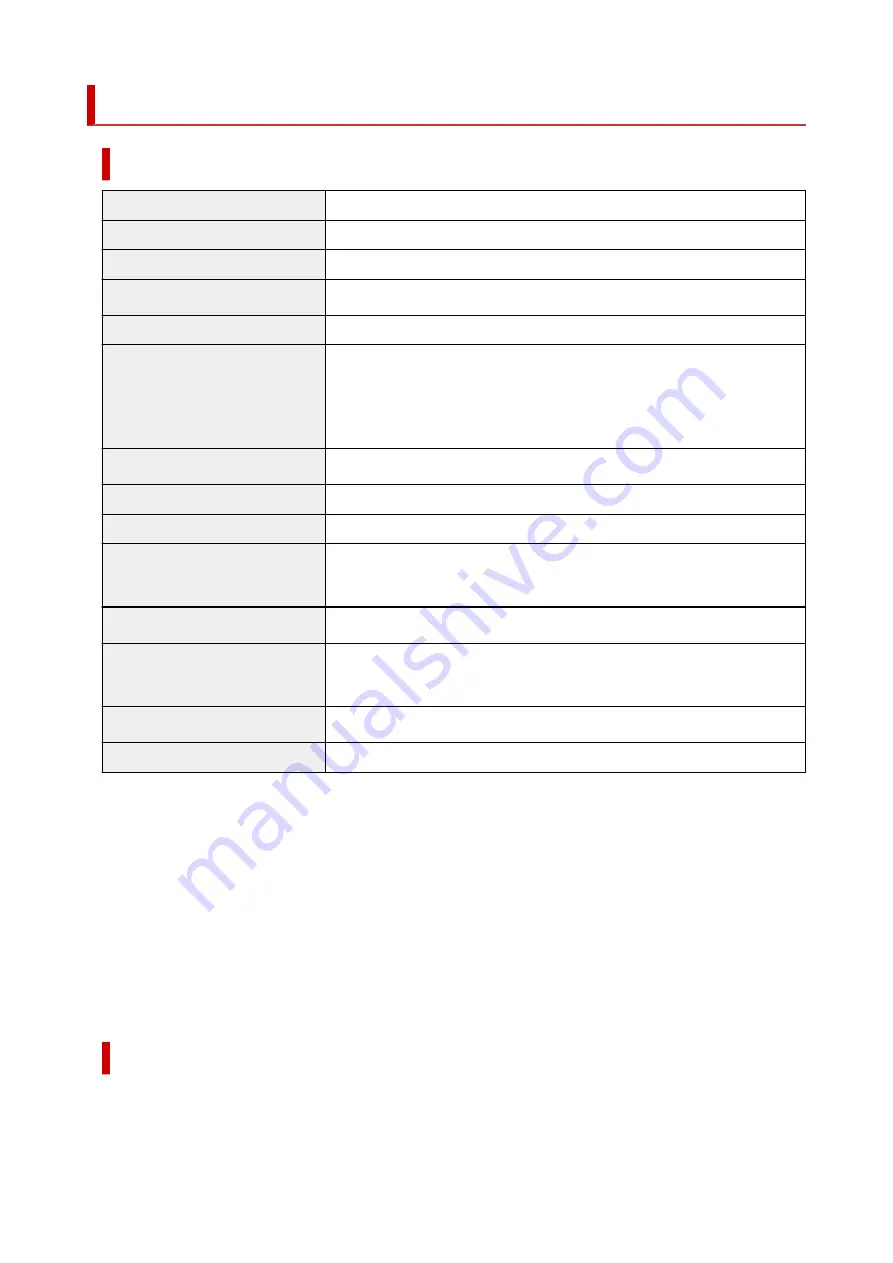
Specifications
General Specifications
Scanner type
Flatbed
Sensor type
CIS
Light source
3-color (RGB) LED
Optical resolution *1
2400 x 2400 dpi
Selectable resolution
25 - 19200 dpi (ScanGear)
Scanning bit depth
Color:
48 bit input (16 bit input for each color (RGB))/
Windows: 48 bit or 24 bit output (16 bit or 8 bit output for each color (RGB)) *2
Mac: 24 bit output (8 bit output for each color (RGB))
Grayscale:
16 bit input or 8 bit output
Interface
USB2.0 High-Speed Mini-B *3 *4
Maximum document size
A4/Letter (8.5" x 11.7"/216 x 297 mm)
Scanner buttons
4 buttons (
,
AUTO SCAN
,
COPY
,
SEND
)
Operating environment
Temperature:
41 to 95 °F (5 to 35 °C)
Humidity:
10 - 90 % RH (no condensation)
Power supply
Supplied via USB port (No external adapter required)
Power consumption
In operation (max.):
Approx. 4.5 W
Stand-by:
Approx. 0.3 W *5
External dimensions
Approx. 9.9 (W) x 14.5 (D) x 1.7 (H) inches (250 x 367 x 42 mm)
Weight
Approx. 3.6 lbs (1.7 kg)
*1 Optical resolution represents the maximum sampling rate based on ISO 14473.
*2 The 48 bit output is supported only when using the TWAIN driver for Windows.
*3 The scanner is designed to produce optimal results when connected to a USB 3.0 or higher port with
the supplied USB cable. Connect the USB cable supplied with the scanner to a USB 3.0 or higher port.
(The supplied USB cable is for the scanner only.) It cannot be used for other devices.
*4 To use Hi-Speed USB, computer must support Hi-Speed USB.
Additionally, Hi-Speed USB interface is completely backward compatible with USB 1.1, so connection is
possible even if computer interface is USB 1.1.
*5 USB connection to PC.
Minimum System Requirements
Conform to the operating system's requirements when higher than those given here.
47
Summary of Contents for LiDE 300
Page 1: ...LiDE 300 Online Manual English ...
Page 21: ...Placing Items Place the Item on the Platen Items You Can Place How to Place Items 21 ...
Page 27: ...Safety Safety Precautions Regulatory Information WEEE EU EEA 27 ...
Page 52: ...Note To set the applications to integrate with see Settings Dialog 52 ...
Page 54: ...Scanning Multiple Documents at One Time from the ADF Auto Document Feeder 54 ...
Page 56: ...Scanning Tips Positioning Originals Scanning from Computer 56 ...
Page 71: ...Scanning Problems macOS Scanning Problems 71 ...
















































