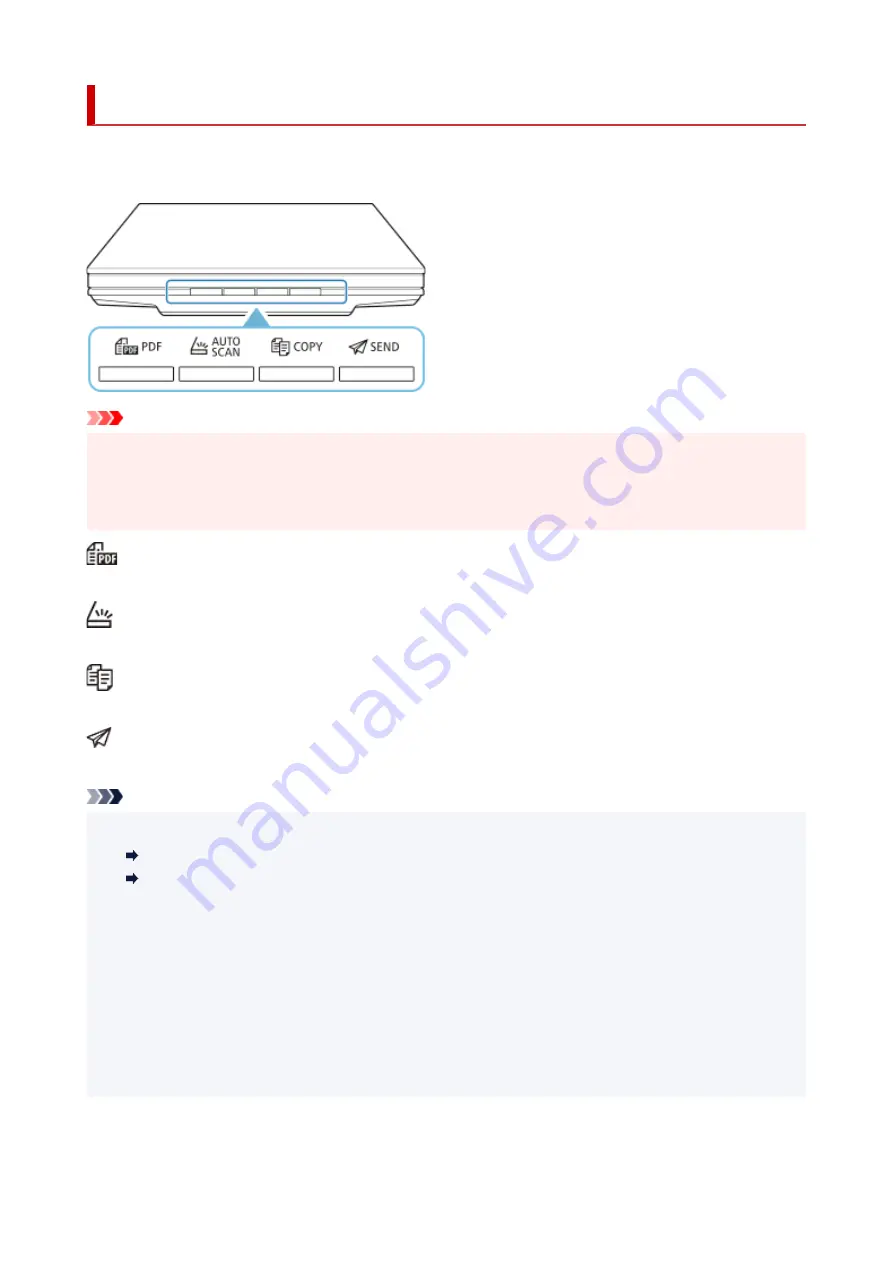
What Are Scanner Buttons?
The four buttons on the scanner are referred to as scanner buttons. You can create PDF files, print items,
send images, etc. by simply placing the item on the platen and pressing a scanner button.
Important
• In Windows, when you press a scanner button, a program selection screen may appear instead of IJ
Scan Utility. In that case, set IJ Scan Utility as the program to start.
Refer to "Scanner Button Settings (Windows)" for details. To set to start IJ Scan Utility Lite in macOS,
see Scanner Button Settings (macOS).
PDF Button
Scans items and easily creates PDF files, then saves them.
AUTO SCAN Button
Detects the item type automatically and saves them to a computer.
COPY Button
Scans items and prints them on a printer.
SEND Button
Scans items and attaches the scanned images to an e-mail or sends them to an application.
Note
• You can specify how IJ Scan Utility/IJ Scan Utility Lite responds when a scanner button is pressed.
Scanner Button Settings via IJ Scan Utility
Scanner Button Settings via IJ Scan Utility Lite
• The default save folders are as follows.
•
Windows:
• Windows 10/Windows 8.1:
Documents
folder
• Windows 7:
My Documents
folder
•
macOS:
• The default save folder is the
Pictures
folder.
63
Summary of Contents for LiDE 300
Page 1: ...LiDE 300 Online Manual English ...
Page 21: ...Placing Items Place the Item on the Platen Items You Can Place How to Place Items 21 ...
Page 27: ...Safety Safety Precautions Regulatory Information WEEE EU EEA 27 ...
Page 52: ...Note To set the applications to integrate with see Settings Dialog 52 ...
Page 54: ...Scanning Multiple Documents at One Time from the ADF Auto Document Feeder 54 ...
Page 56: ...Scanning Tips Positioning Originals Scanning from Computer 56 ...
Page 71: ...Scanning Problems macOS Scanning Problems 71 ...













































